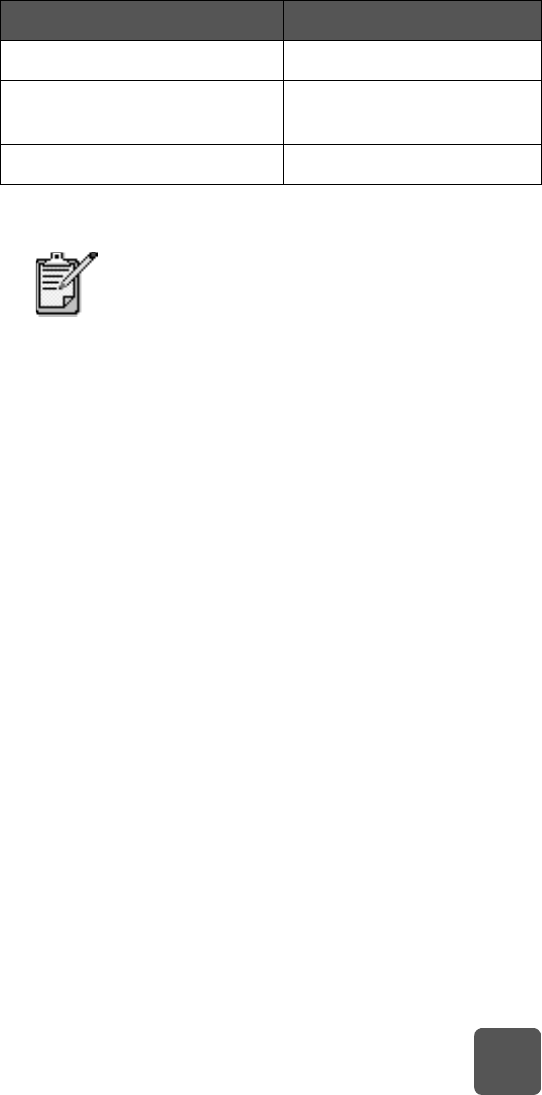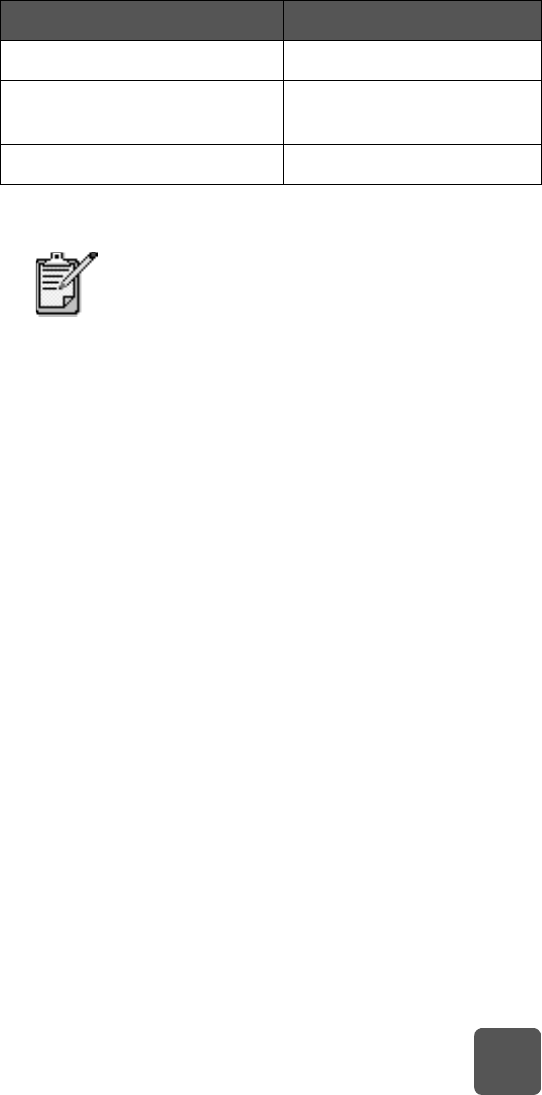
get started: print cartridge information
11
Printing in Reserve Mode slows the printer and affects the print
quality.
install or
replace the print
cartridges
To get the best performance from your printer, use only genuine
HP supplies, including genuine HP factory-filled print
cartridges.
To get maximum use from your print cartridges,use the P
OWER
button to turn off the printer. Do not unplug the printer or turn
off the power source (such as a power strip) until the Print light
is off. This allows the printer to store the print cartridges in a
protected state.
Caution! Check that you are using the correct print
cartridges. Do not refill print cartridges yourself. Damage
resulting from the modification or refilling of HP print
cartridges is specifically excluded from the HP printer
warranty coverage.
1 If the printer is off, press the P
OWER button on the printer’s
control panel to turn the printer on.
2 Open the top cover. The print cartridge cradle moves to the
center of the printer.
3 Lift the cradle latch of the print cartridge you want to install
or replace by placing your finger under the number on the
latch and pulling out. The print cartridge latch will pop
open.
If you are printing with only... The result is...
Black print cartridge Colors print as grayscale
Tri-color print cartridge Colors print but black prints
as gray
Photo print cartridge Colors print as grayscale
Although Reserve Mode allows you to keep
printing, the print quality is reduced. For the
highest print quality, be sure to replace the
missing print cartridge as soon as possible.
tw_basics.book Page 11 Monday, July 1, 2002 8:47 AM