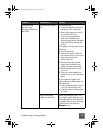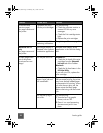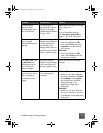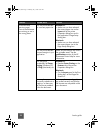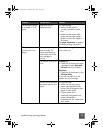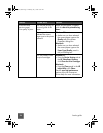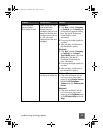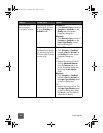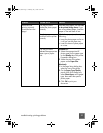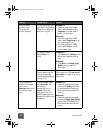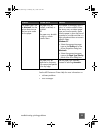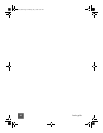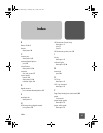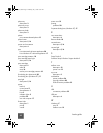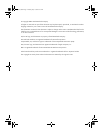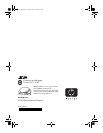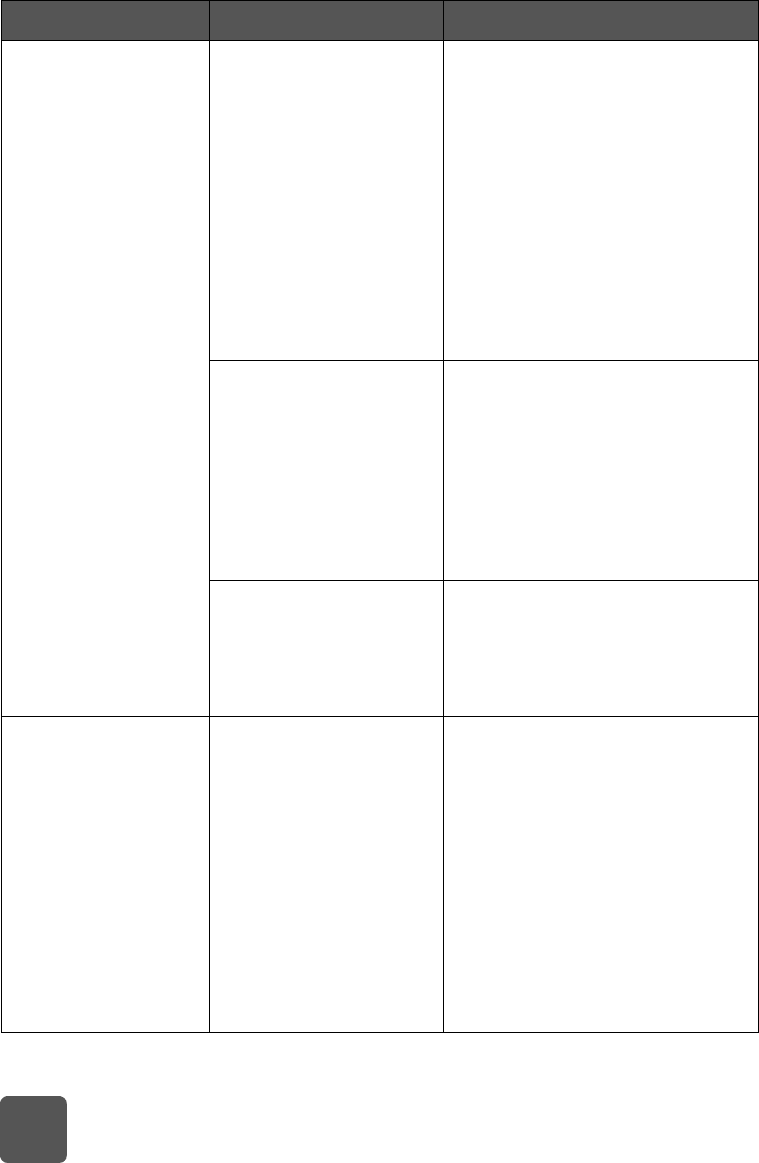
basics guide
38
(continued from
previous page)
Photos are not
printing correctly.
You may have used your
application’s Page Setup
dialog box to select the
paper size or type.
Windows PC
• From the application’s File
menu, select Print, then click
Properties to set the correct
paper size and type.
Macintosh
• From the application’s File
menu, select Page Setup to set
the correct paper size.
• From the application’s File
menu, select Print to set the
correct paper type.
You may not have
selected Best print
quality.
Windows PC
•Click Best on the Quality tab of
the printer Properties dialog
box.
Macintosh
•Click Best on the Paper Type/
Quality panel in the Print
dialog box.
You are printing in
Reserve Mode with the
black print cartridge
installed AND borderless
printing is Off.
Replace the missing print cartridge
with a new one. See use reserve
print mode on page 10 for more
information.
The print quality is
different if the paper
type is set to
Automatic rather than
the specific paper
type.
When the paper type is
set to Automatic, the
print quality is
automatically set to
Normal. When the
paper type is set to a
specific paper type, the
default print quality may
be different.
Windows PC
• Select the appropriate paper
type on the Quality tab of the
printer Properties dialog box,
then choose the desired print
quality.
Macintosh
• Select the appropriate paper
type on the Paper Type/Quality
panel of the Print dialog box,
then choose the desired print
quality.
Problem Possible cause Solution
tw_basics.book Page 38 Monday, July 1, 2002 8:47 AM