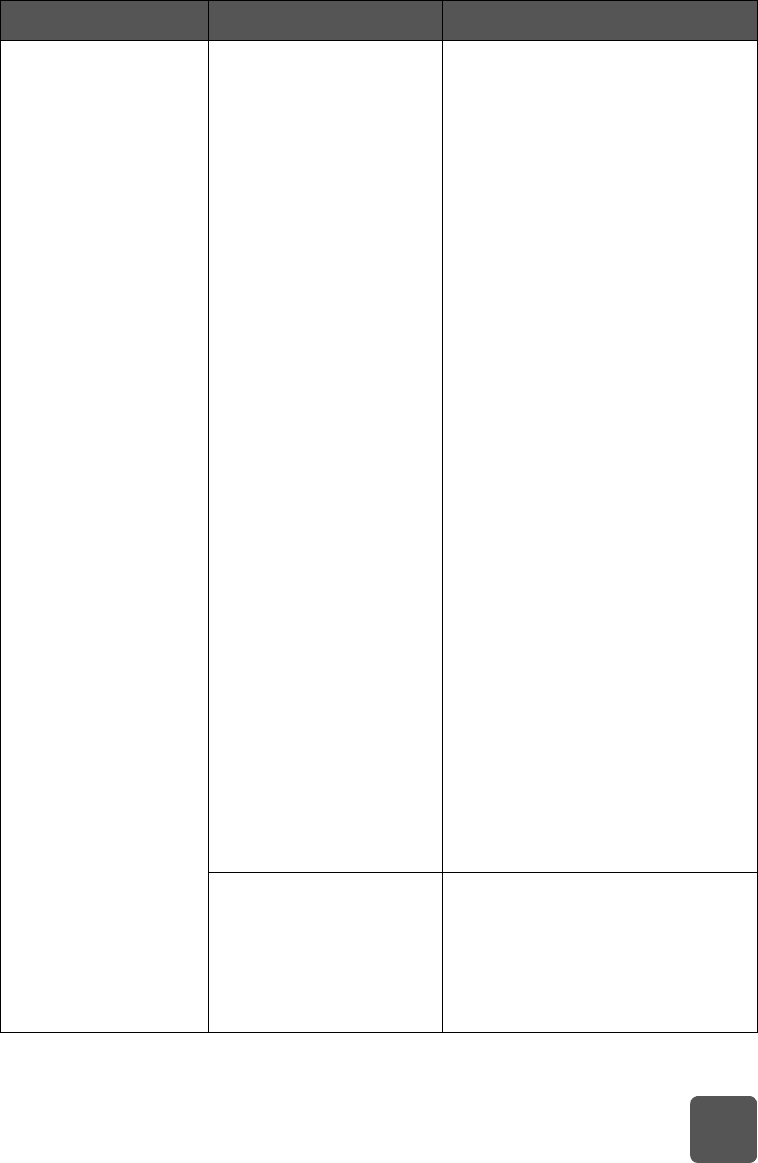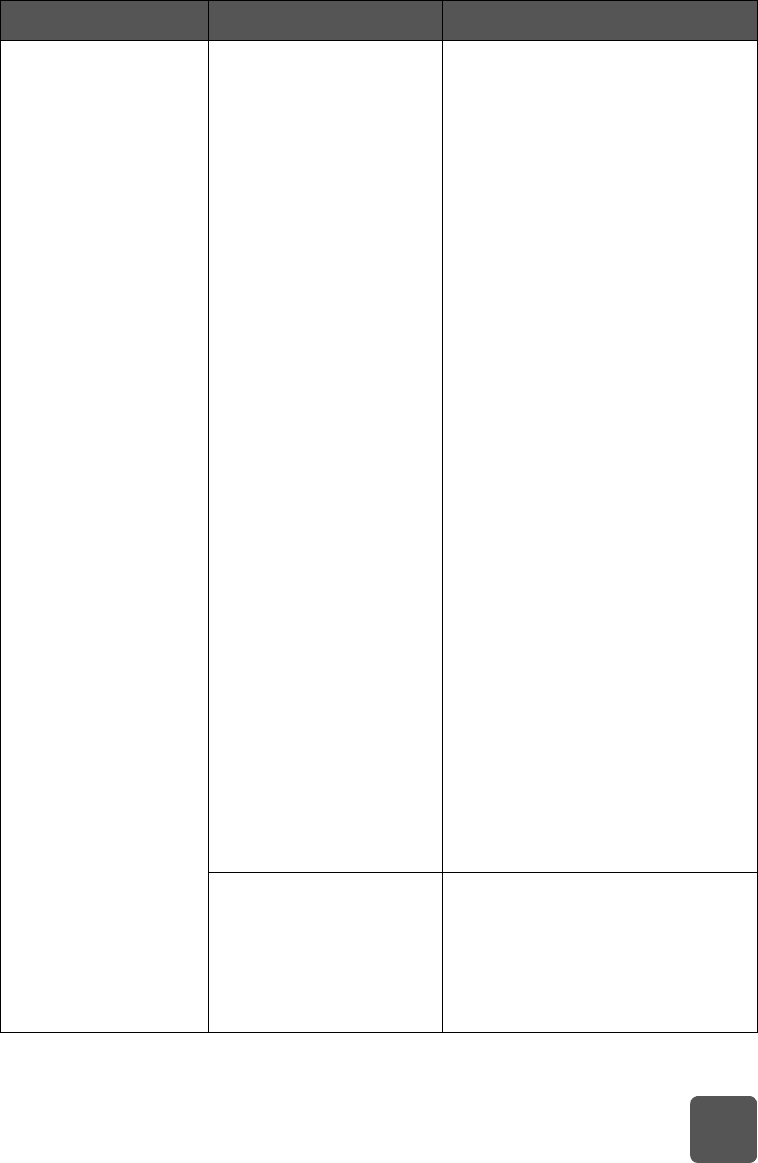
troubleshooting: printing problems
29
(continued from
previous page)
No page came out of
the printer.
There may be a paper
jam.
Try the following:
• Check the computer monitor or
camera LCD for instructions.
• Remove the paper from the IN
tray and the OUT tray.
• If you were printing labels,
make sure a label did not
become unglued from the label
sheet while going through the
printer.
If the paper is still jammed, try the
following:
1 Turn off the printer.
2 Unplug the printer. Open the
rear access door by turning the
knob counter-clockwise.
Remove the door.
3 Gently remove the jammed
paper from the printer, then
replace the rear access door.
4 Plug the printer back in and
turn it on.
5 When you have cleared the
paper jam, print your document
again.
If you experience paper jams
when printing on photo paper, try
the following:
• Insert the photo paper as far as
it will go into the photo tray.
• Load one sheet of photo paper
at a time.
The print cartridge
cradle may be stuck.
Check the indicator lights. If all
three lights are blinking, the print
cartridge cradle is stuck. Remove
any paper from the print cartridge
cradle’s path, then press the
R
ESUME button.
Problem Possible cause Solution
tw_basics.book Page 29 Monday, July 1, 2002 8:47 AM