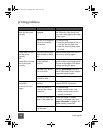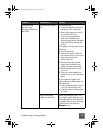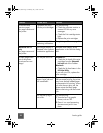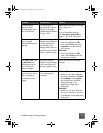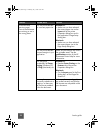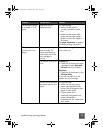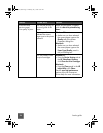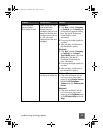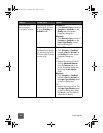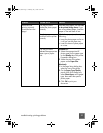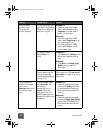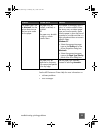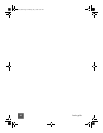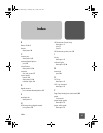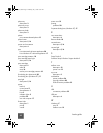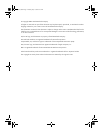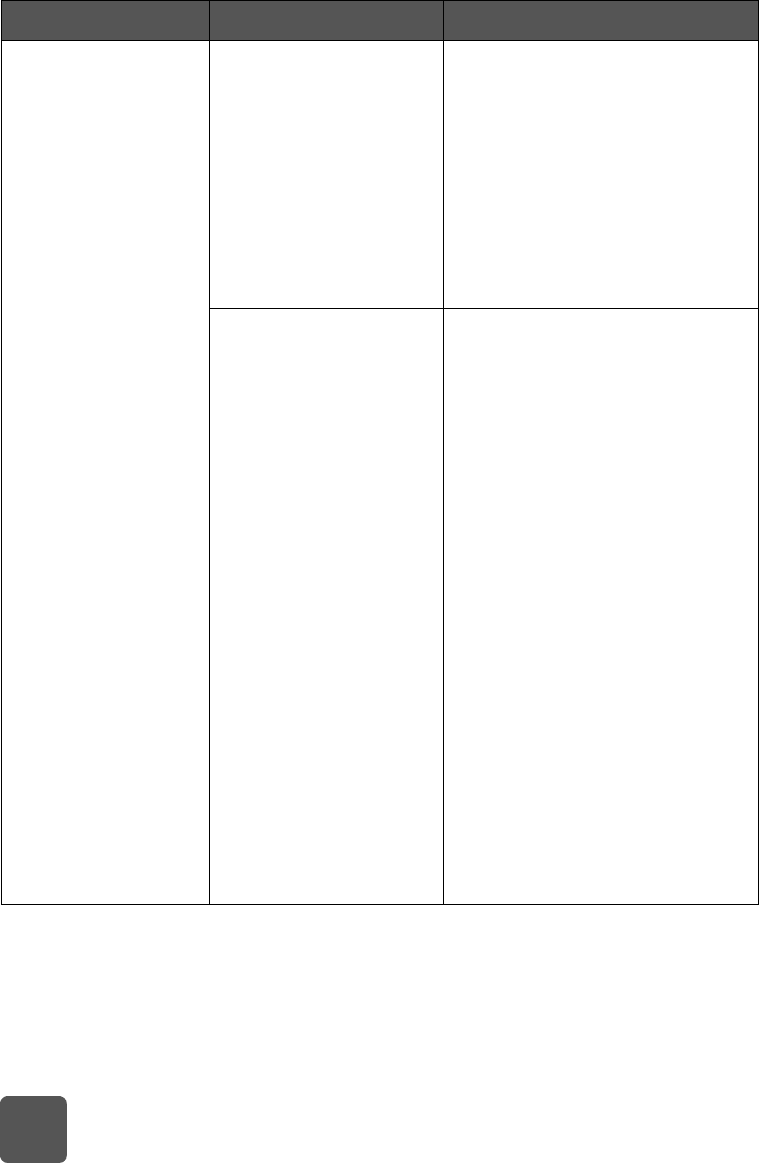
basics guide
36
(continued from
previous page)
Print quality is poor.
If the printing appears
faded or dull, you may
be using Everyday or
FastDraft mode.
Windows PC
•Click Normal or Best, instead of
Everyday or FastDraft, on the
Quality tab of the printer
Properties dialog box.
Macintosh
•Click Normal or Best, instead of
Everyday or FastDraft, on the
Paper Type/Quality panel in
the Print dialog box.
If the print is smeared,
the selected print quality
may be using too much
ink for the type of paper
you are using.
Windows PC
•Click Everyday or FastDraft,
instead of Best or Normal, on
the Quality tab of the printer
Properties dialog box.
OR
• Reduce the amount of ink by
clicking Advanced Features
from the Features tab of the
printer Properties dialog box
and using the Ink Volume
slider.
Macintosh
•Click Everyday or FastDraft,
instead of Best or Normal, on
the Paper Type/Quality panel
in the Print dialog box.
OR
• Reduce the amount of ink. On
the Paper Type/Quality panel
in the Print dialog box, select
the Ink tab. Use the sliders to
adjust the ink density.
Problem Possible cause Solution
tw_basics.book Page 36 Monday, July 1, 2002 8:47 AM