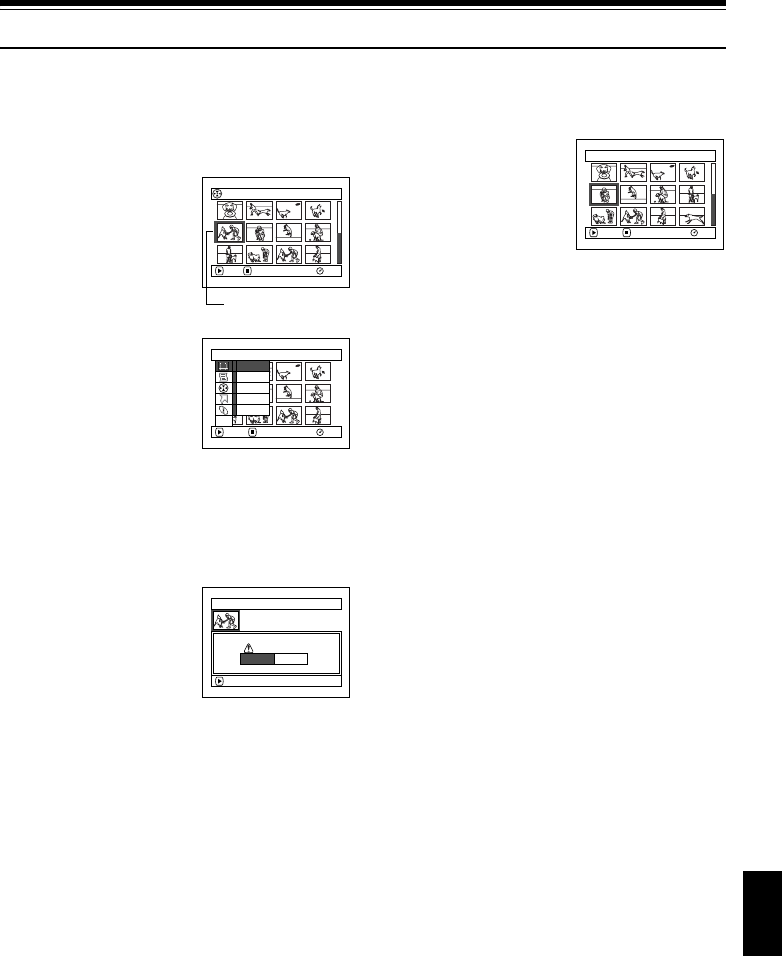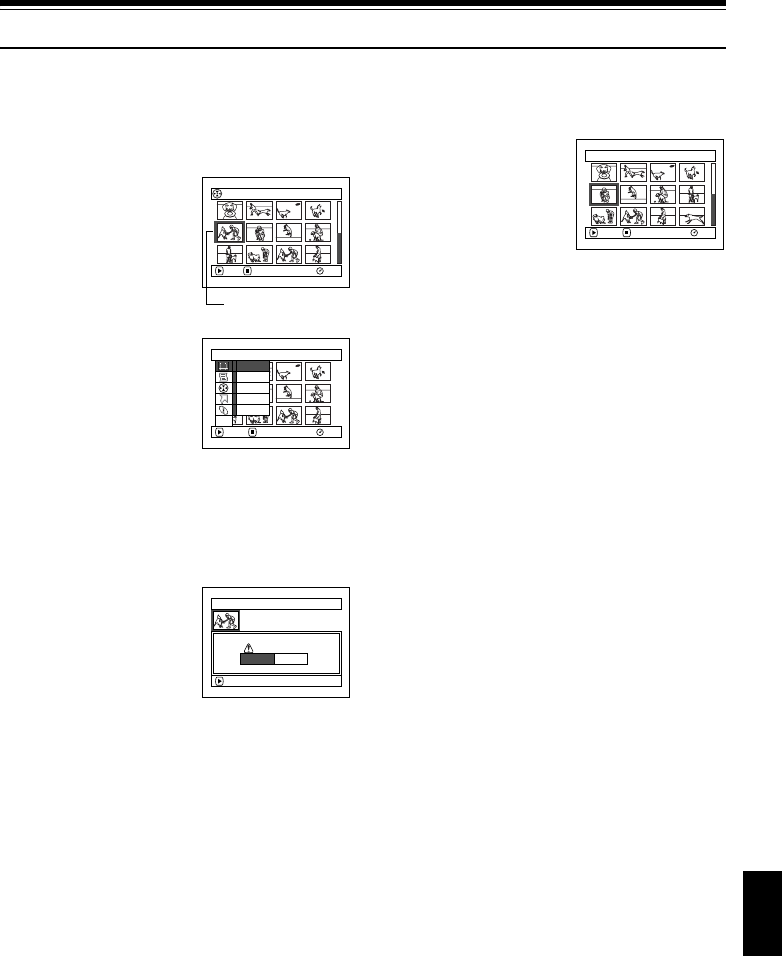
101
English
QR34642
Scene
DELETING SCENES (DELETE)
1 Press the DISC NAVIGATION button.
2 Select the scene to be
deleted.
3 Press the MENU button.
4 Choose “Delete” on the
“Scene” menu screen,
and then press the
button.
5 The “Delete Scene”
screen will appear: If you
are sure you want to delete the selected scene,
press the button.
If you want to change the scene to be deleted,
you can change it on this screen.
6 The screen for verifying
deletion will appear:
Choose “YES”, and then
press the button.
Choose “NO” to cancel
deletion.
After Yes or No setting, the “Delete Scene”
screen will be restored.
Repeat steps 5 and 6 to delete other scenes.
7 Press the button to quit.
Note:
• Ifyoupointthecursoratthescenetobedeleted,andthen
press the DELETE button onremote control, thescreen
in step 5 will appear.
• If you delete all data on disc or card, initializing the disc
or card will be recommended (See page 127).
• Ifeven one play listhas been created, message “Same
scenes on PlayList will be deleted. Delete scenes?” will
appear before deleting scene(s). This message will
appear even if the scene(s) to be deleted is not used in
the corresponding play list. In this case, choose “YES”
and then press the
button.
• If the time of deleted scenes (stills) is quite short, the
remainingfreespace ofdisc maynot increase inthe disc
or card remaining indicator.
• Thelocked sceneson cardcannot bedeleted (Seepage
110).
All Programs
005/014
RAM
PLAY DESELECT ALL
Scenetobedeleted
Scene
RAM
ENTER RETURN
Delete
Edit
Copy
Select
Detai l
ETC
Delete Scene
Delete scene?
9/30/2003 8:00:00A
M
Scene No.005
ENTER
YES NO
Delete Scene 005/013
RAM
ENTER EX IT