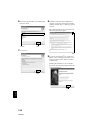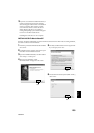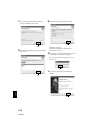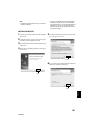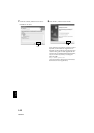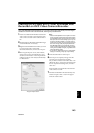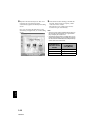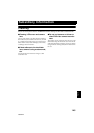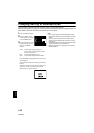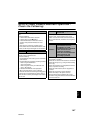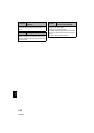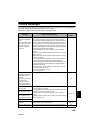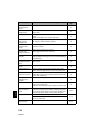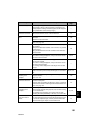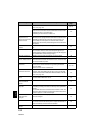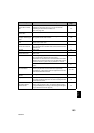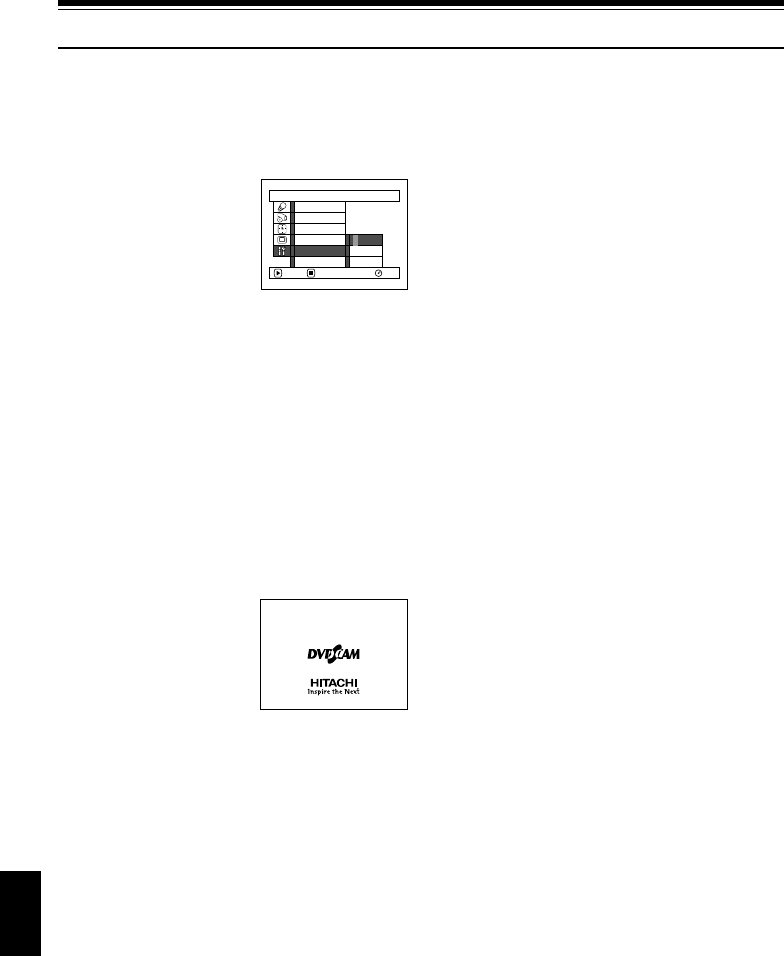
146
English
QR34642
Changing Setting of Demonstration
This DVD video camera/recorder has versatile functions, including special effects.
Referring tothe procedureon page 40, connecttheDVD videocamera/recorder,AC adapter/chargerand
power cable to power the DVD video camera/recorder from AC outlet.
1 Press the MENU button.
2 Choose “Initial Setup”,
“Demo Mode”, and then
press the button.
3 Use the joystick to choose
the desired option, and
then press the
button.
Auto: To start demonstration approx. 3
minutes after turning the DVD video
camera/recorder on.
Off: To set demonstration to off.
Start: To start demonstration immediately.
Press the MENU button again: The menu screen
will disappear.
To stop the demonstration midway, press the
button.
The demo mode will end when the DVD video
camera/recorder is turned off or the DISC
EJECT button is pressed down.
Note:
• You can press the DISC NAVIGATION button to stop
demonstration midway: TheDisc Navigation screen will
appear.
• If a disc or card is loaded in the DVD video camera/
recorder, the demonstration will not start even if “Auto”
has been set.
• The demonstration function willnot work whenthe DVD
video camera/recorder is connected to PC.
• While the demonstration is being given, the recording
indicator will blink.
Initial Setup
RAM
Off
Start
ENTER RETURN
Demo Mode
Reset
Record LED
Power Save
Beep
Language
Auto