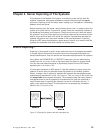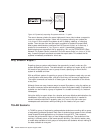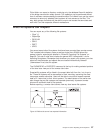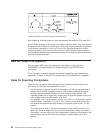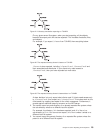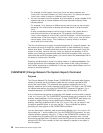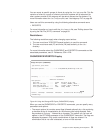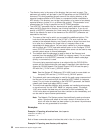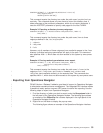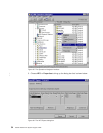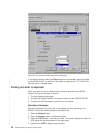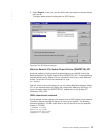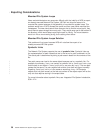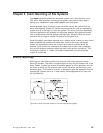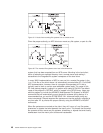CHGNFSEXP OPTIONS('-I -O RO,ANON=199,ACCESS=Prof:1.234.5.6')
DIR('/engdata/mech')
HOSTOPT((TULAB1 850 850))
This command exports the directory tree under the path name /engdata/mech as
read-only. This command allows only two clients to mount this directory tree. It
takes advantage of the positional parameters, which do not require keywords. It
uses the HOSTOPT parameter to specify code pages for the host TULAB1.
Example 3: Exporting a directory to many netgroups.
CHGNFSEXP OPTIONS('-I -O ACCESS=students:LabSystems:Profs, ANON=-1')
DIR('/home')
This command exports the directory tree under the path name /home to three
netgroups defined in the /etc/netgroup file:
1. students
2. LabSystems
3. Profs
However, not all members of these netgroups have read/write access to the /home
directory. Individual and group permissions still apply to the path. This command
also specifies ANON=-1, which does not allow access to this system by anonymous
users.
Example 4: Forcing read-only permissions on an export.
CHGNFSEXP OPTIONS('-I -O RO, RW=students:LabSystems, ANON=-1,
ACCESS=Profs:LabSystems:students')
DIR('/classes')
This command exports the directory tree under the path name /classes to the
netgroups Profs, LabSystems, and students. However, only students and
LabSystems have read/write authority to the exported tree. This command also
specifies ANON=-1, which does not allow access to this system by anonymous users.
Exporting from Operations Navigator
OS/400 Version 4 Release 3 added a good deal of support to Operations Navigator
to allow better centralized server management. The integrated GUI interface makes
it possible to easily perform common NFS server functions like exporting. Use the
following steps to export from Operations Navigator:
1. Find the directory or folder you wish to export under the file systems folder in
the left panel of the Operations Navigator window. The following figure shows
an example of the QOpenSys file contents displayed in the right panel of the
Operations Navigator window.
2. Right-click on the folder to display the pop-up menu.
The following figure shows an example of the Operations Navigator interface:
Chapter 4. Server Exporting of File Systems 33
|
|
|
|
|
|
|
|
|
|
|
|
|
|
|