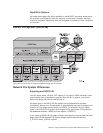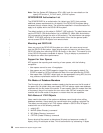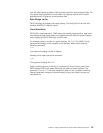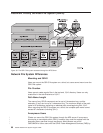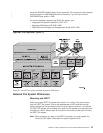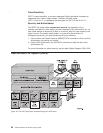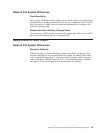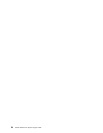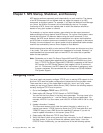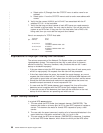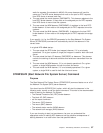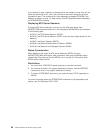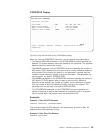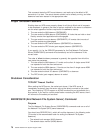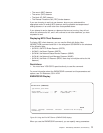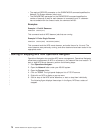Chapter 7. NFS Startup, Shutdown, and Recovery
NFS startup performs separately and independently on each machine. The startup
of an NFS component on one system does not trigger the startup of an NFS
component on another system. For example, if you start the Network Lock Manager
on a client, the NLM on the server will not automatically start up. For proper
functioning of NFS, there is an implied order in which the daemons should be
started on any given system or network.
For example, on a given server system, users should use the export command
before starting the mount daemon and NFS server. On a given client system, users
should start the block I/O daemons before using the mount command. In the
network, the NFS server daemon must be operational on a given machine before
an NFS client on another system can successfully issue any requests to that server.
Similarly, the mount daemon on a given system must be operational before another
machine can successfully issue a mount request to that daemon.
Administrators have the ability to start and end NFS servers and clients at any time,
in any order. This action will not cause error messages to be issued. However, it is
recommended that users should start and end NFS in the order that is specified
below for best operation.
Note: Remember not to start File Server Support/400 and NFS at the same time.
Only one of these system applications can operate on AS/400 at any given
time. If TCP/IP File Server Support/400 (FSS/400) is operating at the time of
NFS startup, the RPC Binder Daemon (port mapper) will fail to connect to
port 111. Furthermore, the RPC daemon will not be able to assign any ports
to server processes. We recommend that you always use OS/400 Network
File System Support.
Configuring TCP/IP
You must install and properly configure TCP/IP prior to starting NFS support for the
first time. NFS uses the system configuration to determine the local system name.
There must be an entry in the hosts table for both the ″short″ and ″long″ name,
unless you are using a Domain Name Server (DNS). Perform the following steps to
correctly configure TCP/IP and its options:
1. Go to the Configure TCP/IP menu (CFGTCP).
2. Select option 12 (Change TCP/IP Domain or CHGTCPDMN).
You can find the short name in the Host name parameter. The long name is the
short name appended by a ’.’ and the Domain name (the next parameter). For
example, ASHOST01 is a short name, and ASHOST01.NETWORK.DOMAIN.COM is a long
name.
3. Update information if needed.
The Host name search priority tells the system the order in which to try to
resolve host names. *LOCAL means to search the TCP/IP host table first, and
*REMOTE says to use a DNS first at the specified IP address. If you do not
need to update information on this screen, press PF12.
4. Select option 10 (Work with TCP/IP Host Table Entries).
5. Verify that there is both a long and short host name entry for the IP address of
the local system. If you do not know this address, select option 1 from the
CFGTCP menu. Additionally, you can select one of the two following options:
© Copyright IBM Corp. 1997, 1999 65
|
|
|
|
|
|
|
|
|
|
|
|
|
|
|
|
|
|
|
|
|
|