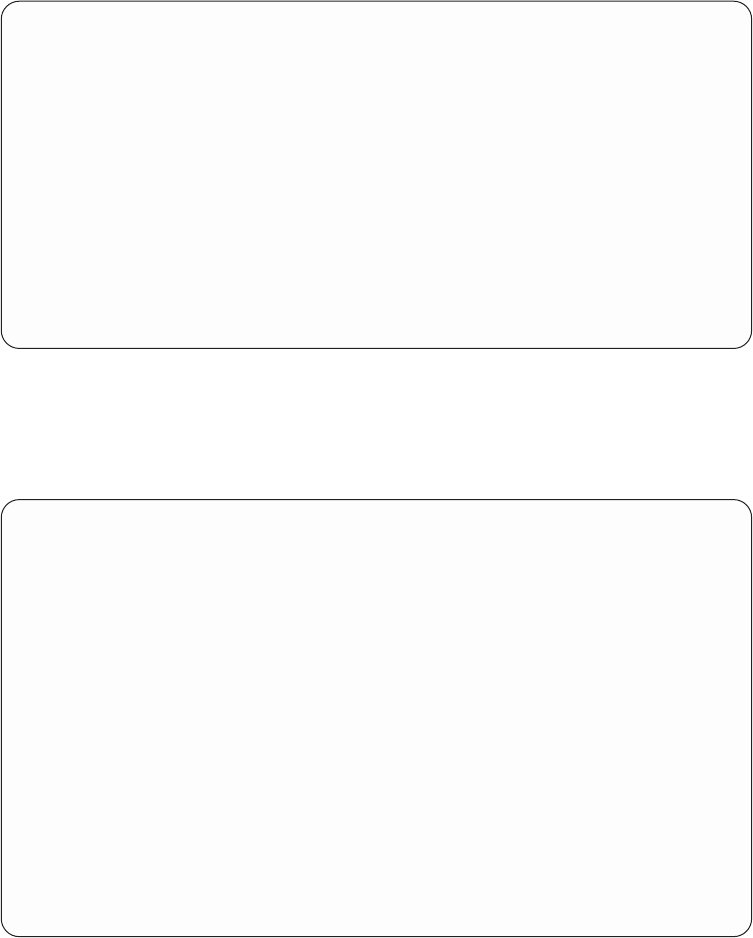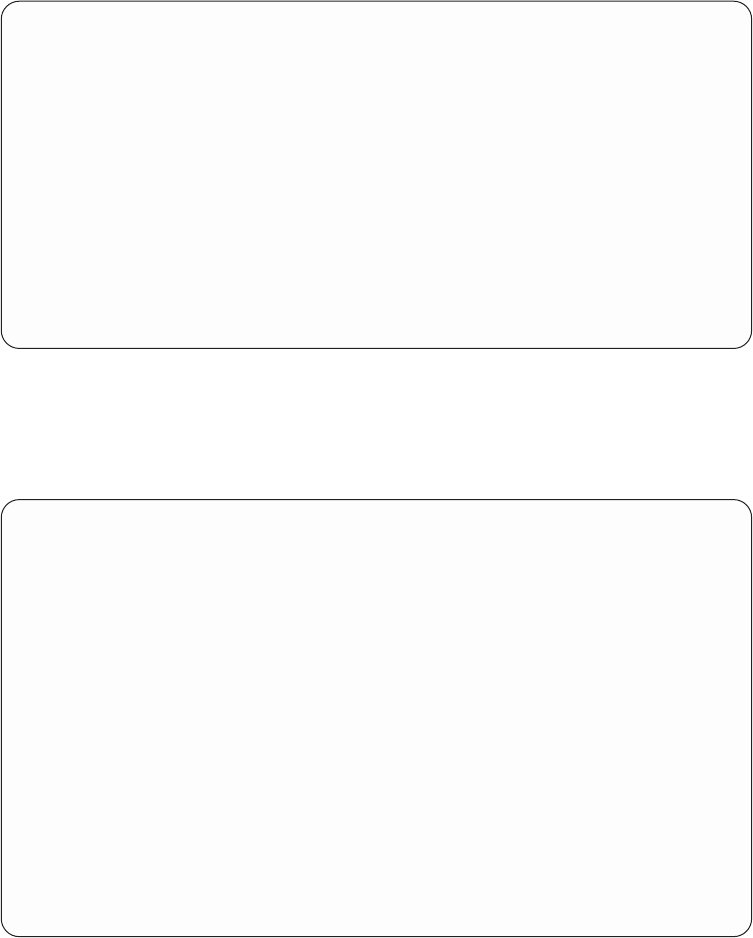
2. Select option 1 to create a print definition, as shown in Figure 58.
3. From the Work with Print Definitions panel, create a print definition that is
called INVOICE. Define INVOICE as a print definition with multiple page
formats, as shown in Figure 58.
Developing Your Print Definition
1. When you have created the INVOICE print definition, select option 10 (Define)
on the Work with Print Definitions panel to further define your print
definition, as shown in Figure 59 on page 57.
APU IBM Advanced Print Utility
Select one of the following:
Build and Test APU Print Definitions
1. Work with Print Definitions
2. Work with Spooled Files
Run APU in Batch Mode
3. Work with APU Monitor
4. Start APU Monitor
5. End APU Monitor
Configure APU
6. Set APU Defaults
7. Work with Fonts
8. Configure APU Monitor Action
Selection or command
===>
F3=Exit F4=Prompt F9=Retrieve F12=Cancel F16=System main menu
F23=Set initial menu
5798-AF4 (C) COPYRIGHT IBM CORP. 1996, 1997
Figure 57. APU Main Menu Panel
Work with Print Definitions
Library........ QAPU Name, *CURLIB
Type options, press Enter.
1=Create 2=Change 3=Copy 4=Delete 5=Display contents
6=Print contents 7=Rename 10=Define 12=Work with
Opt Name Text
1 INVOICE
........................................................................
: Create a Print Definition :
: :
: Type choices, press Enter. :
: :
: Print Definition . . . INVOICE Name :
: Library....... QAPU Name, *CURLIB :
: Multiple page Formats . *YES *YES, *NO :
: Text ......... Super Sun Seeds Invoicing :
: :
: F12=Cancel :
: :
F3=Ex :......................................................................:
Figure 58. Create a Print Definition Panel
56 APU User’s Guide