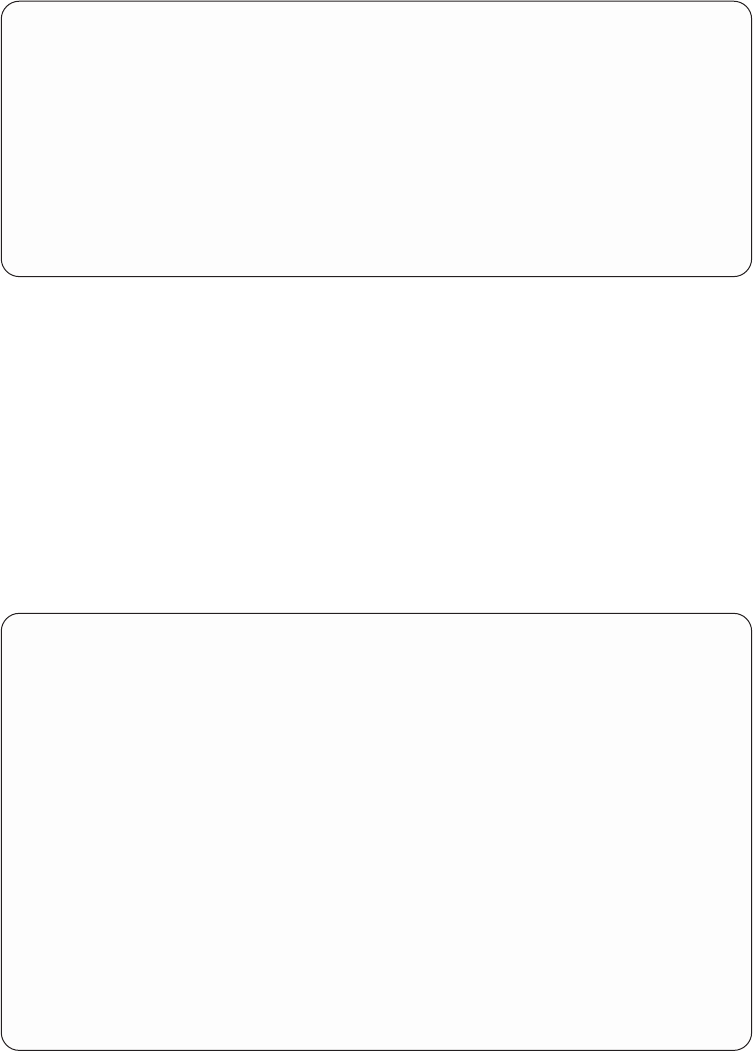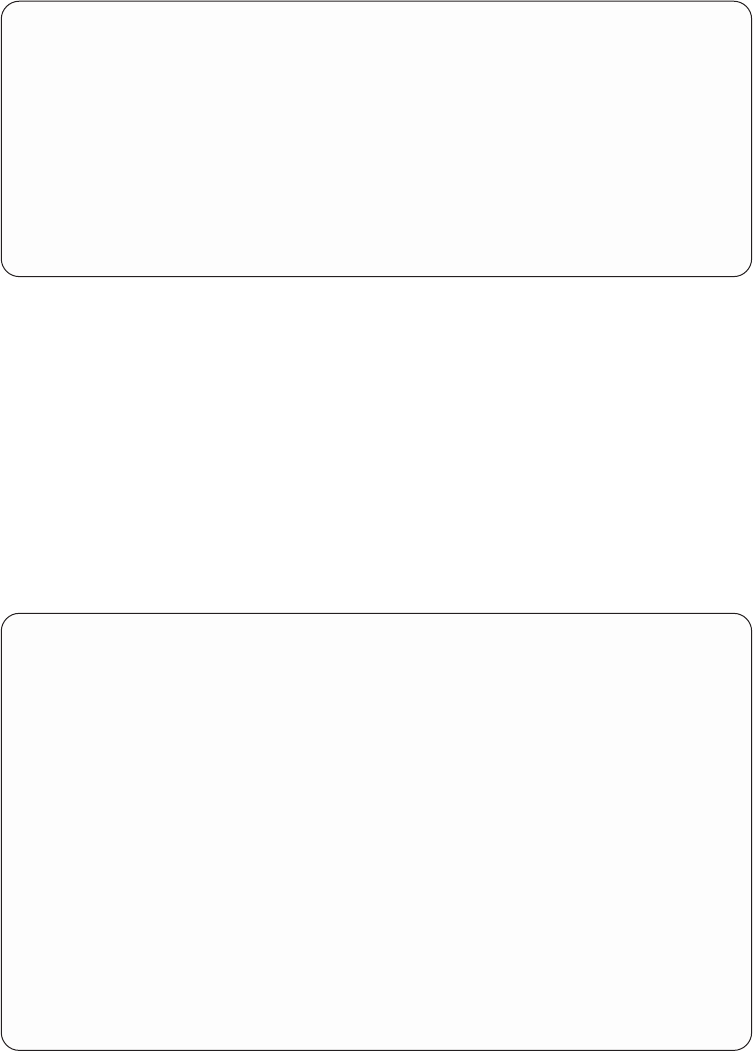
Defining Constant Data
Next, define the constant text Customer Copy to appear at the bottom of this
copy.Specify a text type for this constant. You could also specify a constant bar
code.
1. Select option 1, enter a constant type of *TEXT, then press Enter. The Create
Constant Text panel appears, as shown in Figure 74.
2. Specify the text Customer Copy and position it 10.8 inches down and 4 inches
across the paper.
Selecting Fonts
1. Position the cursor in the Font field, and press F4. The font database appears.
Define Constants
Print Definition . . INVOICE Page Format..... *DEFAULT
Library . ..... QAPU Copy . . . . . . . . *ORIGINAL
Type options, press Enter.
1=Create 2=Change 3=Copy 4=Delete
Constant Position Position Unit of
Opt type across down measure Constant value
1 *TEXT
F3=Exit F5=Refresh F12=Cancel
Figure 73. Define Constants panel
Define Constants
..............................................................................
: Create Constant Text :
: :
: Type choices, press Enter. :
: :
: Position across . . 4.0 *INCH Value :
: Position down . . . 10.8 *INCH Value :
: Constant value . . Customer Copy :
: :
: :
: :
: :
: Font . . . .... *PRTDEF *PRTDEF, Value F4 for list :
: Point size . . . *CALC, Value :
: Bold . ..... 1=Yes :
: Italic ..... 1=Yes :
: Rotation . . . . . *DEFAULT *DEFAULT, 0, 90, 180, 270 :
: Color . . . . . . . *PRTDEF *PRTDEF, Value F4 for list :
: :
: F4=Prompt F12=Cancel F22=Set Units :
: :
:............................................................................:
Figure 74. Create Constant Text panel
66 APU User’s Guide