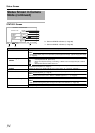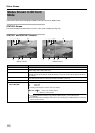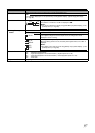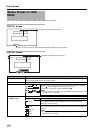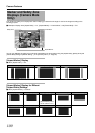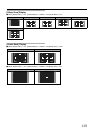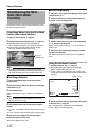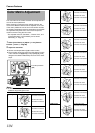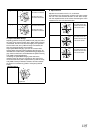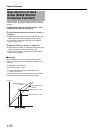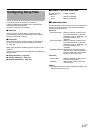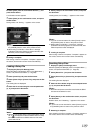102
Camera Features
The Skin Detail function can be used to reduce the contour
enhancement of video signals for only the skin areas so as to
produce a smoother skin tone.
Preparations Before Using the Skin Detail
Function (Skin Adjust Function)
1 Adjust the white balance. (A Page 40)
2 Display the [Skin Color Adjust] screen. (A Page 78)
●
Select [Main Menu...]
B
[Camera Process]
B
[Detail]/
[Adjust...]
B
[Skin Color Adjust...], and press the Set button.
●
The entire image switches to black-and-white display,
leaving only the detected skin areas in color.
Memo :
●
The displays for [Bars], [Zebra], markers ([Aspect Marker]/
[Safety Zone]/[Center Mark]), [Focus Assist] mode, and [B & W]
mode in the [VF Display] menu are temporarily turned
A
Off
B
.
ⅥHue Range Detection
1 Project the detected object inside the skin color
detection frame.
2 Place the cursor at [Skin Color Detect] with the cross-
shaped button (
J, K).
3 Press the Set button.
Display switches from AStopB to AExecuteB, and detection
starts.
Memo :
●
A
Error
B
is displayed if the object inside the frame is not
within the preset color range.
4 Press the Set button after the desired hue range is
detected.
●
If no
A
Error
B
is displayed, the data is saved and the process
ends.
●
If
A
Error
B
appears, the process ends without saving the data.
5 Place the cursor at [Back] after the hue range is
detected, and press the Set button.
Returns to the [Detail] menu screen.
ⅥColor Range Setting
1 Place the cursor at [Skin Color Range] with the cross-
shaped button (
J, K).
2 Press the Set button or cross-shaped button (I) to
move the cursor to a setting value.
3 Select a setting value using the cross-shaped button
(
J, K), and press the Set button.
Select a setting within the [Narrow, -1 to -9, Normal, 9 to 1,
Wide] range.
4 Place the cursor at [Back] after setting is complete,
and press the Set button.
The data is saved, and the screen returns to the [Detail]
menu.
Using the Skin Detail Function
1 Set [Skin Detect] to AOnB. (A Page 78)
●
Select [Main Menu...]
B
[Camera Process]
B
[Detail]/
[Adjust...]
B
[Skin Detect] and set to
A
On
B
.
●
A
S.DTL
B
appears on the STATUS 0 and 1 Screens of the
LCD monitor and viewfinder when the Skin Detail function is
activated.
2 Set the adjustment level for the contour enhancement
of the skin tone. (A Page 78)
Set using [Main Menu...]B[Camera Process]B[Detail]/
[Adjust...]B[Skin Color Detect]/[Level].
Smoothening the Skin
Color (Skin Detail
Function)
Skin Color
Detection Frame
2
00:00:00:00
MAX 123%
MIN 45%
SKIN AREA
S.DTL
B -3
ND1/16 A<3200K>
STBY
100min
100min
1280x720
24p HQ
OK
B
A
282min
30/24 fps
AS.DTLB appears
STATUS 1 Screen