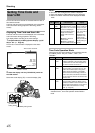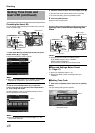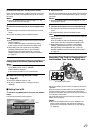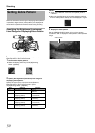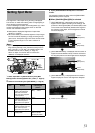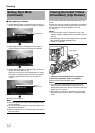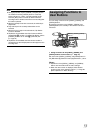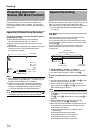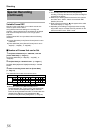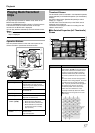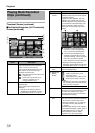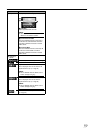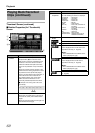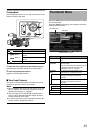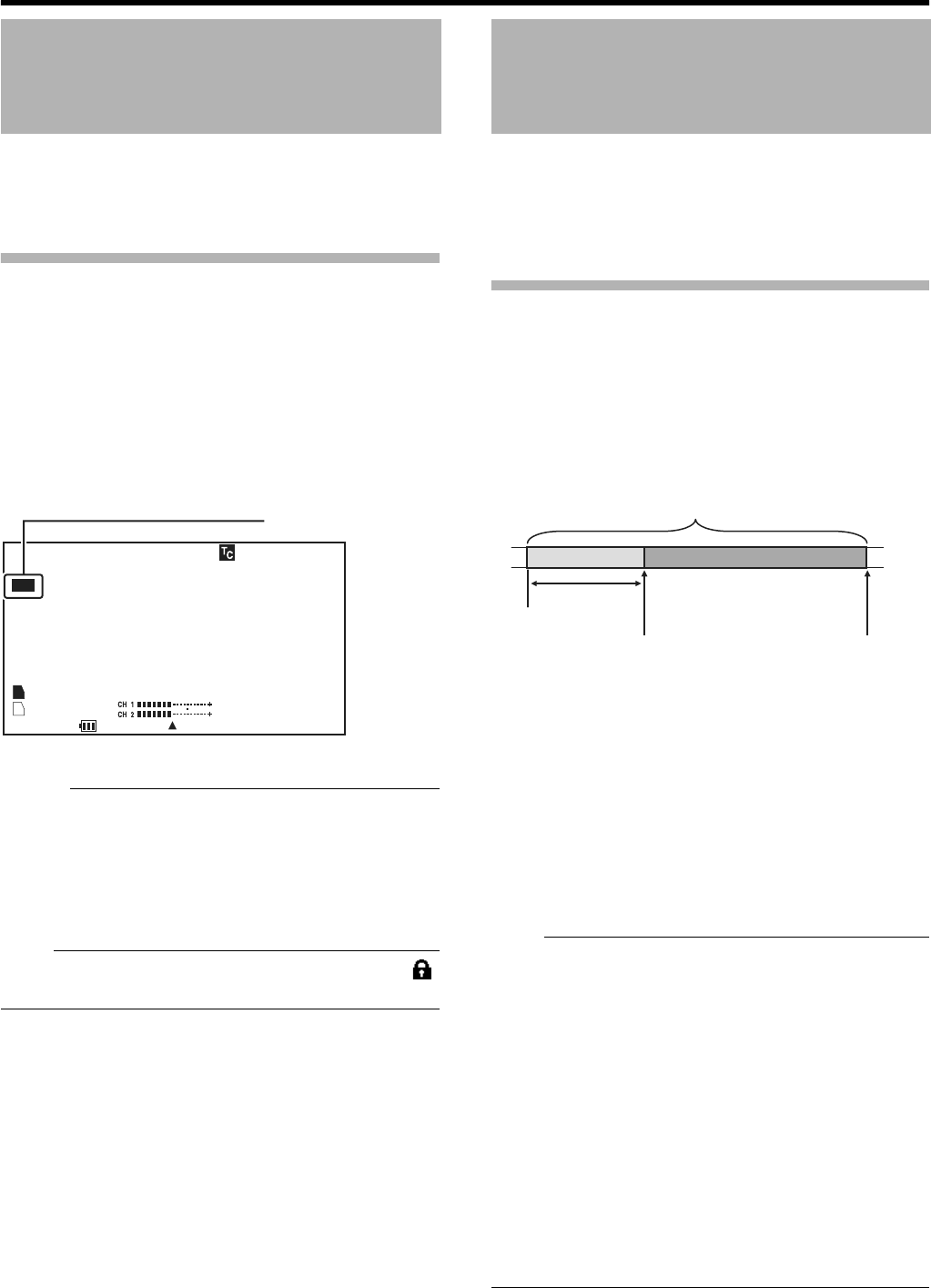
54
Shooting
You can append OK marks to the clips for important scenes.
Clips appended with OK marks cannot be deleted, thus
protecting the important clips. In addition, you can display
only the clips with OK marks in the thumbnail display during
Media mode.
Appending OK Marks During Recording
1 Assign the AOK MarkB function to the [RET] button on
the lens from the menu.
●
Select [Main Menu]
B
[Camera Function]
B
[Switch
Set...]
B
[LENS RET]
B
A
OK Mark
B
. (
A
Page 74)
●
Append or delete the [OK] mark with every press of the
[RET] button.
●
When an OK mark is appended,
A
OK
B
appears at the top left
of the status screen on the viewfinder/LCD monitor.
(
A
Page 92)(
A
Page 99)
Memo :
● Clips appended with [OK Mark] cannot be deleted from the
camera recorder using [Delete Clip...]. (However, they will
be deleted when the SDHC card is formatted.)
●
When the camera recorder is in Media mode (SD Card
mode), you can delete the [OK] marks appended during
recording, or append/delete [OK] marks after shooting.
(
A
Page 64 [Appending and Deleting OK Marks])
Note :
●
When the write-protect switch on the SDHC card is set (
is displayed), [OK] marks cannot be appended/deleted.
Besides the normal recording mode, three special recording
methods are available in this camera recorder. They are Pre
REC, Clip Continuous REC, and Variable Frame REC.
Select the mode from [Rec Mode] in the [Record Set] menu.
* Set using [Main Menu]B[Record Set]B[Rec Mode].
(A Page 71)
Pre REC
This mode allows you to start video and audio recording
about 3 seconds before the actual recording.
You can start recording about 3 seconds before the actual
recording when the camera recorder is in recording standby
mode (STBYP).
Using Pre REC allows you to record a complete event
without missing the initial scenes even if you start the
recording late.
1 Set [Rec Mode] to APre RecB. (A Page 71)
●
Set [Main Menu]
B
[Record Set]
B
[Rec Mode] to
A
Pre Rec
B
.
●
The status display changes to
A
STBY
B
B
A
STBY
P
B
.
2 Press the [REC] button to start recording in Pre REC
mode.
●
The status display changes to
A
STBY
P
B
B
A
REC
P
B
and the
card slot status indicator lights up in red.
●
Press the [REC] button again to pause recording. The
display changes to
A
REC
P
B
B
A
STBY
P
B
and the card slot
status indicator lights up in green.
Note :
●
When the interval between start and stop recording is short,
A
STBY
P
B
may not be displayed immediately after recording
is complete.
ARECPBBASTBYPB (STBY blinks in red)BASTBYPB is
displayed.
●
When the SDHC card becomes full during recording,
recording stops and
A
STOP
P
B
is displayed.
●
Video and audio before the above mentioned time may not
be recorded after recording starts in the following cases.
● Immediately after power on
● Immediately after switching from Media mode to
Camera mode
● Immediately after setting [Rec Mode]
● Immediately after the end of Clip Review
● Immediately after changing file format
● Immediately after changing video format
Protecting Important
Scenes (OK Mark Function)
00:00:00:00
MAX 123%
MIN 45%
SKIN AREA
S.DTL
B -3
ND1/16 A<3200K>
F5.6 AE+1 9dB 1/10000
REC
100min
100min
1280x720
60p HQ
OK
B
A
282min
30/24 fps
AOKB Mark
STATUS 1 Screen
Special Recording
Finished clip
(Recorded video and audio)
Press [REC]
(Recording starts)
Records approx. 3
seconds before
Press [REC]
(Recording stops)