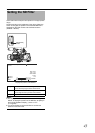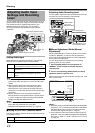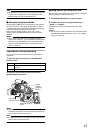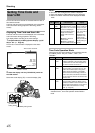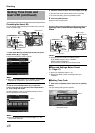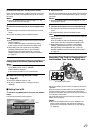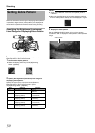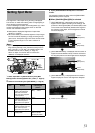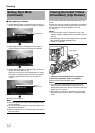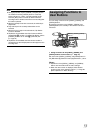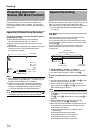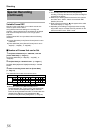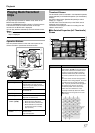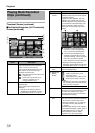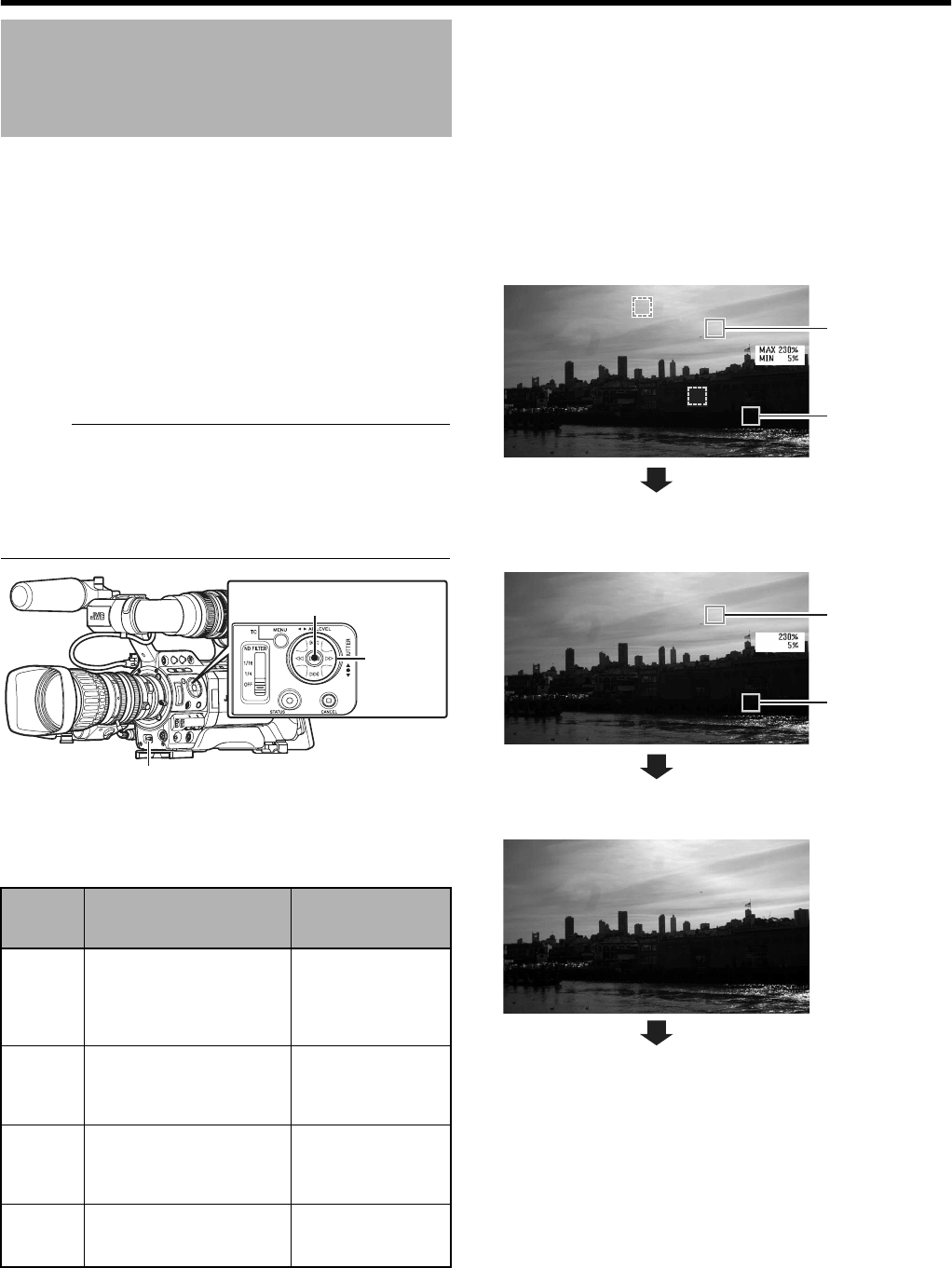
51
The brightness of the object during shooting is displayed.
This function is useful when setting video or stage lighting or
when specifying camera exposure.
A cursor indicating the location and the brightness (%) of that
location are displayed in the images shown on the LCD
monitor and viewfinder screens.
●
Zebra patterns display the brightness of output video
signals. (
A
Page 50)
●
This function allows you to check the brightness of input images
from the lens without depending on image processing such as
gamma curve. The dynamic range of the camera recorder is 300
% and a brightness range of 0 % to 300 % and above is
displayed.
Memo :
● Spot meter may not be consistent with the zebra display
range. When [Gamma] in the [Camera Process] menu is
set to ACinemaB or AFilm OutB, the 100IRE output is not
consistent with the 100 % display. (A Page 77)
When an object of more than 300 % luminance is
detected, it is displayed as 300 %.
1
Select
A
Spot Meter
B
in [SKIN A./SPOT M.] of the [Main
Menu]
B
[Camera Function]
B
[Switch Set...] menu. (
A
Page 75)
2
Select one of the following from [SPOT METER]. (
A
Page 75)
3
Flip the [SKIN AREA/SPOT METER] switch of the camera
recorder.
The operation switches as below when the [SKIN AREA/
SPOT METER] switch is flipped.
Ⅵ When [Max&Min]/[Max]/[Min] is selected
A
[SPOT METER ON] is displayed when the switch is
flipped. Cursors appear according to the settings. The
positions of the brightest (Max) and darkest (Min) areas
in the screen are automatically detected with regard to
the changes of the object, and the brightness of these
areas are displayed.
B [SPOT METER FIXED] is displayed when the switch is
flipped. Automatic detection stops. Frames are fixed at
the stopped positions and the brightness are displayed.
C [SPOT METER OFF] is displayed when the switch is
flipped. Displays of cursors and brightness disappear.
D Returns to the state in A.
Setting Spot Meter
Item Settings
Color of frame
indicating the
position
[Max&Min]
Displays the brightness (%) and
positions of the brightest and
darkest areas in the screen.
Frames may also be stopped at
the current positions.
[Max] : Green
[Min] : Yellow
[Max]
Displays the brightness (%) and
position of the brightest area in the
screen. Frames may also be
stopped at the current positions.
Green
[Min]
Displays the brightness (%) and
position of the darkest area in the
screen. Frame may also be
stopped at the current positions.
Ye l l o w
[Manual]
Displays the brightness (%) of the
specified position.
Green
(Blinks in red when
specifying the position)
[SKIN AREA/SPOT METER] Switch
Set Button (
R)
Cross-
Shaped
Button
(
JKHI)
Cursor
([Max]:Green)
Cursor
([Min]:Yellow)
Cursor
([Max]:Green)
Cursor
([Min]:Yellow)