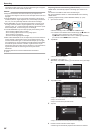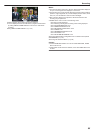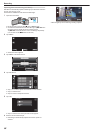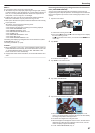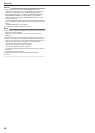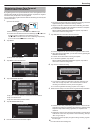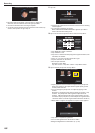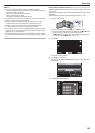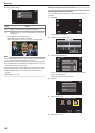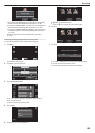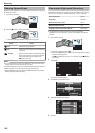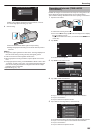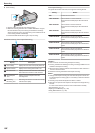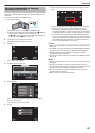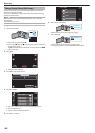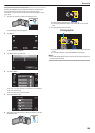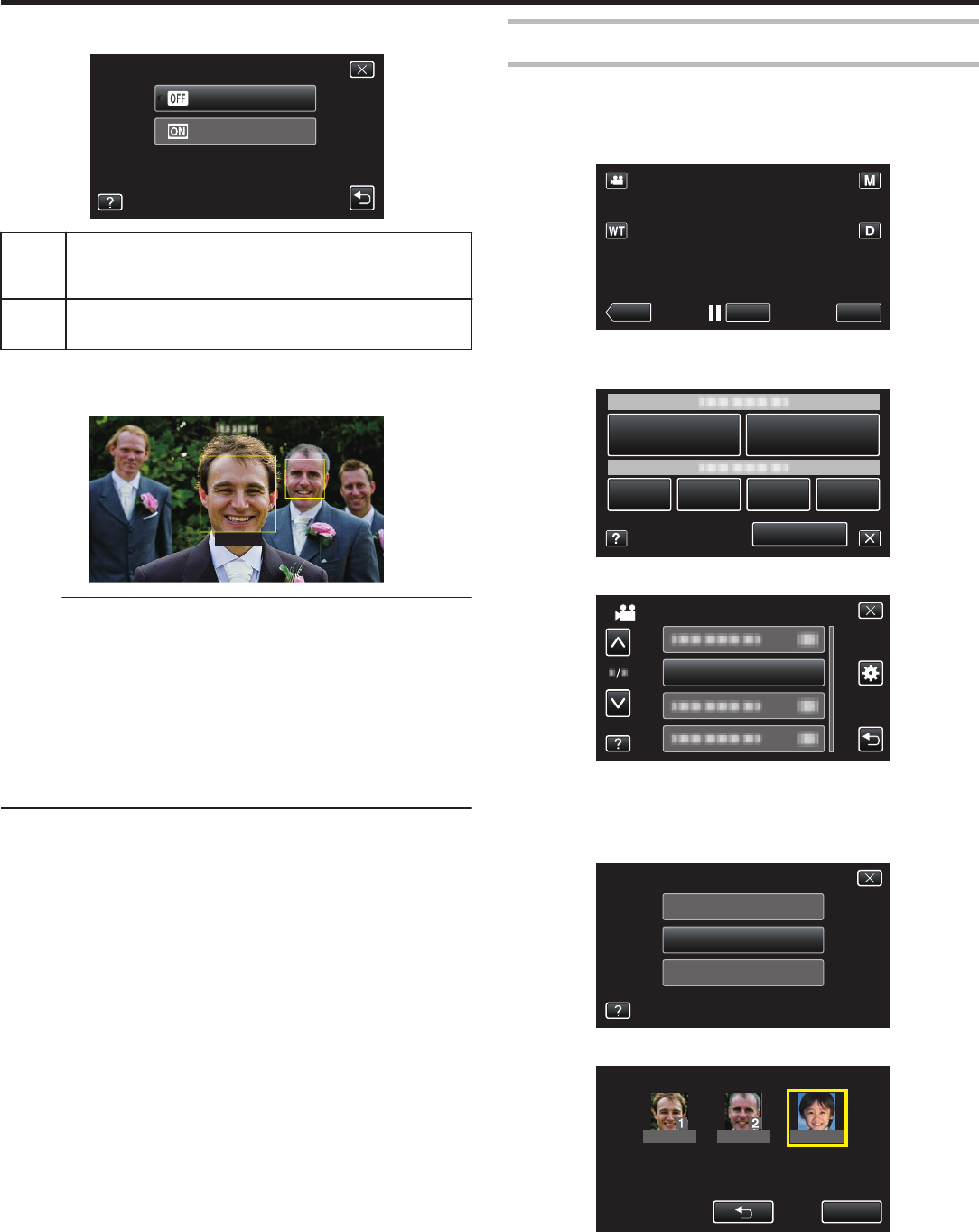
5
Tap the desired setting.
.
ON
OFF
SMILE%/NAME DISPLAY
Setting Details
OFF Displays only the frames when faces are detected.
ON Displays the frames, names, and smile levels (%) when faces
are detected.
0
Frame: Appears around detected faces.
Name: Appears for faces that are registered.
Smile level: Appears in value (0 % - 100 %) for detected smiles.
.
JOHN
90%
90%
SMILE
70%
70%
SMILE
Memo :
0
The
camera is able to detect up to 16 faces. Smile levels will be displayed
for up to 3 of the largest faces displayed on the screen.
0
Some faces may not be detected depending on the shooting environment.
0
You can register personal authentication information like face, name, and
priority level of person before recording.
0
Up to 3 registered names will be displayed according to the priority level.
“Registering Human Face Personal Authentication Information” (A p. 99)
0
“SMILE%/NAME DISPLAY” is set to “ON” when the demo mode is
activated.
“ DEMO MODE ” (A p. 194)
Editing the Registered Face Information
Editing Registered Face Information
You can change the name, priority level, and face information that are
registered.
1
Tap “MENU”.
.
REC
PLAY
MENU
0
The shortcut menu appears.
2
Tap “MENU” in the shortcut menu.
.
MENU
3
Tap “FACE REGISTRATION”.
.
FACE REGISTRATION
VIDEO
0
Tap 3 or 2 to move upward or downward for more selection.
0
Tap L to exit the menu.
0
Tap J to return to the previous screen.
4
Tap “EDIT”.
.
CANCEL
EDIT
REGISTER NEW FACE
FACE REGISTRATION
5
Tap the person to edit.
.
JOHN MIKE
KEN
STOP
TOUCH PERSON TO EDIT
6
Tap the item to edit.
Recording
102