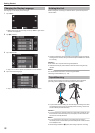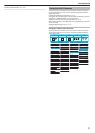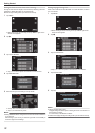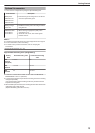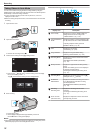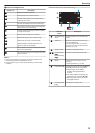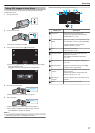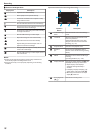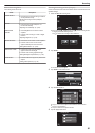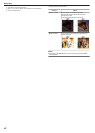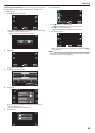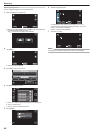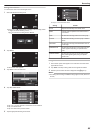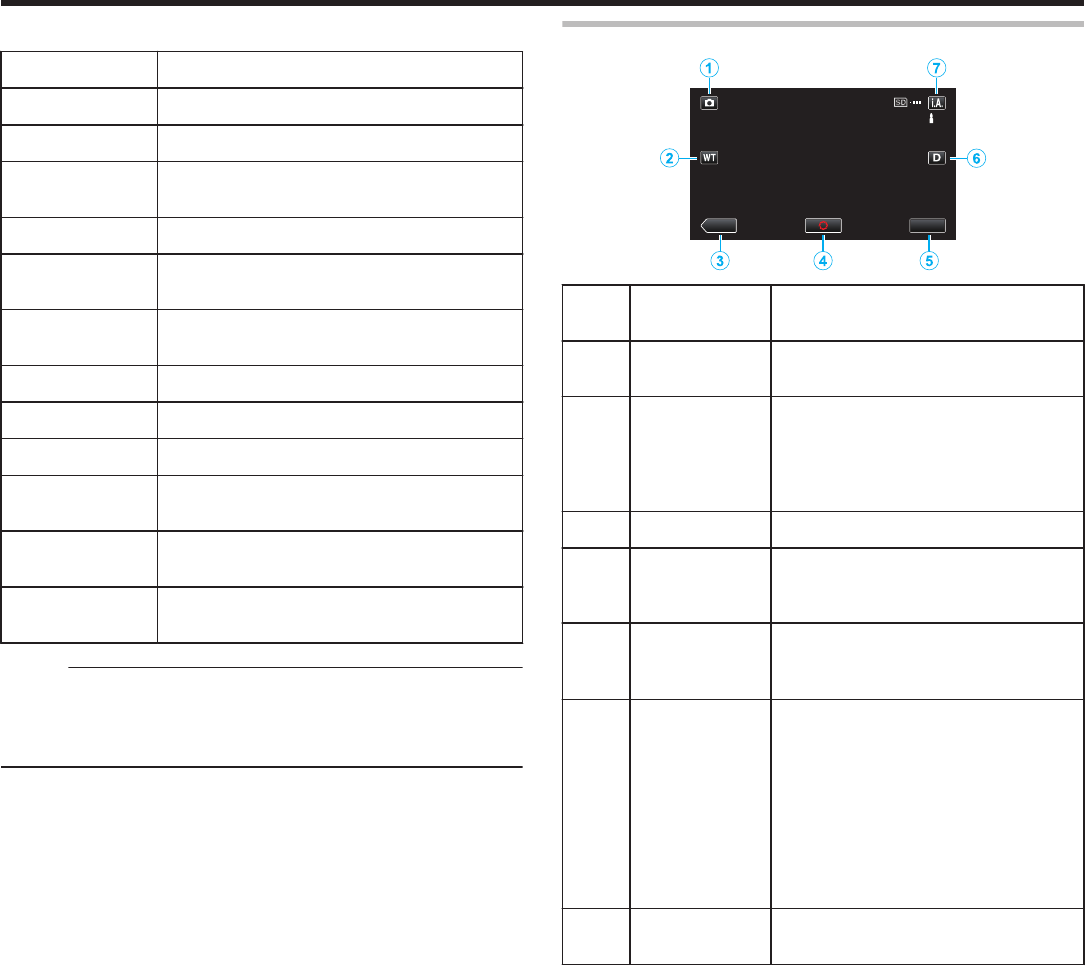
o
Scenes of Intelligent Auto
Display Icon Description
E
Captures one’s skin beautifully.
A
Allows people to be captured naturally.
D
Focuses at a far distance and captures a sharp
image with vivid colors.
I
Records with minimal noise in the overall image.
B
Allows night scenes to be captured accurately with
minimal noise in the overall image.
J
Prevents colors from fading even when recording
in a bright environment.
G
Records while focusing on a near object.
H
Reproduces the green color of trees vividly.
F
Reproduces the colors of sunset naturally.
C
Adjusts settings so that the subject does not
appear too dark due to backlight.
K
Allows people to be captured naturally with minimal
noise in the overall image.
L
Records while focusing on a near object even in a
dark environment.
Memo :
0
Scenes can be detected according to the shooting conditions and
automatically adjusted in Intelligent Auto mode.
0
Some functions may not work properly depending on the shooting
conditions.
Operation Buttons for Still Image Recording
.
[6630]
MENU
PLAY
Operation
Button
Description
A
Video/Still Image
Mode
Switches between video and still image
modes.
B
T/W Zoom Allows the same functions as the zoom
lever to be performed.
Camera shake that often occurs when
using the zoom lever can be minimized.
“Zooming” (A p. 79)
C
Playback Mode Switches to the playback mode.
D
Snapshot
Q
Functions as the SNAPSHOT button.
However, focus cannot be set by pressing
halfway.
E
MENU Displays the various menus of still image
recording.
“Operating the Menu” (A p. 166
)
F
Display Button n Switches the display between full (m)
and
simple (n) with every tap of the button.
0
Simple display: Some displays
disappear after approximately 3
seconds.
0
Full display: Displays everything. The
display button changes from n to m.
0
When the power is turned off, simple
display (n) will be set.
G
Recording Mode
P/H
Switches the recording mode.
Recording
78