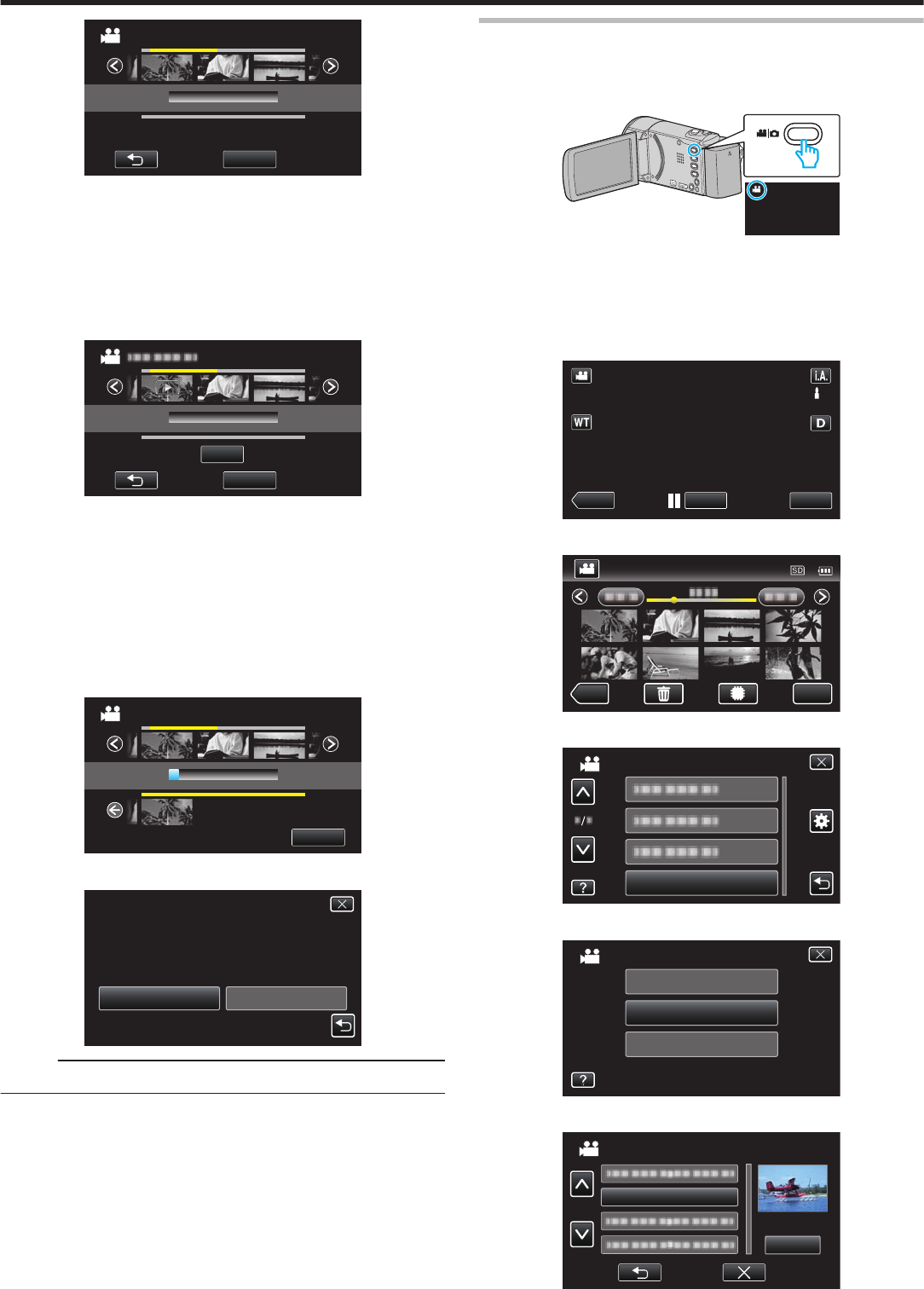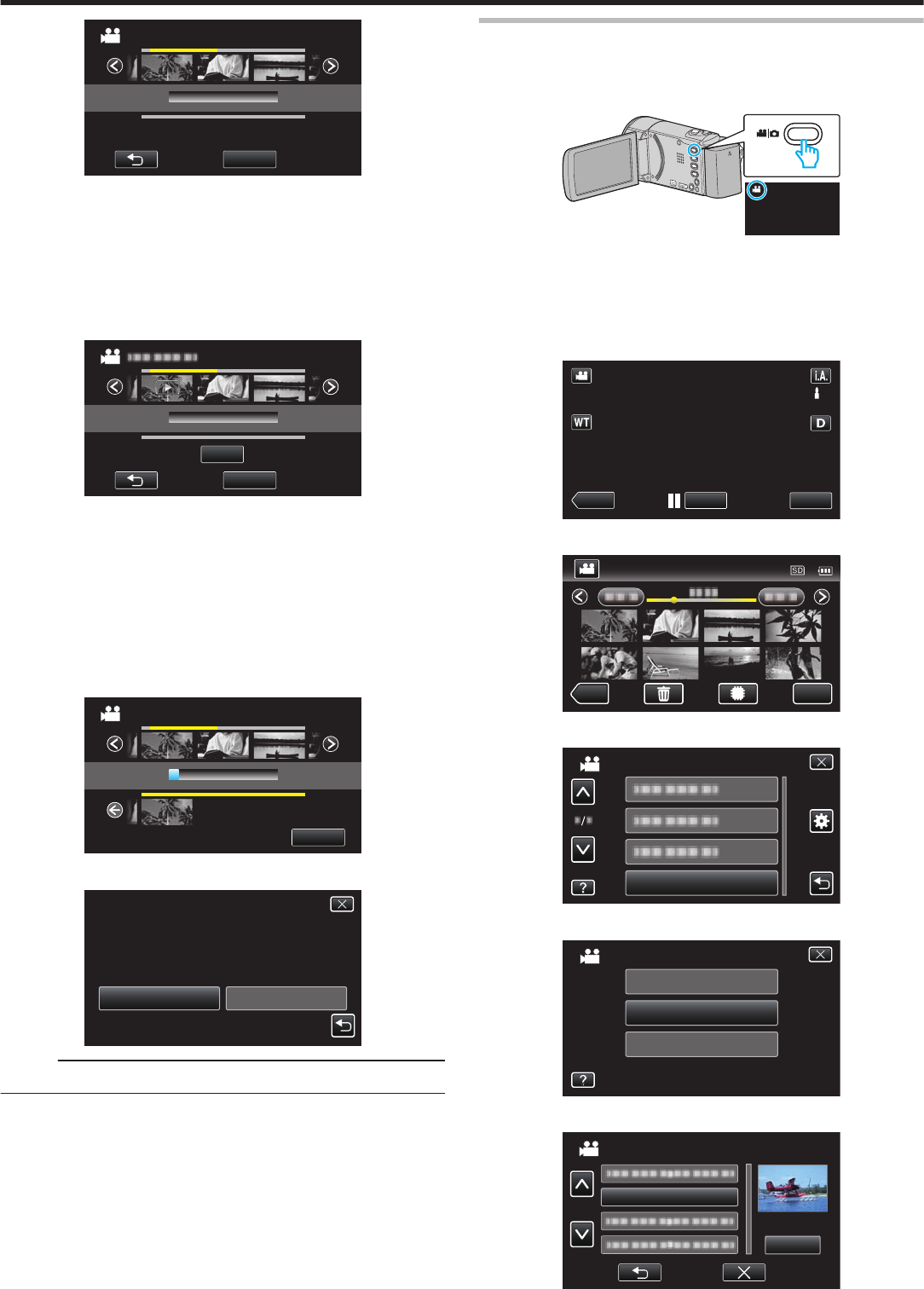
.
FROM DATE
0/999
462
4
QUIT
TOTAL
00h00m
0
d appears on the selected video.
Tap J to deselect.
0
Tap on the selected video again to check all the videos of the same
date. After checking, tap J.
0
Tap 0/1 or move the zoom lever to display the previous/next video.
0
The
number on the video indicates the number of videos recorded on
the same day.
8
Tap “ADD”, and insert the video image.
.
ADD
0/999
462
4
QUIT
TOTAL
00h00m
0
Repeat steps 7-8 and arrange the videos in the playlist.
0
To
change the position of a video in the playlist (lower row), select the
insertion point with E/F after step 7 and tap “ADD”.
0
d appears when the inserted video is selected.
Tap J to deselect.
0
Tap on the selected video again to check all the videos of the same
date. After checking, tap J.
0
To delete of a video in the playlist (lower row), tap the video, then tap
“CANCEL”.
9
After arranging, tap “SAVE”.
.
FROM DATE
SAVE
TOTAL
0/999
4
44
4
62
DVD(DL)1
DVD 01
00h00m
10
Tap “YES”.
.
SAVE EDITED CONTENTS?
QUIT PLAYLIST.
NOYES
Memo :
0
Tap L on each screen to exit the menu.
Editing Playlists
You can change the content of a created playlist.
However, the playlists created from Digest Playback cannot be changed.
1
Open the LCD monitor.
.
0
Check if the recording mode is A.
0
If
the mode is B still image, tap B on the recording screen to display
the mode switching screen.
Tap A to switch the mode to video. (You can also use the A/B button
on this unit.)
2
Tap “<<PLAY” to select the playback mode.
.
3
Tap “MENU”.
.
4
Tap “EDIT PLAYLIST”.
.
5
Tap “EDIT”.
.
DELETE
EDIT
NEW LIST
EDIT PLAYLIST
6
Tap on the playlist to edit, and tap “NEXT”.
.
Editing
131