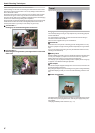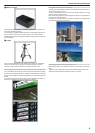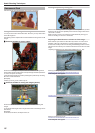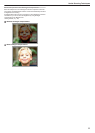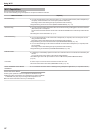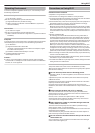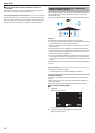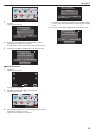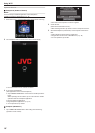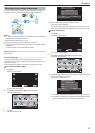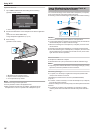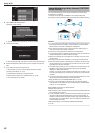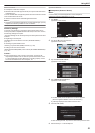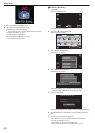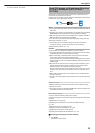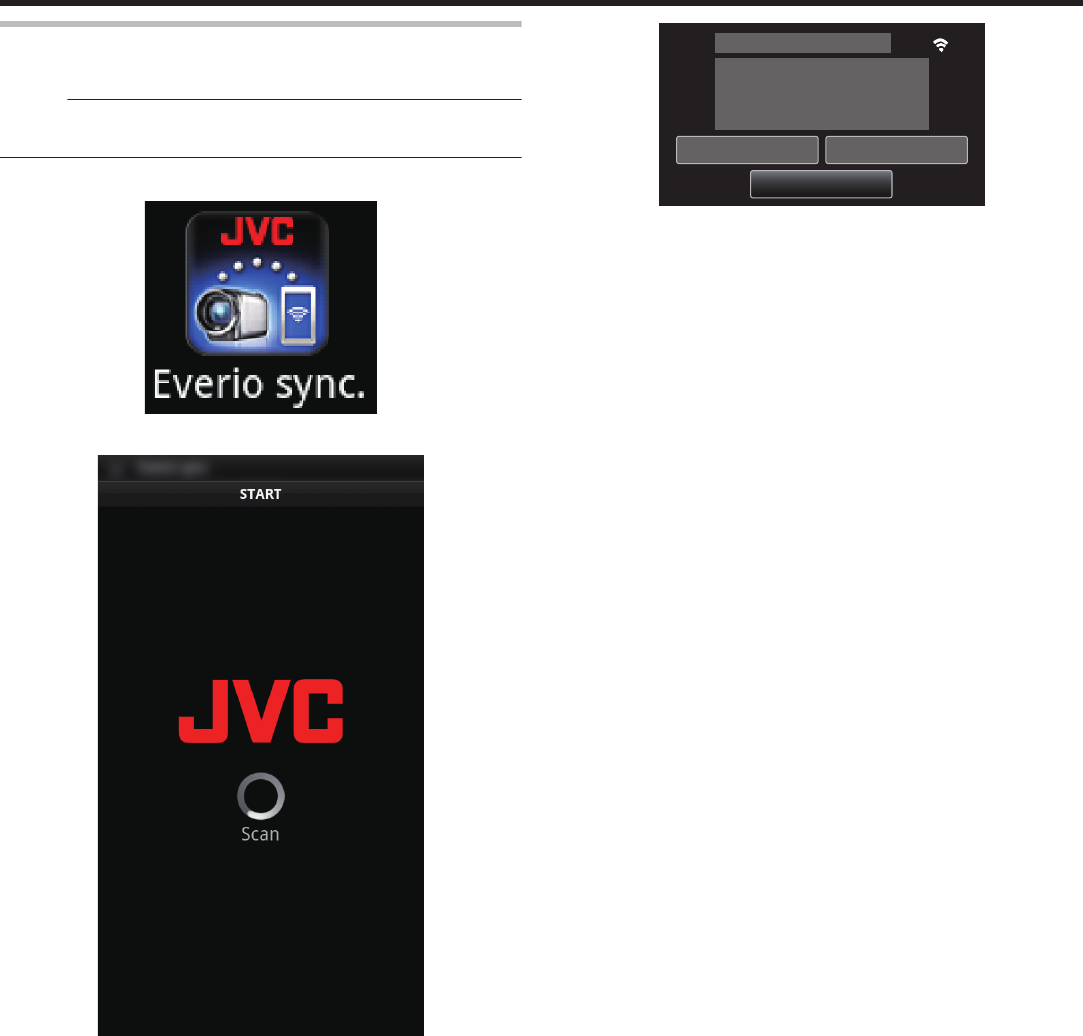
Operation Method
o
Smartphone (Android / iPhone)
Memo :
0
It is necessary to install the application on the smartphone.
“Installing Smartphone Applications” (A p. 43)
1
Start “Everio Sync.” on the smartphone after setting direct monitoring.
.
2
The smartphone starts to search for the camera automatically.
.
0
Once the camera is found, it will be connected.
3
A connection is established.
(Adds application screen on the smartphone.)
0
Tap “CAMERA OPERATION” on the camera to enable operations
from it.
When operating from the camera, tap J on the camera to enable
operations from the smartphone application.
0
Using smartphone applications
“Using Smartphone Applications” (A p. 43)
0
To end operations, tap “STOP”.
o
Computer (Windows 7)
1
Tap “CAMERA NETWORK INFO.” after setting direct monitoring.
(Operation on this camera)
.
CONTROLLED BY REMOTE
CURRENTLY BEING
CAMERA NETWORK INFO.
CAMERA OPERATION
QUIT
DIRECT MONITORING
0
The URL for the computer to connect to appears.
2
Check the URL.
(Adds network information screen.)
0
After checking the URL, tap “QUIT” to return to the previous screen.
3
Start Internet Explorer (web browser) on the computer and enter the
URL.
0
Using the Wi-Fi function from the web browser
“Using the Wi-Fi Function from a Web Browser” (A p. 49)
0
To end operations, tap “STOP”.
Using Wi-Fi
16