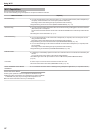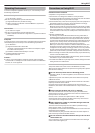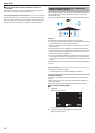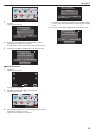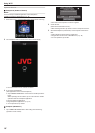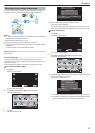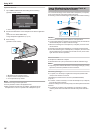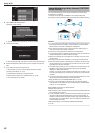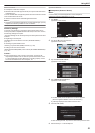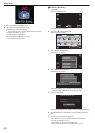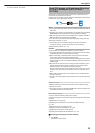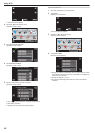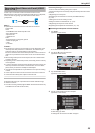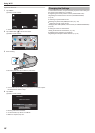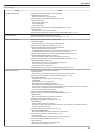.
OUTSIDE MONITORING
Wi-Fi
4
Tap “CAMERA NETWORK INFO.”.
(Operation on this camera)
.
CAMERA NETWORK INFO.
QUIT
CONTROLLED BY REMOTE
CURRENTLY BEING
OUTSIDE MONITORING
0
The URL (LAN) for the computer to connect to appears.
5
Check the URL (LAN).
.
QUIT
CAMERA NETWORK INFO.
URL(LAN):http://***************
***************/
0
After checking the URL, tap “QUIT” to return to the previous screen.
6
Start Internet Explorer (web browser) on the computer and enter the
URL.
7
Log in with your username and password.
0
The username is “everio” and the default password is “0000”.
“Changing the Settings” (A p. 27)
0
Using the Wi-Fi function from the web browser
“Using the Wi-Fi Function from a Web Browser” (A p. 49)
0
To end operations, tap “STOP”.
Image Monitoring via the Internet (OUTSIDE
MONITORING)
You can check the image on the camera via internet connection with a
smartphone (or computer).
*Connection to the internet is established via a wireless LAN router.
0
Recording
of videos and still images may be performed while monitoring.
.
Caution :
0
Too
much usage may cause high communication fees to be incurred, and
there may be a limit to the volume of communication. For more details,
please check your Internet or smartphone subscription.
0
If the network connection is slow, video images may appear jumpy, or
audio sound may be interrupted or delayed.
0
This function is not designed for disaster or crime prevention.
0
To prevent the situation of forgetting to turn off the power, this unit will turn
off automatically after 10 days of continuous usage.
0
When not monitoring from a smartphone (or computer), the focus of the
camera is fixed.
0
Recording stops when the smartphone (or computer) is disconnected.
0
Even when monitoring from a smartphone (or computer), the focus of the
camera will be fixed if not operated for more than 3 hours. (Focus works
again when the camera is operated.)
0
To monitor images while you are out, make sure in advance that you can
establish a connection via the Internet by entering the URL (WAN)
displayed in “Network Information”.
However, you cannot monitor (operate) in the same way as while you are
out when your smartphone (or computer) is connected to a home network
via Wi-Fi.
0
You are recommended to change your password periodically. Also, avoid
using easily guessable passwords, such as birth dates.
“Setting the Password (OUT MONITORING SET)” (A p. 28)
0
There is no guarantee that the operations will work with all computer
environments. For example, the video download feature of mobile safari
browser, etc. is not supported.
Setting Multiple Cameras in the Same Network:
Take note of the following.
0
When
UPnP is in use, cameras that are connected to the network later will
be connected via the internet.
0
To set up multiple cameras, you need to fix the IP address for each of the
cameras (configure the LAN settings of the access point manually). In
addition, it is also necessary to perform settings of the wireless LAN router
in use manually. (For setting details, refer to the instruction manual of the
wireless LAN router in use.)
“Editing LAN Settings of Access Points (Wireless LAN Router)”
(A p. 39)
Using Wi-Fi
20