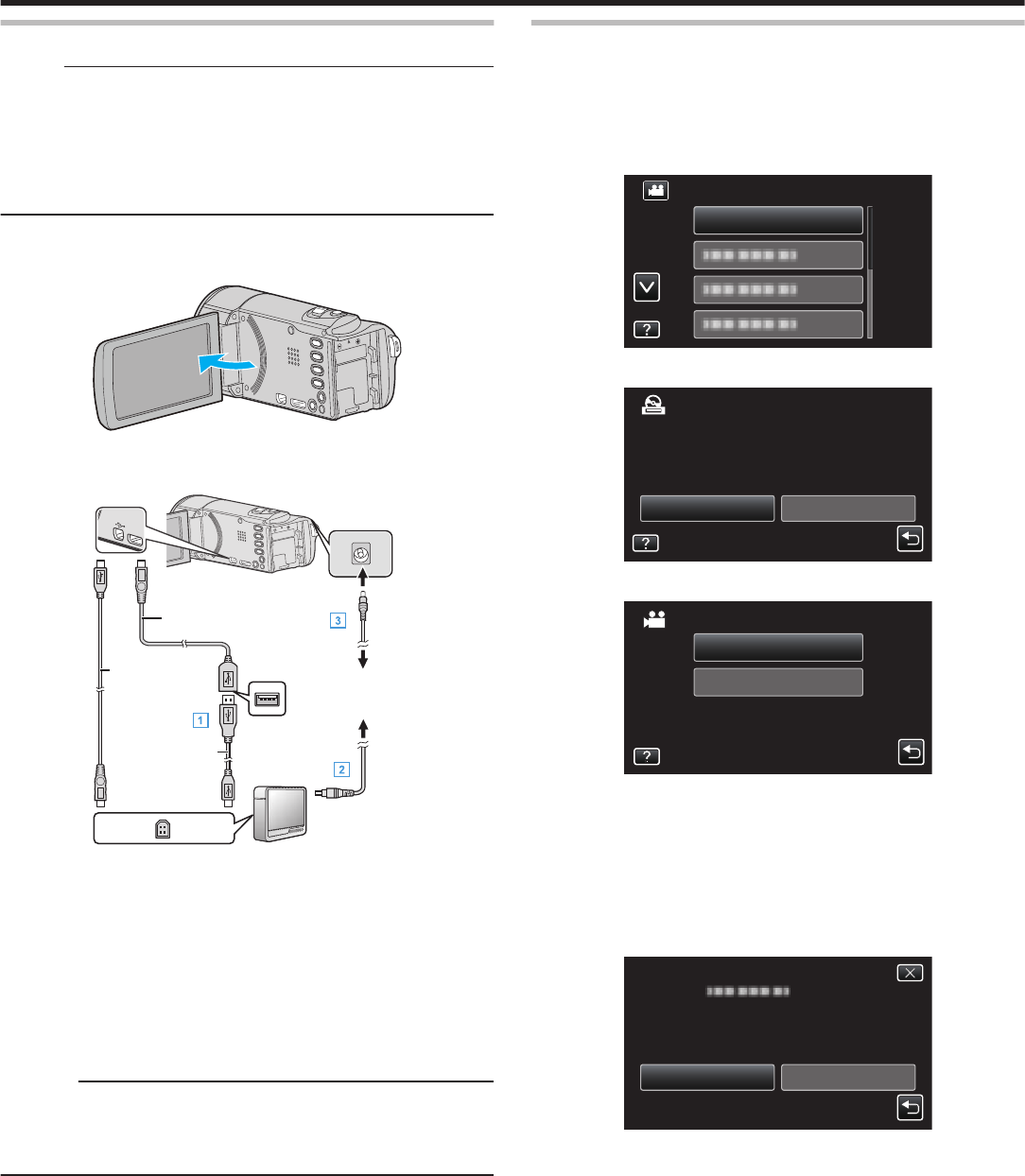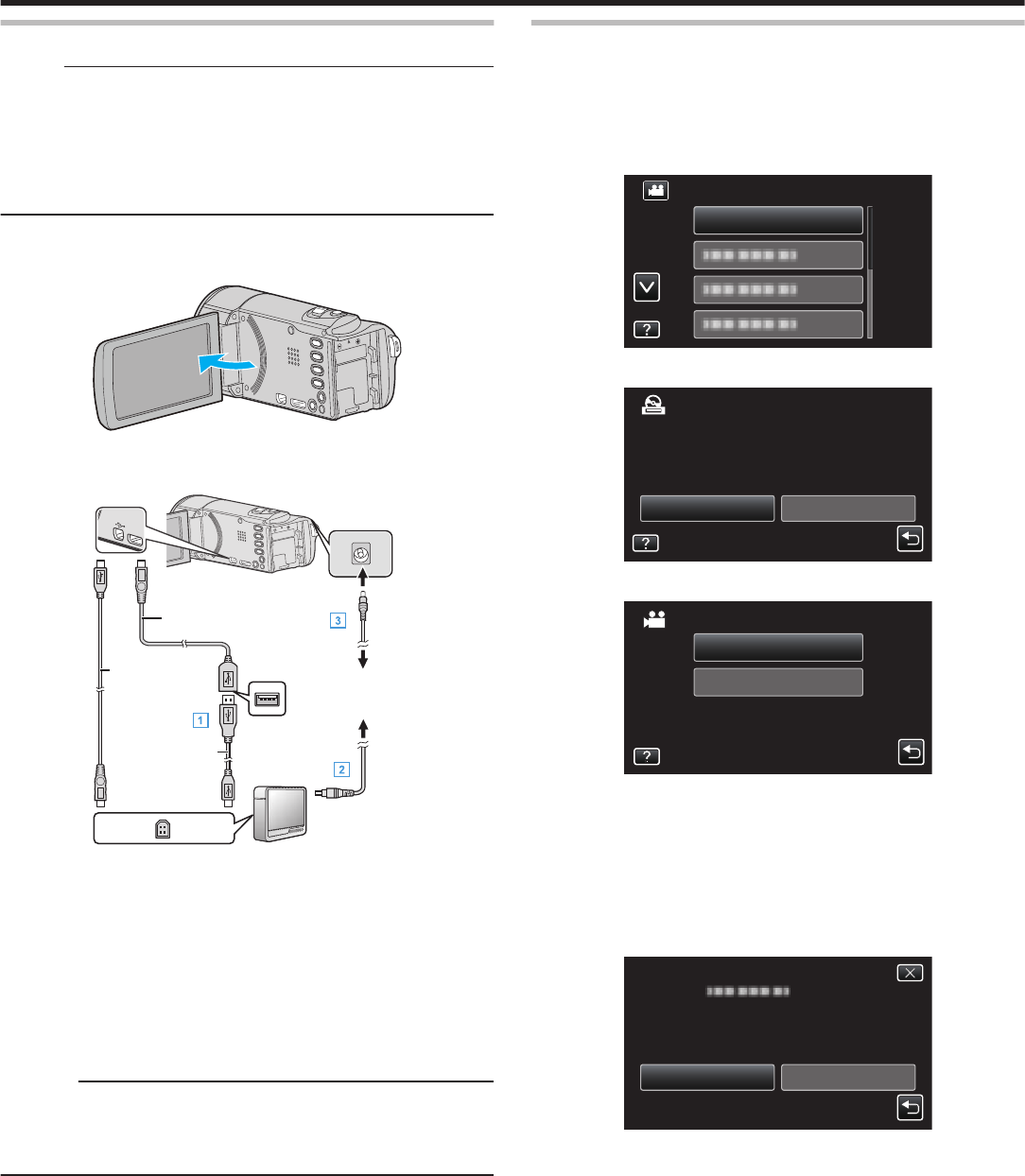
Preparing a USB External Hard Disk Drive
Memo :
0
When connecting to the external hard disk drive, use a USB cable with
Mini-A (Male) – B (Male) connectors.
The USB cable provided with this unit cannot be used.
0
To use the USB cable provided with the USB external hard disk drive,
purchase the following USB conversion cable.
Part number*: QAM0852-001 Mini-A (Male) – A (Female)
*Consult your nearest service center.
1
Remove the AC adapter and battery pack from this unit.
2
Open the LCD monitor.
.
3
Connect the USB cable and the AC adapter.
0
Turn
off the camcorder by pressing the M button for about 2 seconds.
.
AC Adapter To AC
Outlet (110 V to
240 V)
To USB Connector
USB Cable Provided
with External Hard
Disk Drive
USB Cable Mini-A
(Male) – B (Male)
(Part number: QAM0852-001)*
USB Extension Cable
Mini-A (Male) – A (Female)
To DC Connector
To USB Connector
*Consult your nearest service center.
A Connect the USB cable with the USB external hard disk drive.
B Connect the AC adapter of the USB external hard disk drive.
0
Turn on the external hard disk drive.
C Connect the AC adapter to this unit.
0
This
unit powers on automatically when the AC adapter is connected.
0
This unit turns on and the “BACK-UP” menu appears.
0
While the USB cable is connected, the “BACK-UP” menu is
displayed.
0
Refer also to the instruction manual of the external hard disk drive.
Caution :
0
Be sure to turn off the power when connecting the devices.
Otherwise, electric shocks or malfunctions may occur.
0
Do not connect a USB hub between this unit and the USB external hard
disk drive.
Copying All Files
All videos or still images recorded on this unit will be copied.
You
can also select and copy only the videos or still images that have never
been copied.
1
Select video or still image mode.
2
Tap “BACK UP”.
.
3
Tap on the media to copy. (GZ-EX250)
.
SD CARDBUILT-IN MEMORY
CREATE FROM ALL
SELECT THE MEDIA TO BACK UP
4
Tap the desired method.
.
UNSAVED SCENES
ALL SCENES
BACK UP
0
“ALL SCENES” (video)/“ALL IMAGES” (still image):
All videos or still images in this unit are copied.
0
“UNSAVED SCENES” (video)/“UNSAVED IMAGES” (still
image):
Videos or still images that have never been copied are automatically
selected and copied.
5
Check
that there is sufficient remaining space on the hard disk drive and
tap “YES”.
.
NOYES
START TO BACKUP?
FREE SPACE : 0,007,768MB
REQ SPACE : 147MB
15 SCENES
ALL SCENES
0
Backup starts when “YES” is tapped.
Copying
151