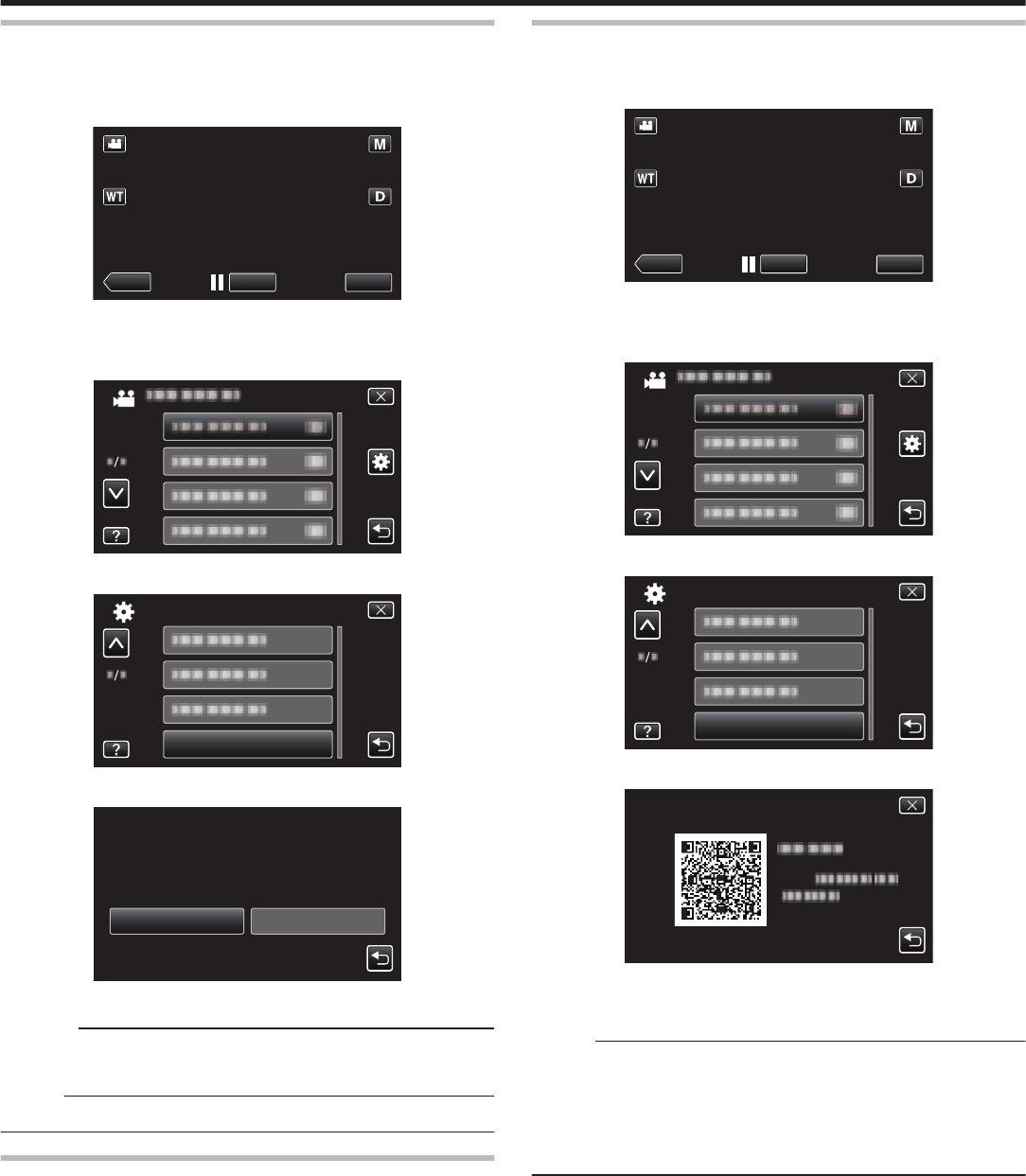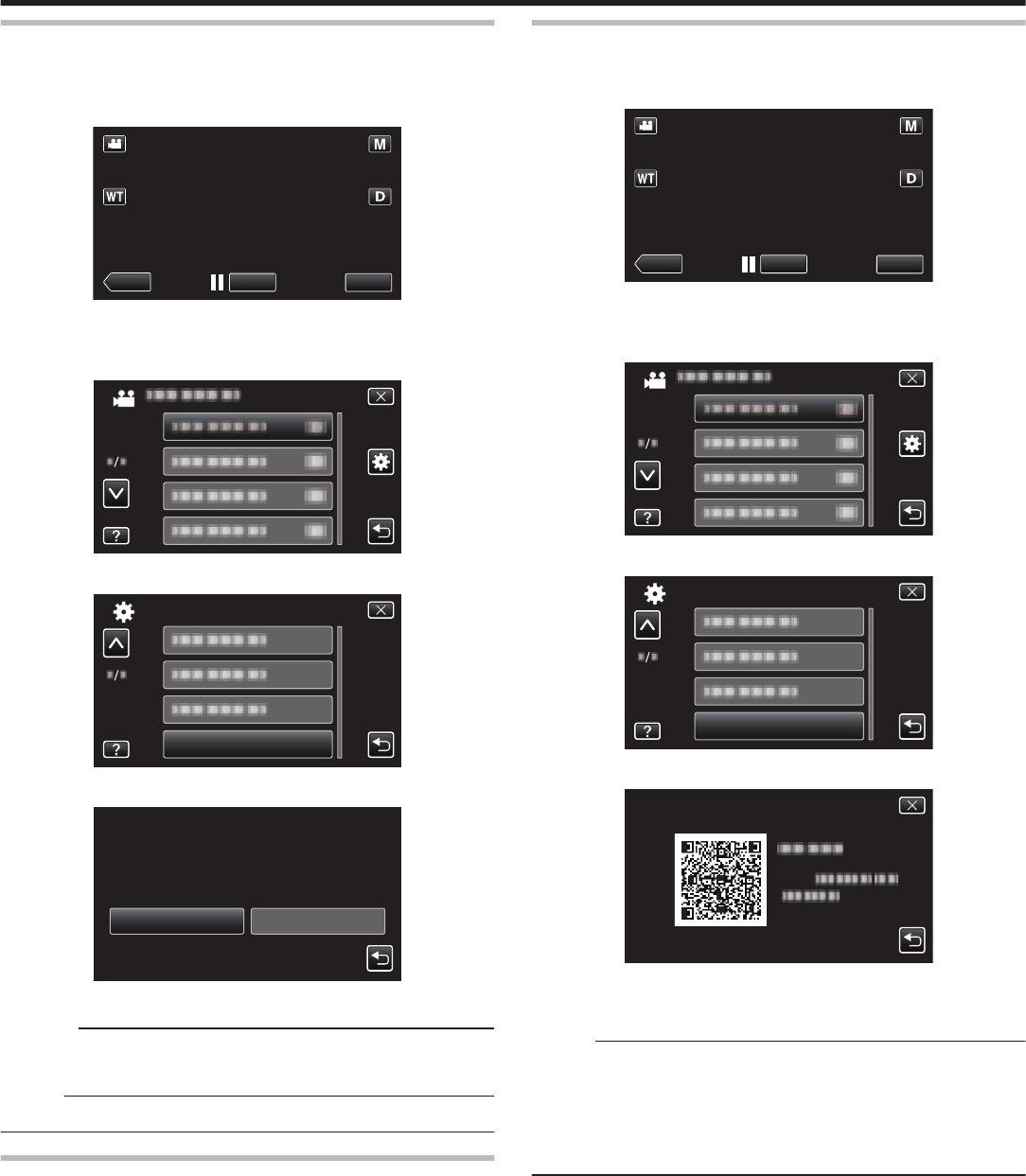
ERASE ALL DATA (GZ-EX250)
Execute this process when disposing of this unit or passing it to another
person.
1
Tap “MENU”.
.
0
When entering from the recording mode, tap “MENU” again as the
shortcut menu appears.
2
Tap “Q”.
.
3
Tap “ERASE ALL DATA”.
.
4
Tap “YES”.
.
NOYES
ALL DATA WILL BE ERASED.
MEMORY?
DELETE DATA ON THE BUILT-IN
0
After deleting is complete, tap “OK”.
Caution :
0
Connect the AC adapter when erasing all data on the built-in memory.
Erasing cannot be performed if the AC adapter is not connected.
Memo :
0
Repeat the process to make data restoration even more difficult.
OPEN SOURCE LICENSES
Displays the open source software licenses that are used in this unit.
MOBILE USER GUIDE
Displays the QR code to access the Mobile User Guide.
1
Tap “MENU”.
.
0
When entering from the recording mode, tap “MENU” again as the
shortcut menu appears.
2
Tap “Q”.
.
3
Tap “MOBILE USER GUIDE”.
.
4
Read the QR code (bar code) with a smartphone.
.
0
The portal site appears when the QR code has been read correctly.
Select the model name of your camera to display its Mobile User
Guide.
Memo :
0
To
read the QR code, a relevant application is required. Enter the URL in
the internet browser manually if the QR code cannot be read.
0
The Mobile User Guide is supported by Android devices and iPhone. You
can view it on standard browsers such as Google Chrome (Android) and
Mobile Safari (iPhone).
0
QR Code is a registered trademark of Denso Wave Incorporated.
Menu Settings
199