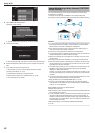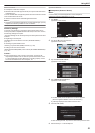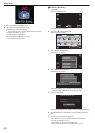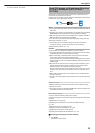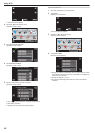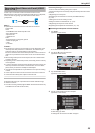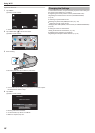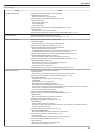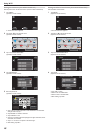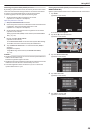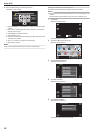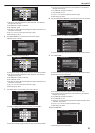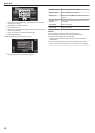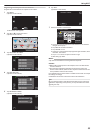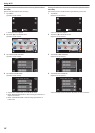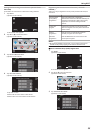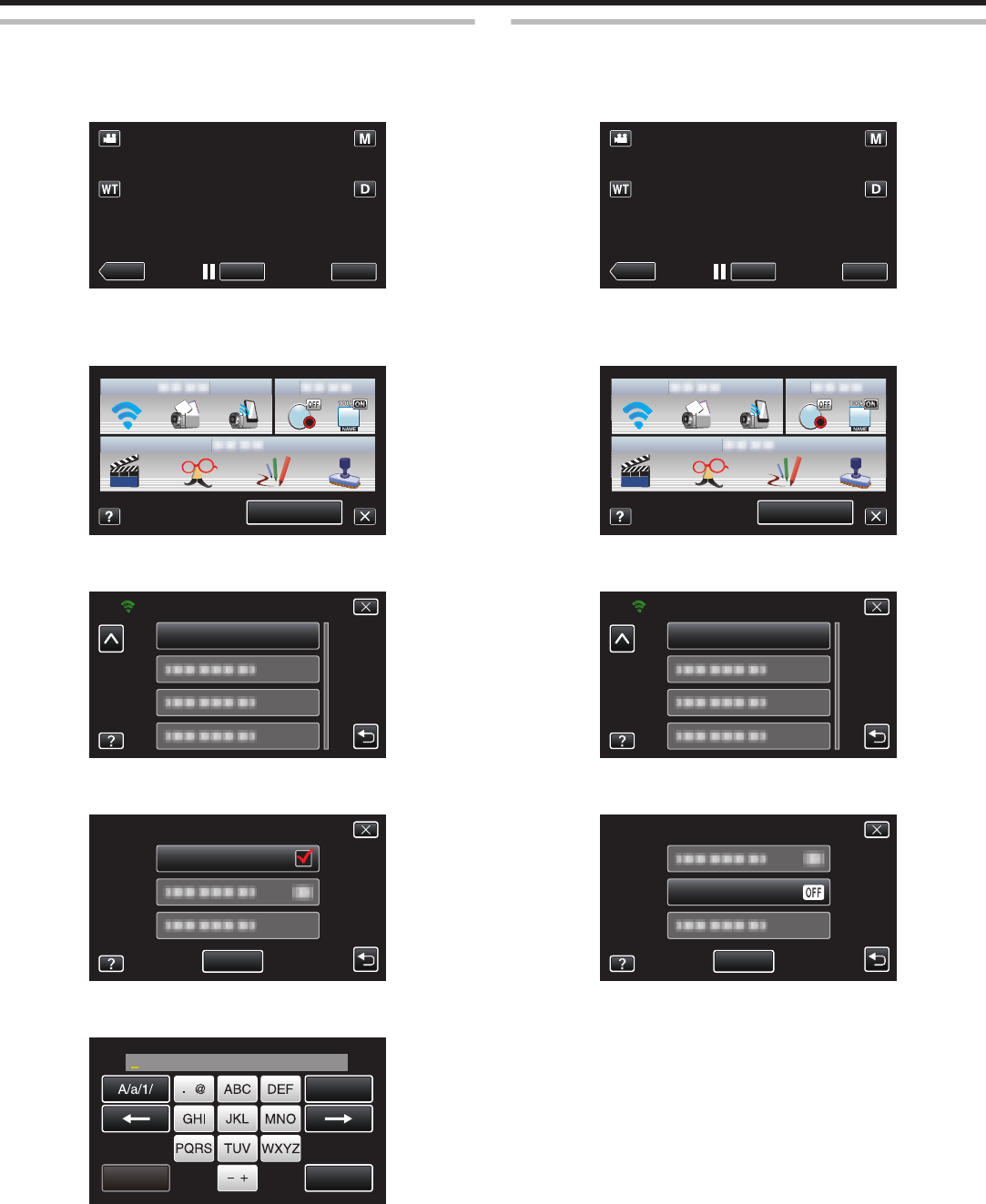
Setting the Password (OUT MONITORING SET)
Sets the password to access the camera. (Not more than 8 characters)
1
Tap “MENU”.
(Operation on this camera)
.
REC
PLAY
MENU
0
The shortcut menu appears.
2
Tap “Wi-Fi” (Q) in the shortcut menu.
(Operation on this camera)
.
MENU
3
Tap “OUT MONITORING SET”.
(Operation on this camera)
.
OUT MONITORING SET
Wi-Fi
4
Tap “PASSWORD”.
(Operation on this camera)
.
OUT MONITORING SET
PASSWORD
SET
5
Enter the password.
(Operation on this camera)
.
DELETE
PASSWORD
SET
CANCEL
0
Tap on the on-screen keyboard to enter characters. The character
changes with every tap.
0
Tap “DELETE” to delete a character.
0
Tap “CANCEL” to exit.
0
Tap
“A/a/1” to select character input type from upper case letter, lower
case letter, and number.
0
Tap E or F to move one space to the left or right.
0
After setting, tap “SET”.
Setting the UPnP of this Camera (OUT MONITORING SET)
Sets the UPnP of the camera.
1
Tap “MENU”.
(Operation on this camera)
.
REC
PLAY
MENU
0
The shortcut menu appears.
2
Tap “Wi-Fi” (Q) in the shortcut menu.
(Operation on this camera)
.
MENU
3
Tap “OUT MONITORING SET”.
(Operation on this camera)
.
OUT MONITORING SET
Wi-Fi
4
Tap “UPnP”.
(Operation on this camera)
.
SET
UPnP
OUT MONITORING SET
0
Tap “ON” or “OFF”.
0
Select “ON” to enable UPnP.
0
Select “OFF” to disable UPnP.
0
After setting, tap “SET”.
Using Wi-Fi
28