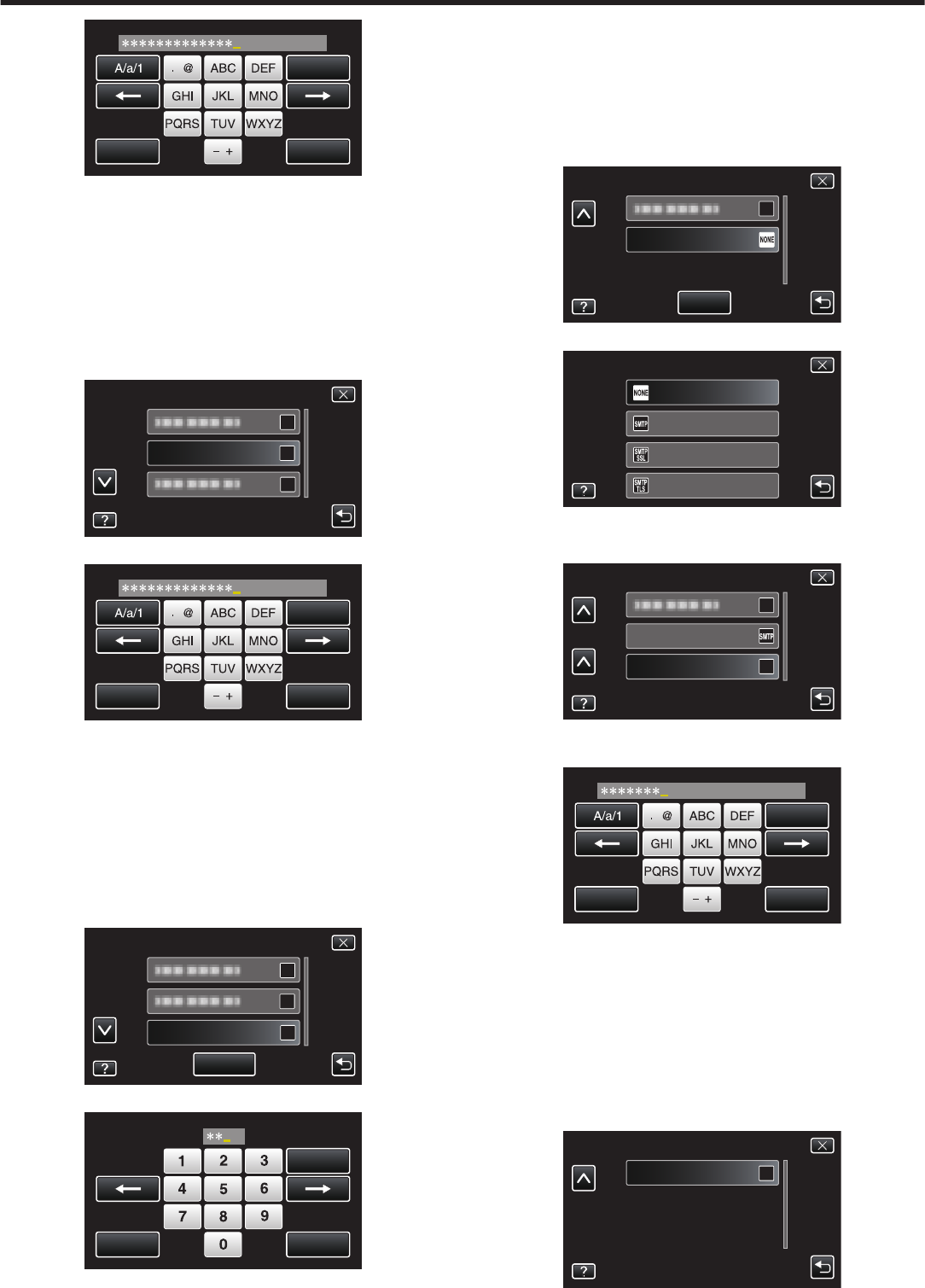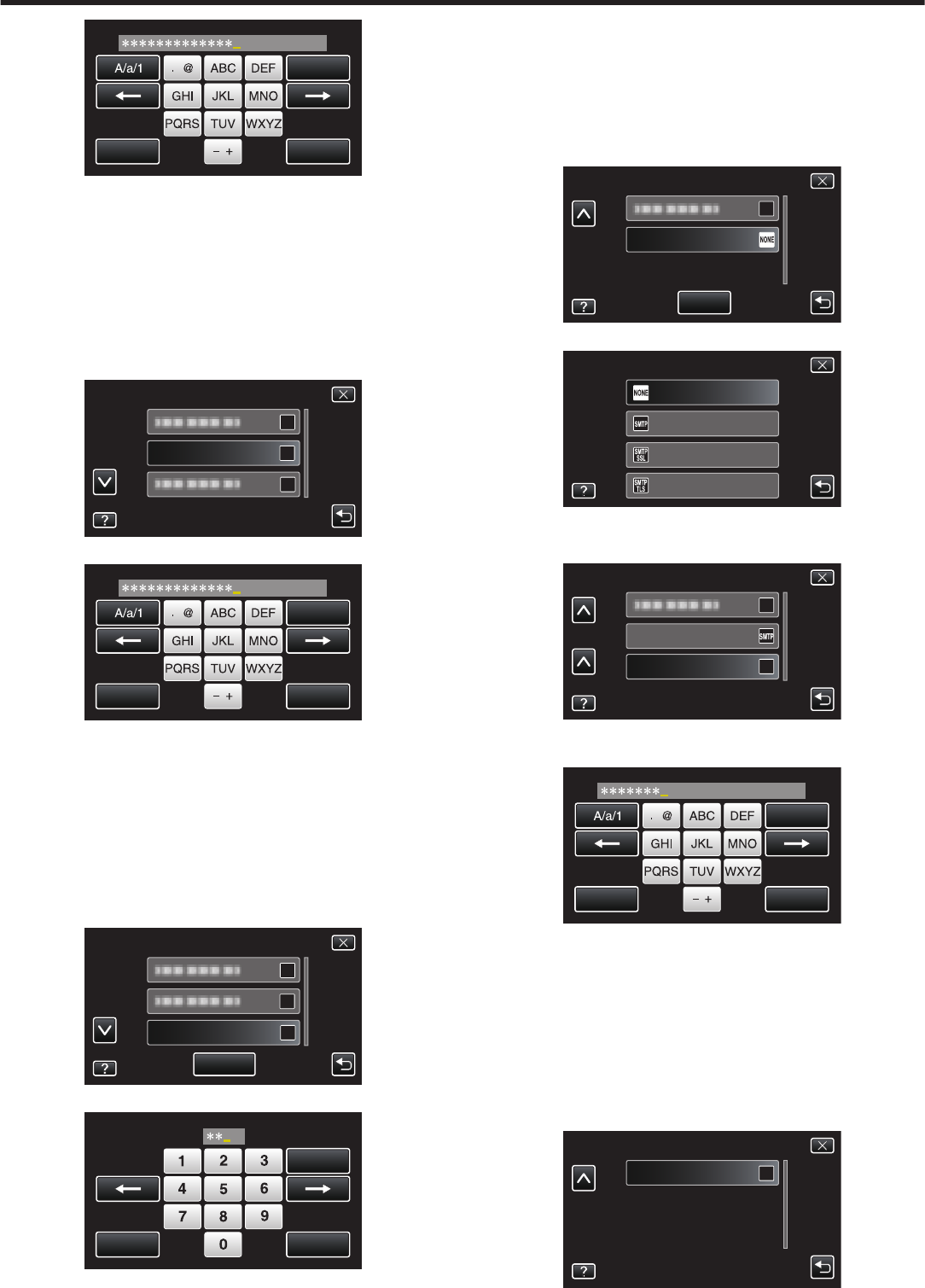
.
SENDER'S EMAIL
CANCEL
SET
DELETE
0
Tap on the on-screen keyboard to enter characters. The character
changes with every tap.
0
Tap “DELETE” to delete a character.
0
Tap “CANCEL” to exit.
0
Tap
“A/a/1” to select character input type from upper case letter, lower
case letter, and number.
0
Tap E or F to move one space to the left or right.
0
After setting, tap “SET”.
6
Tap “SMTP SERVER” (not necessary in the case of Gmail)
(Operation on this camera)
.
0
Enter the SMTP server and tap “SET”.
.
CANCEL
SET
DELETE
SMTP SERVER
0
This
is automatically configured if the sender’s mail address is Gmail.
0
Tap on the on-screen keyboard to enter characters. The character
changes with every tap.
0
Tap “DELETE” to delete a character.
0
Tap “CANCEL” to exit.
0
Tap “A/a/1” to select character input type from upper case letter, lower
case letter, and number.
0
Tap E or F to move one space to the left or right.
0
After setting, tap “SET”.
7
Tap “SMTP PORT” (not necessary in the case of Gmail)
.
0
Change the SMTP port number (if necessary) and tap “SET”.
.
0
This
is automatically configured if the sender’s mail address is Gmail.
0
Tap on the on-screen keyboard to enter characters. The character
changes with every tap.
0
Tap “DELETE” to delete a character.
0
Tap “CANCEL” to exit.
0
Tap E or F to move one space to the left or right.
0
After setting, tap “SET”.
8
Tap
“AUTHENTICATE METHOD” (not necessary in the case of Gmail)
.
AUTHENTICATE METHOD
SET
MAIL SETTING
0
Tap the desired “AUTHENTICATE METHOD”.
.
SMTP(TLS)
SMTP(SSL)
SMTP
NONE
AUTHENTICATE METHOD
0
This
is automatically configured if the sender’s mail address is Gmail.
9
Tap “USERNAME”.
.
USERNAME
AUTHENTICATE METHOD
MAIL SETTING
0
This is automatically configured if the sender’s mail address is Gmail.
0
Enter the username and tap SET.
.
0
For Gmail mail addresses, enter the name to the left of “@”.
0
Tap on the on-screen keyboard to enter characters. The character
changes with every tap.
0
Tap “DELETE” to delete a character.
0
Tap “CANCEL” to exit.
0
Tap
“A/a/1” to select character input type from upper case letter, lower
case letter, and number.
0
Tap E or F to move one space to the left or right.
0
After setting, tap “SET”.
10
Tap “PASSWORD”.
.
0
Enter the password and tap “SET”.
Using Wi-Fi
31