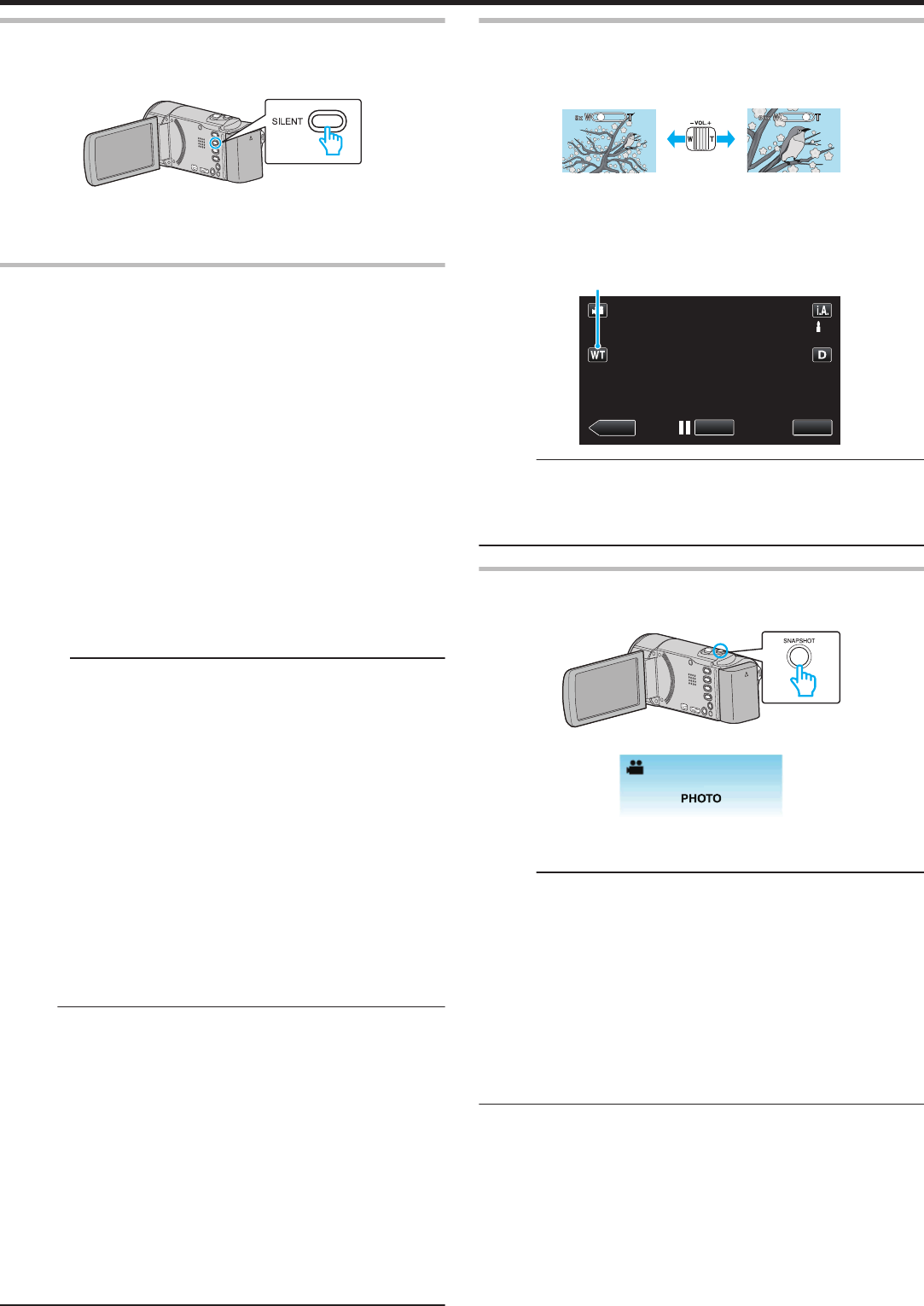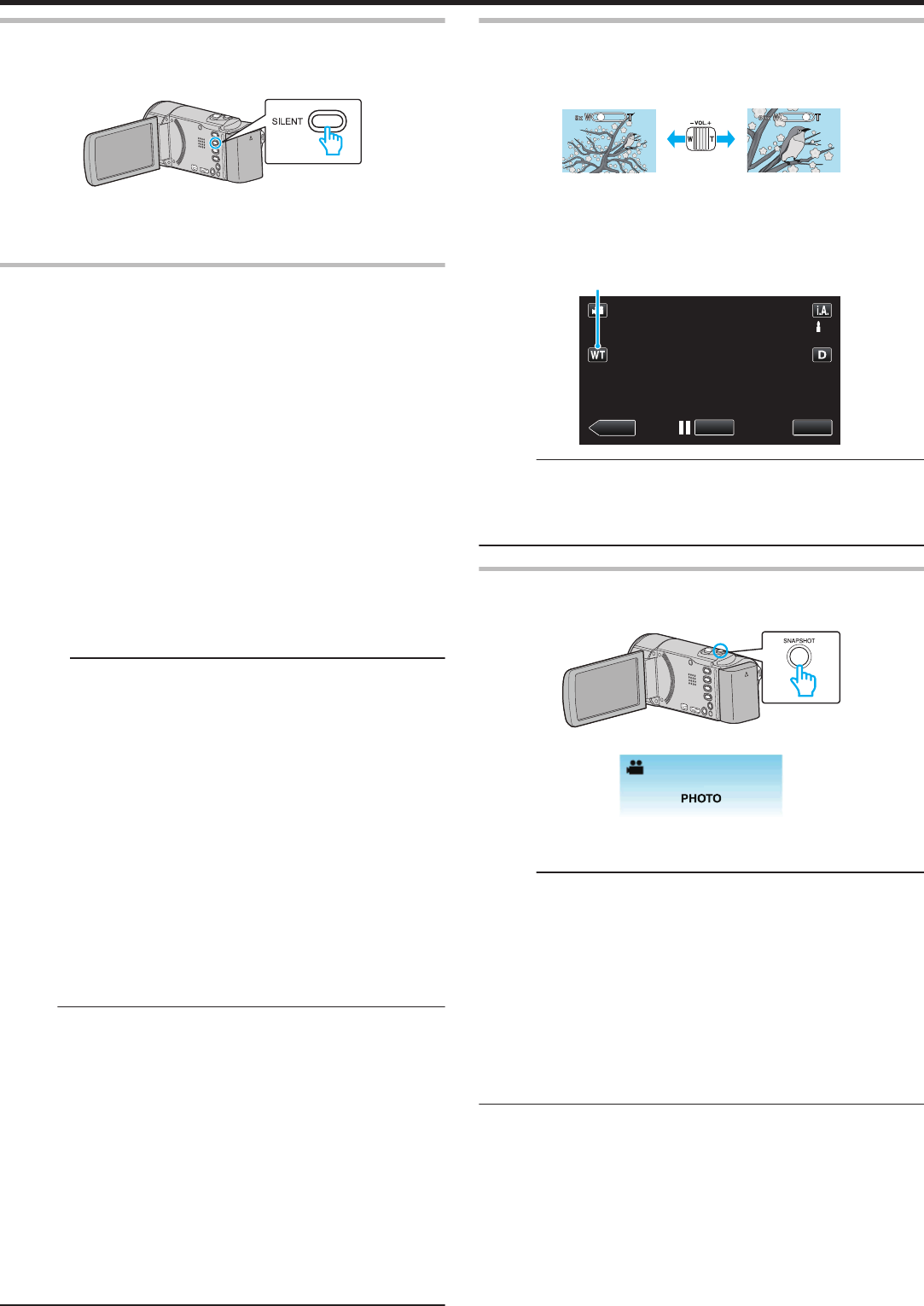
Using the Silent Mode
When the Silent mode is used, the LCD monitor darkens and operation
sounds
will not be output. Use this mode to record quietly in dark places such
as during a performance.
.
0
Press and hold the SILENT button to turn on the Silent mode. To turn it
off, press and hold the button again.
0
T appears when “SILENT MODE” is set to “ON”.
Useful Settings for Recording
0
When “QUICK RESTART” is set to “ON”, this unit turns on immediately if
you open the LCD monitor within 5 minutes after the power is turned off
by closing the monitor.
“ QUICK RESTART ” (A p. 193)
0
When “AUTO POWER OFF” is set to “ON”, this unit turns itself off
automatically to conserve power when it is not operated for 5 minutes.
(only when using the battery pack)
“ AUTO POWER OFF ” (A p. 193)
0
When “TOUCH PRIORITY AE/AF” is set to “FACE TRACKING”, this unit
detects
faces and automatically adjusts its brightness and focus to record
the faces more clearly.
“Capturing Subjects Clearly (TOUCH PRIORITY AE/AF)” (A p. 93)
0
If the remaining space on the built-in memory runs out while “SEAMLESS
RECORDING” is set to “ON”, recording continues after switching to the
SD card.
“SEAMLESS RECORDING (GZ-EX250)” (A p. 175)
0
When “DATE/TIME RECORDING” is used, the date and time can be
recorded together with the video.
“Recording Videos with Date and Time” (A p. 110)
Caution :
0
Do not expose the lens to direct sunlight.
0
Do
not use this unit in the rain, snow, or places with high humidity like the
bathroom.
0
Do not use this unit in places subject to excessive humidity or dust, as well
as places exposed to steam or smoke directly.
0
The power may turn off to protect the circuit if the temperature of this unit
rises too much.
0
Do not remove the battery pack, AC adapter, or SD card when the access
lamp is lighted. The recorded data may become unreadable.
“ACCESS (Access) Lamp” (A p. 200)
0
This unit is a microcomputer-controlled device. Electrostatic discharge,
external noise and interference (from a TV, a radio, etc.) might prevent it
from functioning properly. In such a case, turn off the power, then remove
the AC adapter and battery pack. This unit will be reset.
0
Make a backup of important recorded data.
- It is recommended to copy your important recorded data to a DVD or
other recording media for storage.
- JVC will not be responsible for any lost data.
Memo :
0
Check
the remaining recording time in the media before you start shooting.
If there is not enough space, move (copy) the data to a computer or disc.
0
When there are many files in the media, it may take time for them to be
displayed on the playback screen. Wait for a while as the access lamp
appears blinking, which indicates normal operation.
0
Do not forget to make copies after recording!
0
Recording stops automatically as it cannot be performed for 12 or more
consecutive hours according to specifications.
(It may take some time to resume recording.)
0
For long recordings, the file is split into two or more files if the size exceeds
4 GB.
0
You can connect this unit to the AC adapter to record for long hours
indoors.
0
Depending on the shooting conditions, the four corners of the screen may
appear dark, but this is not a malfunction. In this case, change the shooting
conditions by moving the zoom lever, etc.
Zooming
The angle of view can be adjusted using zoom.
0
Use the W end (wide angle end) to shoot a wider field of view.
0
Use the T end (telephoto end) to magnify the subject for shooting.
.
0
The following zoom options are available:
- Optical Zoom (1 - 40x)
- Digital Zoom (41 – 200x)
0
You can also use the zoom (T/W) button on the touch screen to zoom.
.
MENU
MENU
PLAY
REC
Zoom Button (T/W)
Memo :
0
When digital zoom is used, the image becomes grainy as it is digitally
enlarged.
0
The zoom ratio range can be changed.
“ ZOOM ” (A p. 174
)
Capturing Still Images During Video Recording
Still images can be captured by pressing the SNAPSHOT button while in the
video mode (standby or recording).
.
0
“PHOTO” lights up on the screen when a still image is being captured.
.
0
The still images captured during video recording are saved to the
destination set in “REC MEDIA FOR IMAGE”.
Memo :
0
The size of the still image that is captured in the video mode is 1920 x
1080.
0
Operation is invalid under the following conditions:
- when menu is being displayed
- when remaining recording time or battery power is being displayed
- when “TIME-LAPSE RECORDING” is in use
- when “FACE SUB-WINDOW” is set
- when “ANIMATION EFFECT” is set
- when “DECORATE FACE EFFECT” is set
- when “STAMP” is set
- when “HANDWRITING EFFECT” is set
- when “AUTO REC” is set
- when “DATE/TIME RECORDING” is set
Recording
76