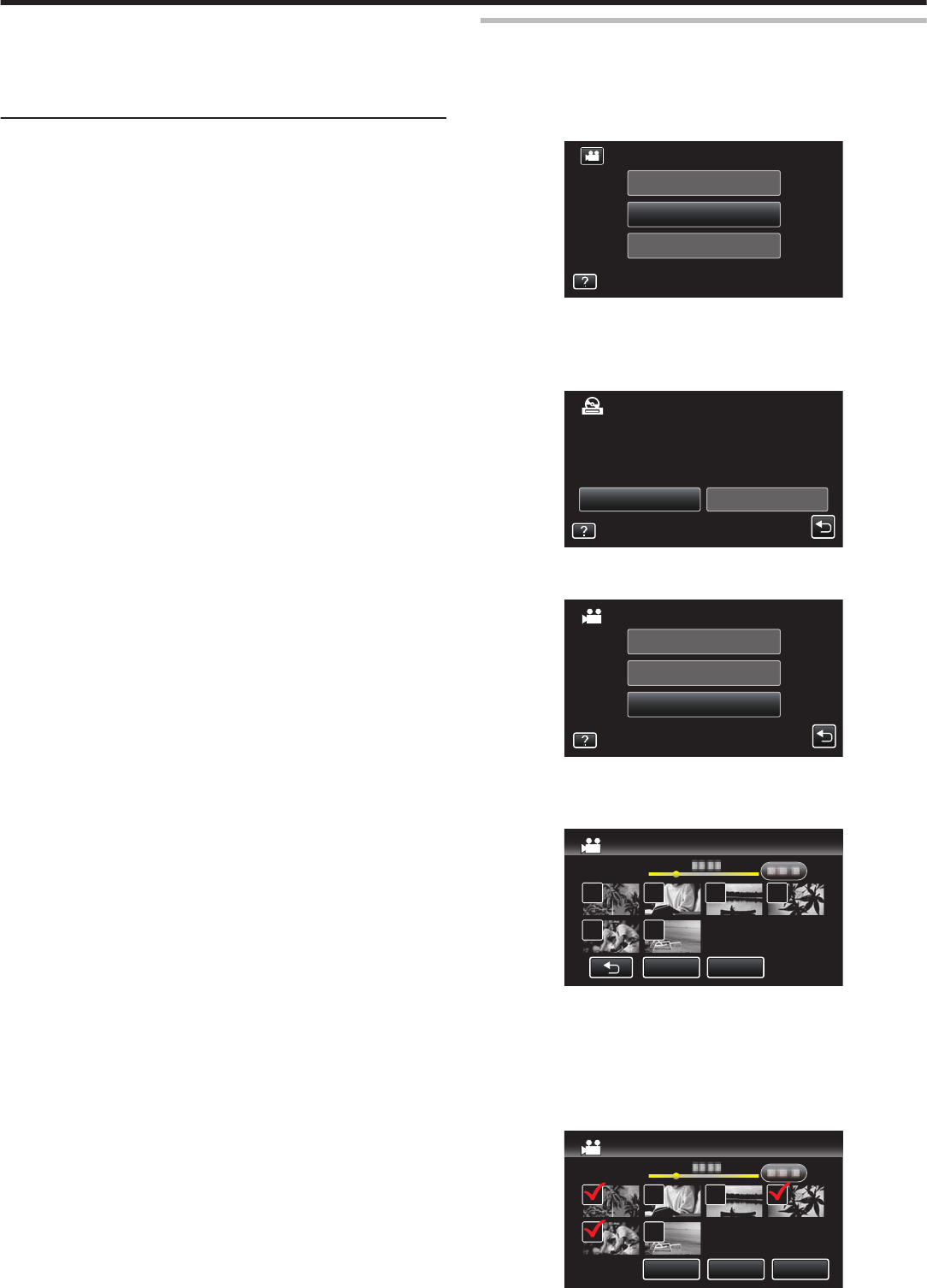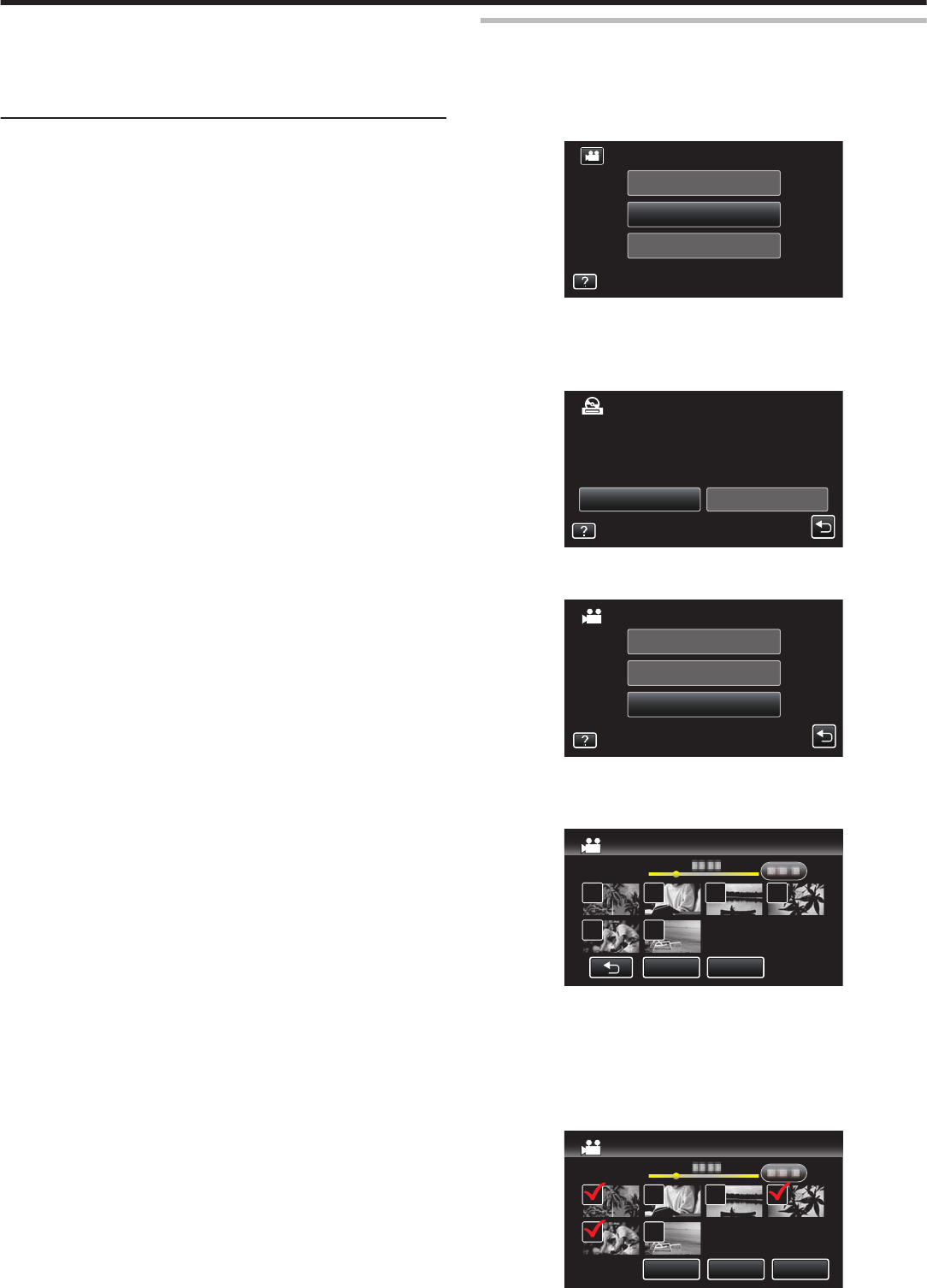
0
To check the created disc, refer to ““Playing Back with a DVD Writer”
(A p. 140
) ”.
“Playing Back with a DVD Writer” (A p. 140)
0
To create a playlist
“Creating Playlists from the Recorded Videos” (A p. 129)
Copying Selected Files
Select and copy the desired videos or still images individually.
1
Select video or still image mode.
2
Tap “SELECT AND CREATE” (video) or “SELECT AND SAVE” (still
image).
.
PLAYBACK
SELECT AND CREATE
CREATE FROM ALL
VIDEO BACKUP
0
While the video mode is shown in the image, the same operations
apply for the still image mode.
0
Tap A to switch between the video and still image modes.
3
Tap on the media to copy. (GZ-EX250)
.
SD CARDBUILT-IN MEMORY
SELECT THE MEDIA TO BACK UP
SELECT AND CREATE
4
Tap “SELECT FROM SCENES” (video) or “SELECT FROM IMAGES”
(still image).
.
SELECT FROM SCENES
CREATE BY PLAYLIST
CREATE BY DATE
SELECT AND CREATE
0
While the video mode is shown in the image, the same operations
apply for the still image mode.
5
Tap on the videos or still images to copy.
.
QUITCHECK
SELECT FROM SCENES
0
A check mark appears on the selected file.
To remove the check mark, tap on the file again.
0
Tap “CHECK” to check the file.
After checking, tap J.
0
While the video mode is shown in the image, the same operations
apply for the still image mode.
6
After selecting all the files, tap “SAVE”.
.
SAVEQUITCHECK
SELECT FROM SCENES
Copying
139