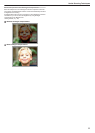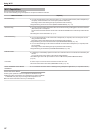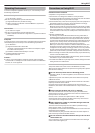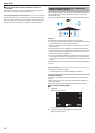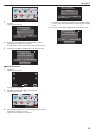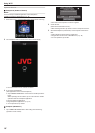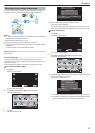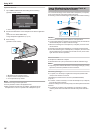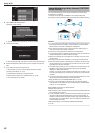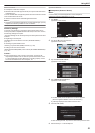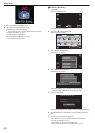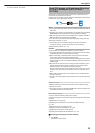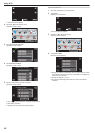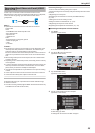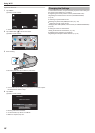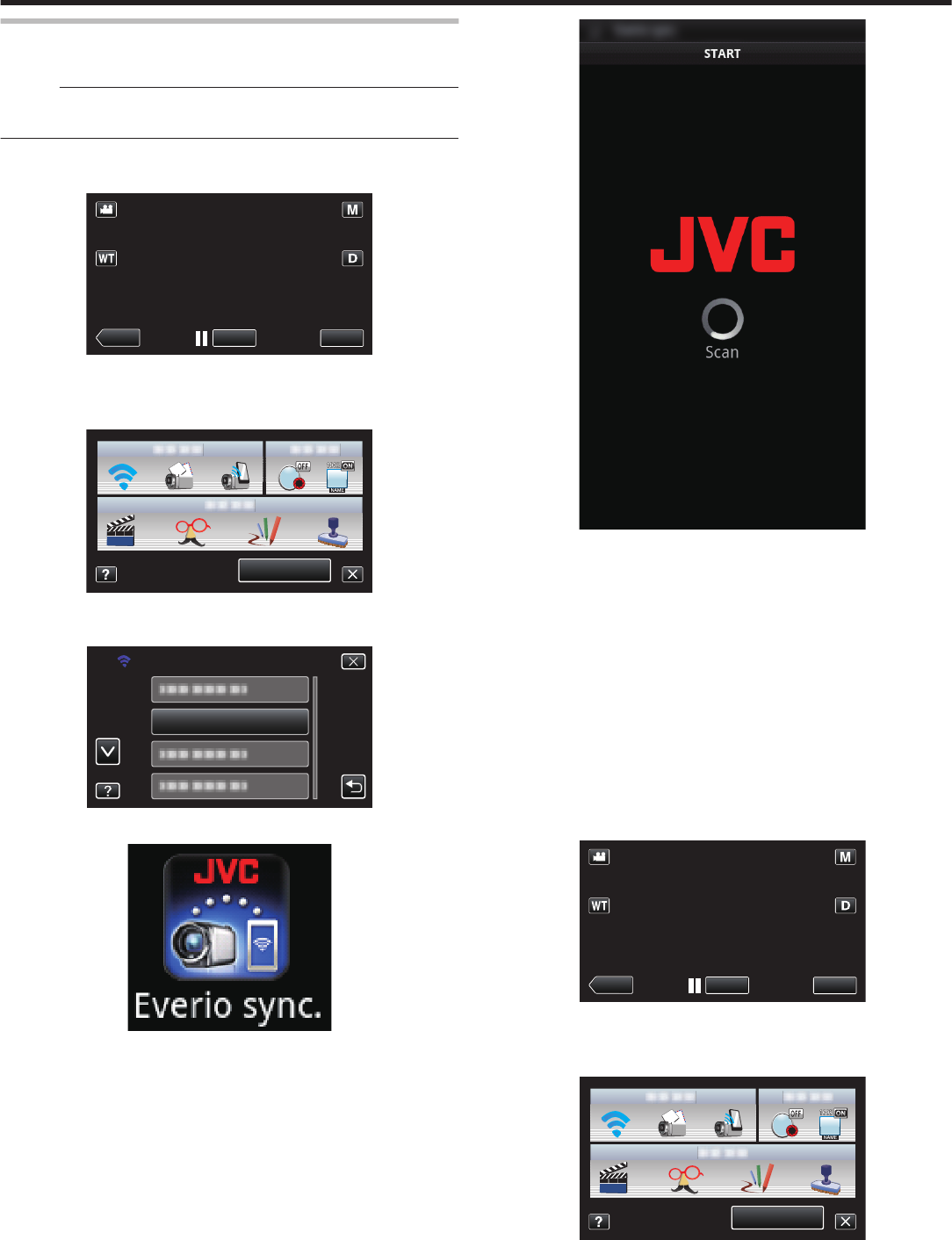
Operation Method
o
Smartphone (Android / iPhone)
Memo :
0
It is necessary to install the application on the smartphone.
“Installing Smartphone Applications” (A p. 43)
1
Tap “MENU”.
(Operation on this camera)
.
REC
PLAY
MENU
0
The shortcut menu appears.
2
Tap “Wi-Fi” (Q) in the shortcut menu.
(Operation on this camera)
.
MENU
3
Tap “OUTSIDE MONITORING”.
(Operation on this camera)
.
OUTSIDE MONITORING
Wi-Fi
4
Start “Everio Sync.” on the smartphone.
.
5
The smartphone starts to search for the camera automatically.
.
0
If the camera cannot be found, enter the URL (LAN) displayed in
“CAMERA NETWORK INFO.” directly.
To display “CAMERA NETWORK INFO.”, refer to “Computer
(Windows 7)”.
6
Log in with your username and password.
(if authentication cannot be achieved)
0
The username is “everio” and the default password is “0000”.
“Changing the Settings” (A p. 27
)
0
Using smartphone applications
“Using Smartphone Applications” (A p. 43)
0
To end operations, tap “STOP”.
o
Computer (Windows 7)
1
Tap “MENU”.
(Operation on this camera)
.
REC
PLAY
MENU
0
The shortcut menu appears.
2
Tap “Wi-Fi” (Q) in the shortcut menu.
(Operation on this camera)
.
MENU
3
Tap “OUTSIDE MONITORING”.
(Operation on this camera)
Using Wi-Fi
19