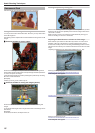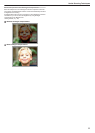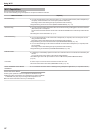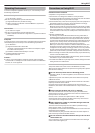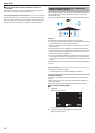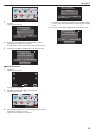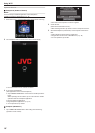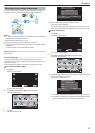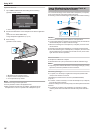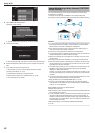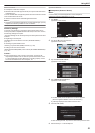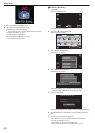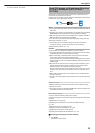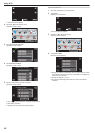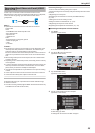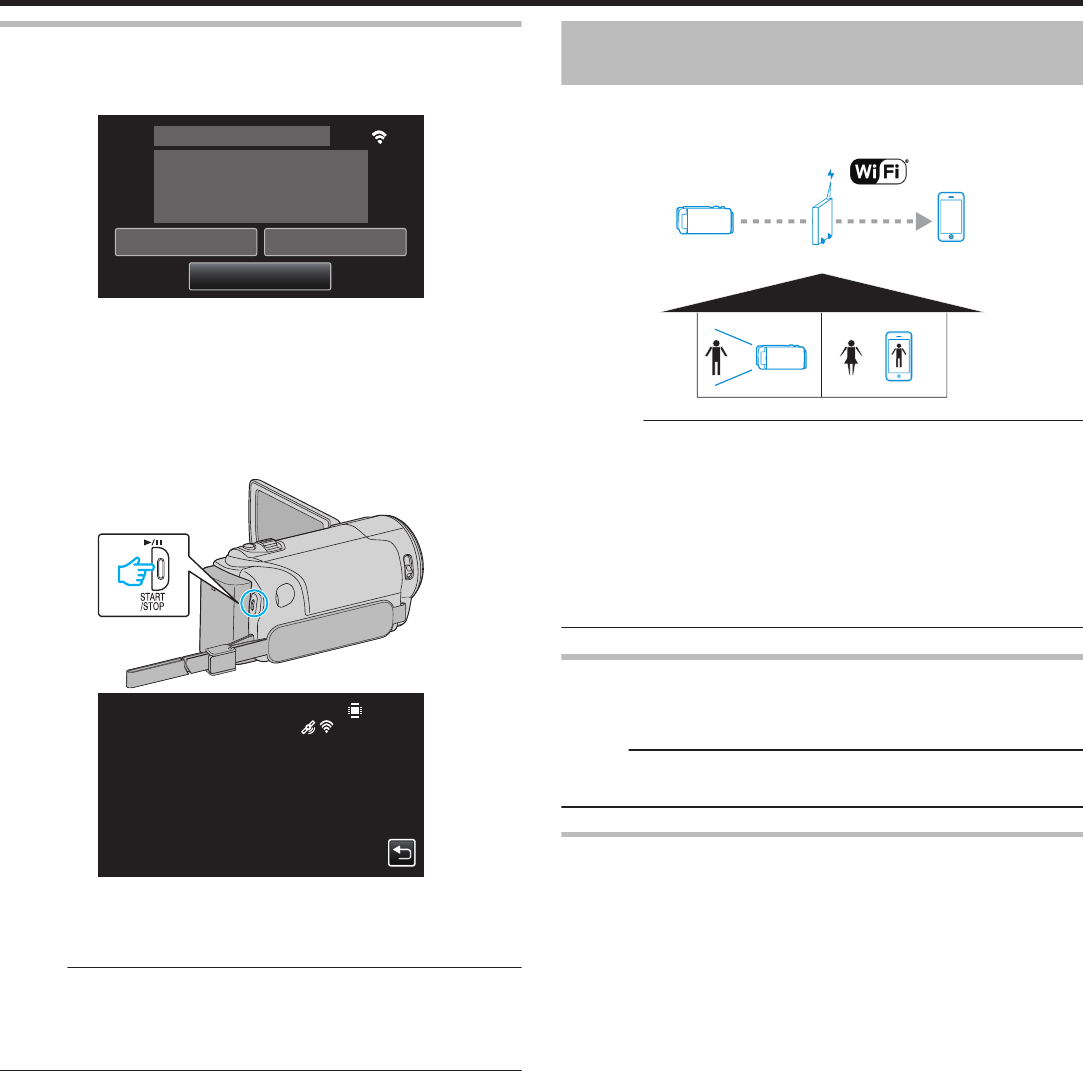
Operation Method
1
Tap “CAMERA OPERATION” after setting direct monitoring.
(Operation on this camera)
.
CONTROLLED BY REMOTE
CURRENTLY BEING
CAMERA NETWORK INFO.
CAMERA OPERATION
QUIT
DIRECT MONITORING
0
The recording mode starts on this camera.
2
Activate the GPS function of the smartphone and start the application
on it.
(Check the “LOC INFO TRANS INT”)
“Using Smartphone Applications” (A p. 43)
3
Start recording.
(Operation on this camera)
.
.
11:00AM
0
Z appears on the camera’s screen.
0
Tap J to return to the previous screen.
0
To end operations, tap “STOP”.
Memo :
0
Manual recording cannot be performed.
0
It is not possible to switch to the playback mode.
0
When operations from this unit are enabled, operations from the
smartphone do not work. To operate from a smartphone, tap J.
Image Monitoring via an Access Point at
Home (OUTSIDE MONITORING)
You can check the image on the camera with a smartphone (or computer)
via an access point at home using wireless LAN router.
0
Recording
of videos and still images may be performed while monitoring.
.
Caution :
0
This function is not designed for disaster or crime prevention.
0
To
prevent the situation of forgetting to turn off the power, this unit will turn
off automatically after 10 days of continuous usage.
0
When not monitoring from a smartphone (or computer), the focus of the
camera is fixed.
0
Recording stops when the smartphone (or computer) is disconnected.
0
Even when monitoring from a smartphone (or computer), the focus of the
camera will be fixed if not operated for more than 3 hours. (Focus works
again when the camera is operated.)
What You Need
0
Smartphone or Windows computer
0
Wireless LAN router (use a product that has a Wi-Fi certification logo)
Memo :
0
Depending
on the wireless LAN router in use and signal strength, you may
experience connection problems or slow connections.
Necessary Settings
0
To operate, it is necessary to register the access point (wireless LAN
router) for the camera to connect to.
“Registering the Access Points to Connect (“ACCESS POINTS”)”
(A p. 35
)
0
In addition, it is also necessary to connect the smartphone (or computer)
to the access point in advance.
*The above settings are not necessary if they have already been set for other
functions.
0
For details on connecting your smartphone (or computer) to a Wi-Fi
network, please refer to the instruction manual of the phone terminal in
use.
Using Wi-Fi
18