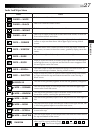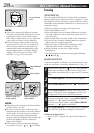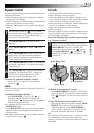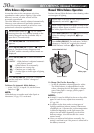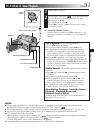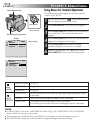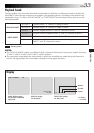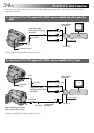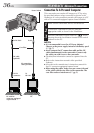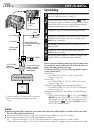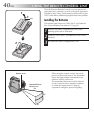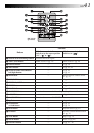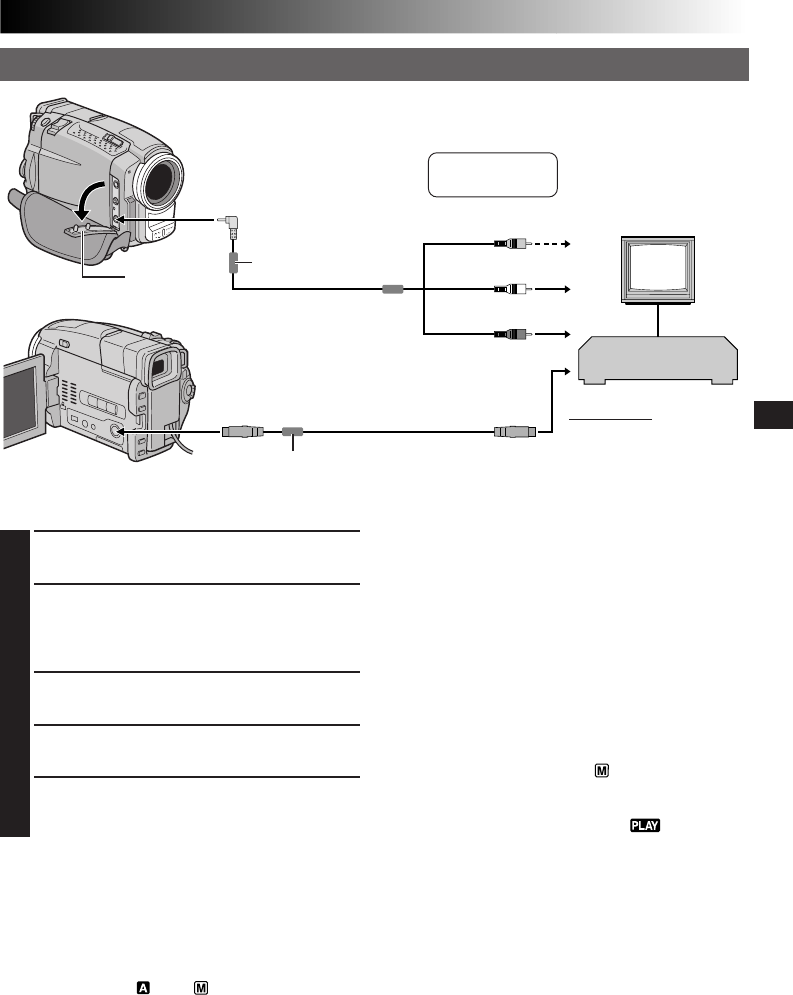
EN35
PLAYBACK
VCR
To TV or VCR
* When connecting the cables, open this cover.
White to AUDIO L IN
Red to AUDIO R IN
S-Video cable
(provided)
Yellow to VIDEO IN
To S-VIDEO IN
C.
Connection to a TV or VCR equipped with an S-VIDEO IN and/or A/V input (RCA type) connectors
Connector
cover*
When connecting the S-Video
cable, open the LCD monitor.
←
When the S-Video
cable is not used.
To S-VIDEO
To AV
Core filter
Core filter
1
Make sure all units are turned off.
2
Connect the camcorder to a TV or VCR as
shown in the illustration (੬ pg. 34, 35).
If using a VCR . . . go to step 3.
If not . . . go to step 4.
3
Connect the VCR output to the TV input,
referring to your VCR’s instruction manual.
4
Turn on the camcorder, the VCR and the TV.
5
Set the VCR to its AUX input mode, and set the
TV to its VIDEO mode.
TV
Audio/Video cable
[mini-plug to RCA plug]
(provided)
NOTES:
●
It is recommended to use the AC Power Adapter/ Charger as the power supply instead of the battery pack
(
੬
pg. 7).
●
When using the cables, make sure you connect the end of the cable with the core filter to the camcorder.
The core filter reduces interference.
●
To monitor the picture and sound from the camcorder without inserting a tape, set the camcorder’s Power
Switch to “5S”, “ ” or “ ”, then set your TV to the appropriate input mode.
●
Make sure you adjust the TV sound volume to its minimum level to avoid a sudden burst of sound when the
camcorder is turned on.
●
If you have a TV or speakers that are not specially shielded, do not place the speakers adjacent to the TV as
interference will occur in the camcorder playback picture.
●
Set the video out select switch of the cable adapter as required:
Y/C : When connecting to a TV or VCR which accepts Y/C signals and uses an S-Video cable.
CVBS : When connecting to a TV or VCR which does not accept Y/C signals and uses an audio/video cable.
To choose whether or not the following displays
appear on the connected TV . . .
•Date/Time
.... set “DISPLAY” to “ON” or “OFF” in the Menu
Screen (੬ pg. 32).
•Time Code
.... set “TIME CODE” to “ON” or “OFF” in the
Menu Screen (੬
pg. 32).
•Playback Sound Mode and Tape Speed Displays
.... set “INDICATION” to “ON” or “OFF” in the
Menu Screen (੬ pg. 32).
•Playback Sound Mode, Tape Speed and Tape
Running Displays
....
set the Power Switch to “ ” or “5S”. Press
MENU/BRIGHT and set “ON SCREEN” to “ON”
or “OFF” in the Menu Screen (
੬
pg. 20). Then,
set the Power Switch back to “ ”. Or, press
DISPLAY on the RM-V716U remote control.