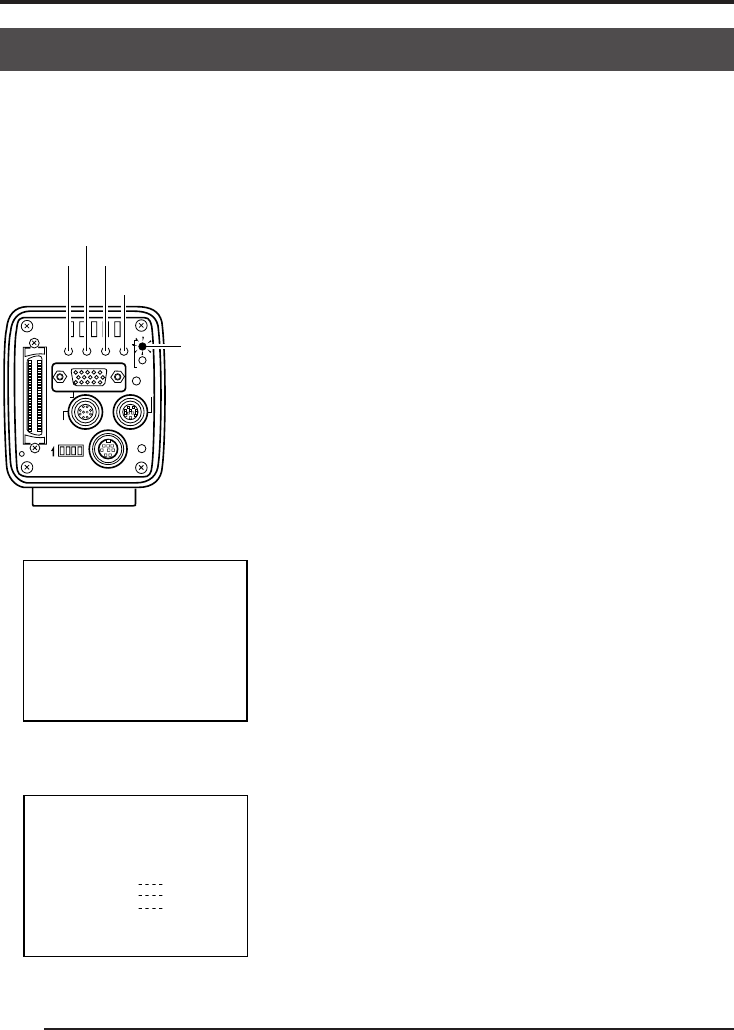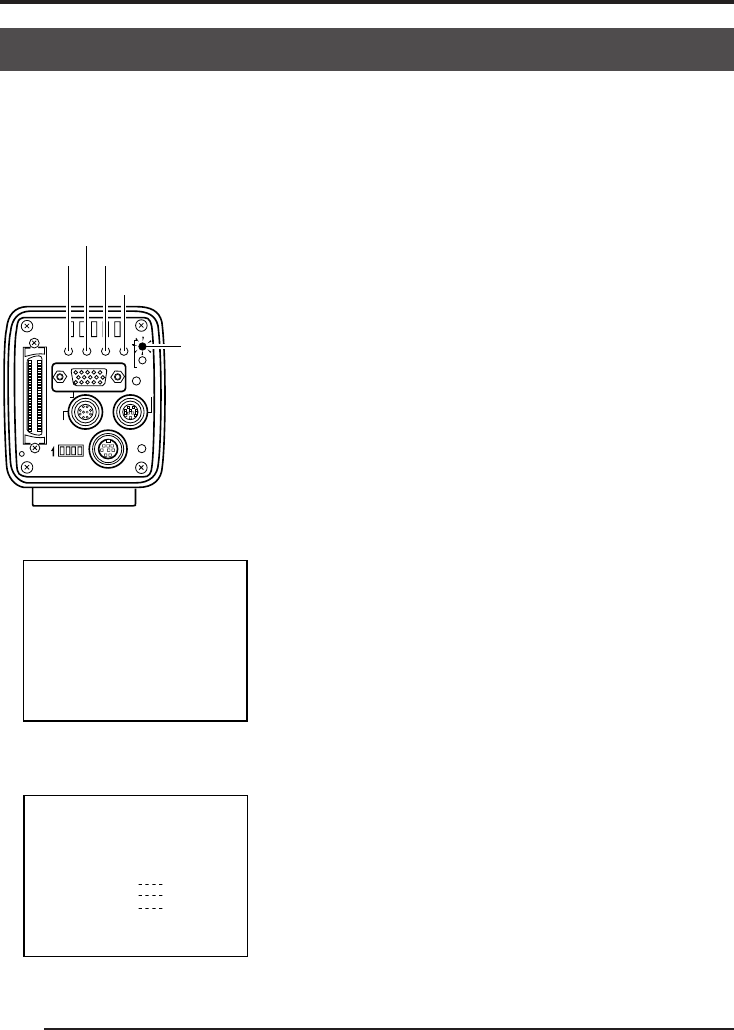
E32
3. Settings and adjustments for recording (continued)
White shading adjustment
Even if the white balance is successfully achieved in the center of the screen, there may be
unequal colouring at the top and bottom of the screen, resulting in the colour of green and
magenta becoming discoloured. This is due to the characteristic of the lens and the adjustment
of this is called the white shading adjustment.
Perform the following after adjusting the white balance.
1.
Press the MODE button to enter the REC mode (REC
lamp on), then press and hold the MENU button for at
least 2 seconds to display the REC MENU screen.
( ੬ page 10 MODE button)
(If the button is pressed for less than 2 seconds, the
REC MENU (QUICK) screen will appear. ੬ Page 49)
2.
Press the UP or DOWN button, select 2. WHITE BAL-
ANCE (the text will be displayed in purple when se-
lected), then press the SET button.
The WHITE BALANCE screen will appear.
3.
Press the UP/DOWN and SET buttons to set SHAD-
ING MODE in the WHITE BALANCE screen to ADJUST.
4.
Use the UP or DOWN button to select LEVEL (R),
LEVEL (G) and (B).
SEE INSTRUCTION MANUAL
POWER
DC IN
REMOTE
MONITOR
LENS
FREEZE
PLAY
SETDOWN
AW/SELSEND
SCSI
UPMENU
MODE
REC
ON 1 2 3 4
DOWN
MODE/SET
REC lamp
MENU
UP
REC--- MENU ---
1:EXPOSURE. .
2:WHITE BALANCE..
3:FREEZE..
4:PROCESS. .
5:SYSTEM SETTING. .
REC MENU screen
1
.
WHITE BALANCE screen
2
.
-- ---CE-WHI TE BALAN
COLOR TEMP
:
:
AUTO
:0
3200K
:OFF
:
:
:
:0
LEVEL(R)
LEVEL(B)
LEVEL(R)
LEVEL(G)
LEVEL(B)
SHADING MODE
WHITE BAL