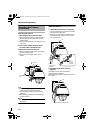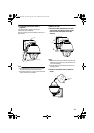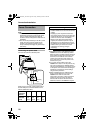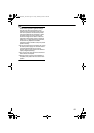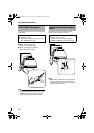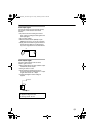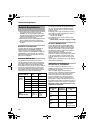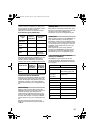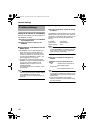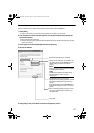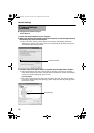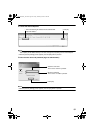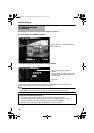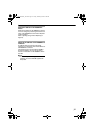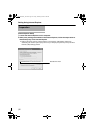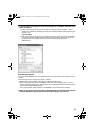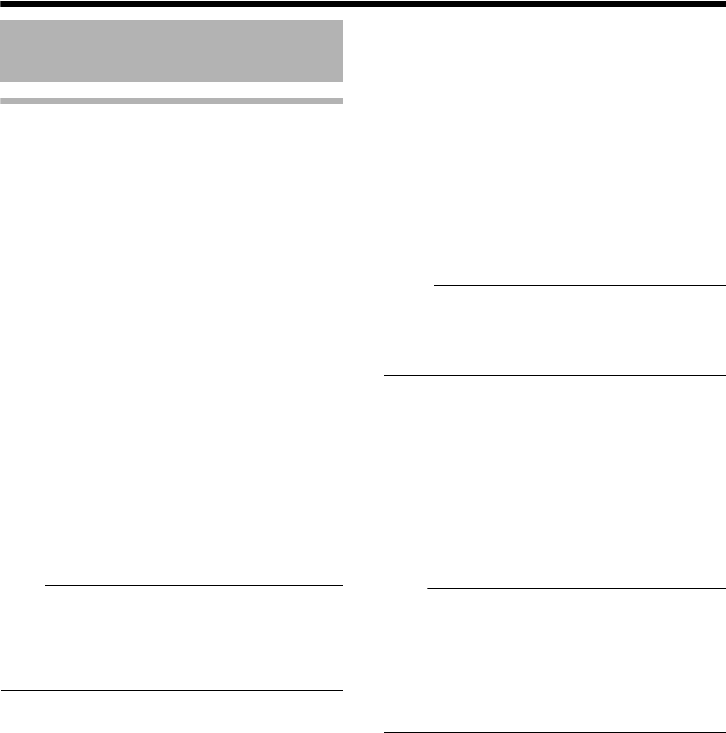
26
Network Settings
Setting the IP address for VN-V686WPU
There are two methods to set the IP address for
VN-V686WPU as follows.
(A) Assigning an IP address to VN-V686WPU
from the DHCP server
(B) Assigning a static IP address to VN-
V686WPU
Ⅵ (A) Assigning an IP address from the
DHCP server
●
VN-V686WPU is set to
A
DHCP Enable
B
(the
DHCP client function is ON) by default. To
assign an IP address from the DHCP server,
connect the DHCP server to the LAN, set the
[IP setting] of VN-V686WPU to
A
DHCP
B
, and
click the [OK] button. (
A
Page 30)
●
For details on IP addresses assigned to VN-
V686WPU, consult your network administrator.
You can look up the IP address of VN-
V686WPU using the search tool in the
supplied CD-ROM.
For details, please refer to AReadmeB file in
the CD-ROM.
Note:
●
Set the DHCP server such that the same IP
address is always assigned to the MAC address
of VN-V686WPU by the DHCP server.
Connection may fail if the above setting is not
performed.
Ⅵ (B) Assigning a static IP address
ⅷ System configuration required for setting
IP address
VN-V686WPU at factory default is set to ADHCP
EnableB (DHCP client function is On). When it is
connected to a LAN without DHCP servers, it will
activate under the following IP address after
timeout.
IP address : 192.168.0.2
Subnet mask : 255.255.255.0
Default gateway : None
M
emo:
●
To set a static IP address for VN-V686WPU,
connect VN-V686WPU, the switching hub and
the computer for setting using a straight LAN
cable of Category 5 and above.
ⅷ Set up the computer for setting the IP
address.
● Minimum computer specifications for
setting
OS : Windows XP (Professional or
Home Edition) (SP2)
Web browser
: Internet Explorer Version 6.0
Note:
●
When setting the IP address for VN-V686WPU,
do so by using a network that is made up only of
VN-V686WPU, the computer for setting and the
switching hub.
●
Using a hub connected to other network
devices or networks via a LAN cable for setting
can cause problems.
IP Address Settings
VN-V686WPU_EN.book Page 26 Friday, February 8, 2008 5:20 PM