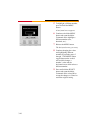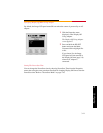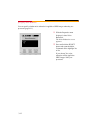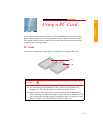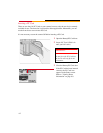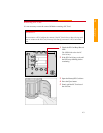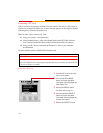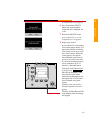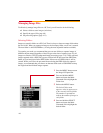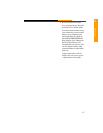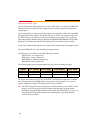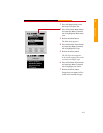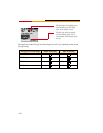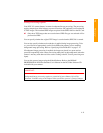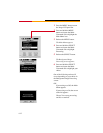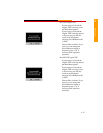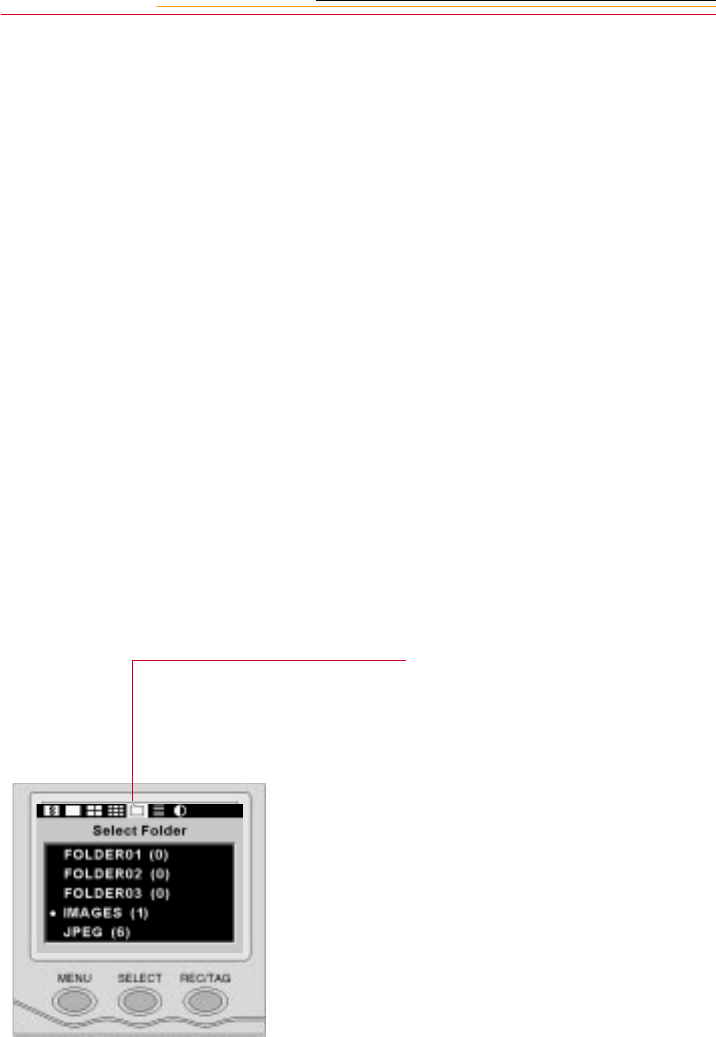
4-6
Managing Image Files
To effectively manage image files on a PC Card, you will need to do the following:
✔ Select a folder to store images (see below)
✔ Specify the type of file (page 4-8)
✔ Set processing options (page 4-11)
Selecting Folders
Images are stored in folders on a PC Card. There is always at least one empty folder unless
the card is full. When you capture an image to the last empty folder, a new one is created.
The new folder is called FOLDERxx, (xx being the next sequential number available).
To organize your work, we recommend that you use new folders to separate images of
different subject matter. Regardless of the file type at the time of capture (page 4-8), all
images are stored as TIFF. If background image processing (page 4-11) is later activated,
images captured while a JPEG file type was selected will be processed into JPEG Best,
Better, or Good and placed in the JPEG folder. If there was no JPEG folder, it will be
created. While you will not be prevented from selecting the JPEG folder for captured
images, we recommend that you choose an alternate folder such as FOLDER01 to keep
the original and the finished images separate.
.
1 Press the MENU button to turn
the Image LCD panel On.
2 Press and hold the MENU
button and rotate the Main-
Command dial to highlight the
Folder icon.
3 Release the MENU button.
The Select Folder menu
appears. A dot (•) appears next
to the currently selected folder.
The numbers in parentheses
indicate the number of images in
each folder.
4 Press and hold the SELECT
button and rotate the Main-
Command dial to highlight the
desired folder.