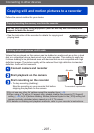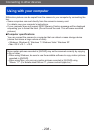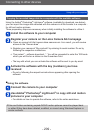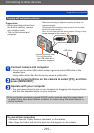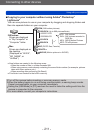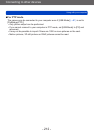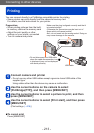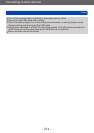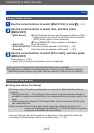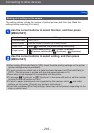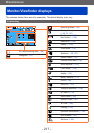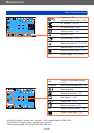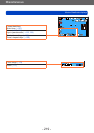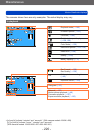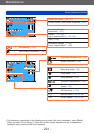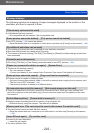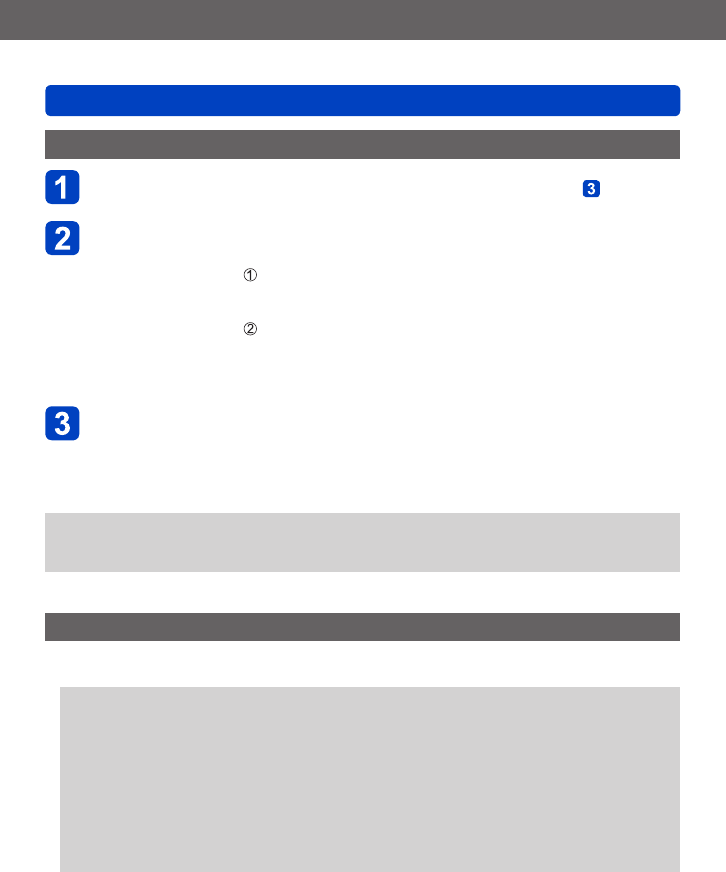
Connecting to other devices
Printing
- 215 -
Printing multiple pictures
Use the cursor buttons to select [Multi Print] in step (→213)
Use the cursor buttons to select item, and then press
[MENU/SET]
• [Multi Select]: Scroll between pictures with the cursor buttons, and then
select pictures to print with the [DISP] button (Press the
[DISP] button again to erase selection)
Press [MENU/SET] when selection is complete
• [Select All]: Prints all pictures.
• [Print Set (DPOF)]: Prints the pictures selected in [Print Set]. (→166)
• [Favorite]: Prints the pictures selected as [Favorite]. (→165)
Use the cursor buttons to select [Print start], and then press
[MENU/SET]
(Print settings (→216))
• Select [Yes] if the print confirmation screen is displayed
●
An orange “●” displayed during printing indicates an error message.
●
Printing may be divided into several pictures if printing a large amount of pictures.
(Remaining sheets display may differ from the number of pictures set for printing.)
Printing with date and text
■
Printing date without [Text Stamp]
●
Printing in store: Only the recording date can be printed. Request date printing in
the store.
• Making [Print Set] (→166) settings on the camera in advance allows settings for
numbers of copies and date printing to be designated before giving the card to the
store.
• When printing still pictures of 16:9 Aspect Ratio, check in advance that the store
can accept this size.
●
Using a printer: The recording date can be printed by setting [Print Set] on the
camera, or by setting [Print with Date] (→216) to [ON] when connecting
to a printer compatible with date printing.
• Time and date can be set to be printed on the picture when taking the picture by
activating the [Date Stamp] function in the [Rec] menu. (→138)