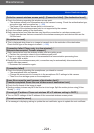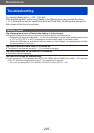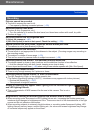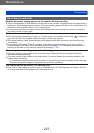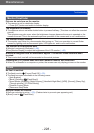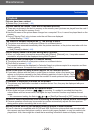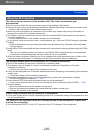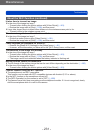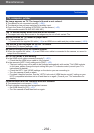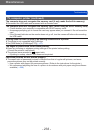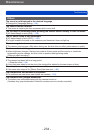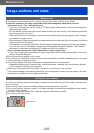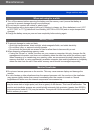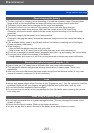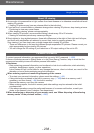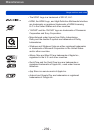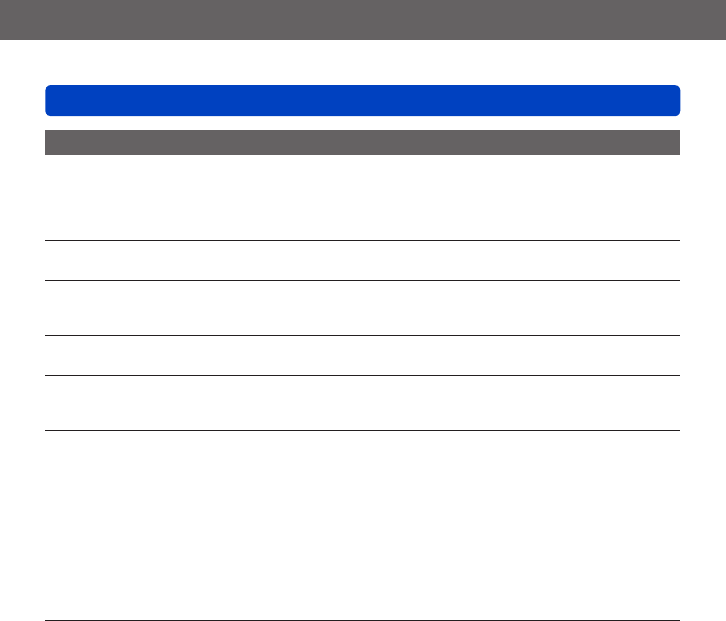
Miscellaneous
Troubleshooting
- 232 -
TV, computer, printer
No image appears on TV. The image is blurred or not colored.
●
The camera is not connected correctly (→201).
●
The television has not been switched to auxiliary input.
●
Check the [Video Out] setting (NTSC/PAL) on the camera. (→62)
(With camera models 18 484/-487/-488/-491)
The TV screen display differs from that of the monitor.
●
The aspect ratio may be incorrect or the edges may be cut off with certain TVs.
Motion pictures on TV cannot be played back.
●
Card is inserted into TV.
→ Connect with the supplied AV cable (→9) or an HDMI micro cable and play on the camera (→201).
The picture is not displayed on the full TV screen.
●
Check the [TV Aspect] settings (→62).
No sound is output from the camera speaker.
●
When the supplied AV cable (→9) or an HDMI micro cable is connected to the camera, no sound is
output from the camera.
HDTV Link (HDMI) is not working.
●
Is the HDMI micro cable connected correctly? (→201)
→ Check that the HDMI micro cable is fully inserted.
●
Is the camera’s [HDTV Link] setting set to [ON]? (→62)
→ The input setting may not be able to be changed automatically with certain TVs’ HDMI sockets.
In this case, please change the input setting with your TV’s remote control (consult your TV’s
instructions for details).
→ Check the HDTV Link (HDMI) settings on the device you are connecting to.
→ Turn the camera off and on again.
→ Provided it has this function, turn the “HDTV Link control (HDMI device control)” setting on your
HDTV compatible television set to off and then to on again. (Consult your TV’s instructions for
details.)
Communication with the computer does not succeed.
●
The connection is not correct (→210).
●
Check whether computer has recognized camera.
→ Set [USB Mode] to [PC] (→61).
→ Turn the camera off and then back on again.