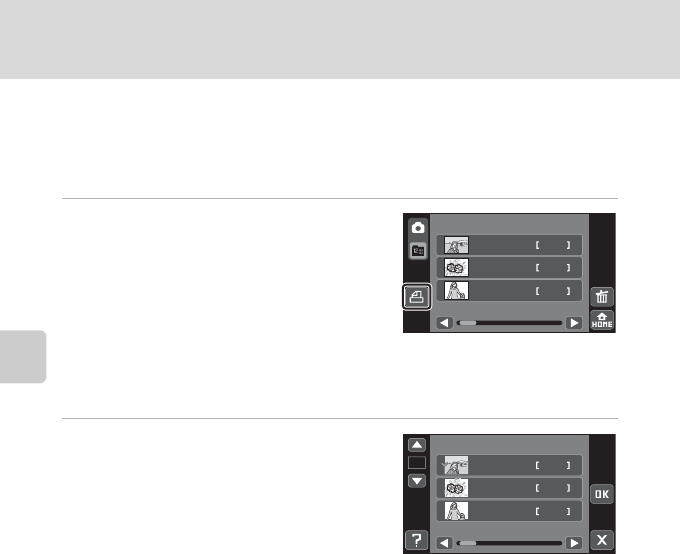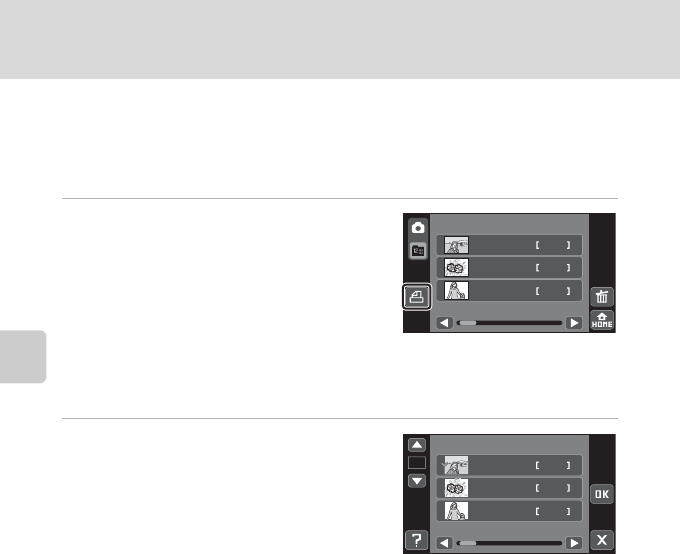
104
Creating a DPOF Print Order: Print Set
More on Playback
Creating a Print Order by Album, Category,
or Shooting Date
Create a print order by album in favorite pictures mode, category in auto sort
mode, or date in list by date mode.
1 Tap K while the album list, auto sort
category list, or shooting date list is
displayed.
Tap K while the album list is displayed (A 81)
to create a print order for all pictures added to
the selected album.
Tap K while the auto sort category list is
displayed (A 84) to create a print order for all pictures sorted to the selected category.
Tap K while the shooting date list is displayed (A 87) to create a print order for all
pictures taken on the selected date.
2 Specify the desired album, category, or
shooting date and the number of
prints of each picture (up to nine).
Tap the desired album, category, or date, and
then tap D or E to specify the number of
copies for each.
The album, category, or date selected for
printing can be recognized by the check mark and numeral, indicating the number of
copies to be printed, displayed with check mark. If no copies have been specified for
pictures, the selection is canceled.
If the selected album, category, or shooting date folder contains more than 100 pictures,
the print order will contain the oldest 99 pictures.
Tap Z when setting is complete.
2
4
2
31/10/2009
List by date
15/11/2009
01/11/2009
1
4
2
×1
2
Print set
15/11/2009
01/11/2009
31/10/2009