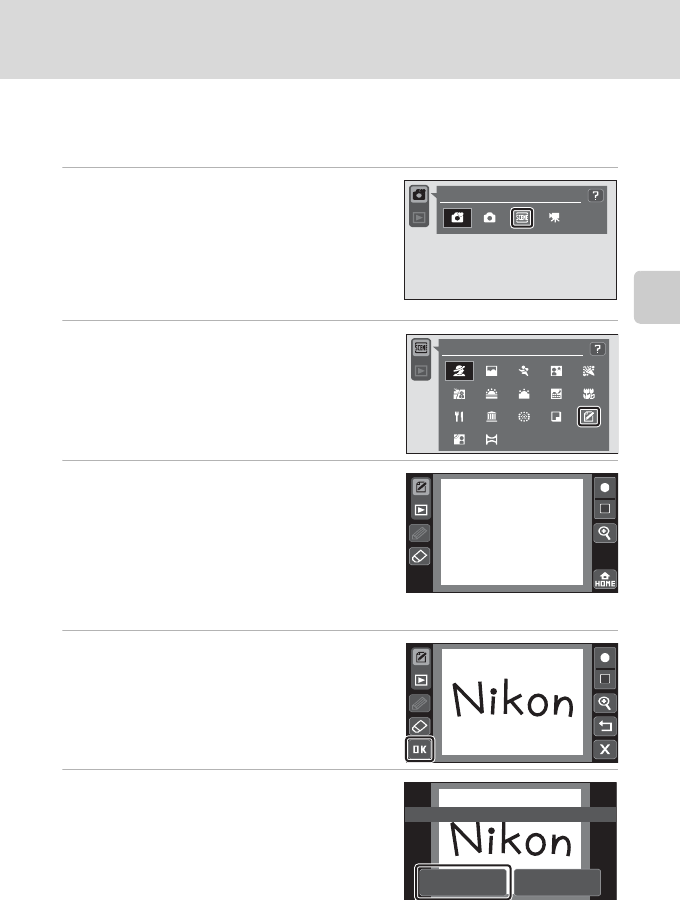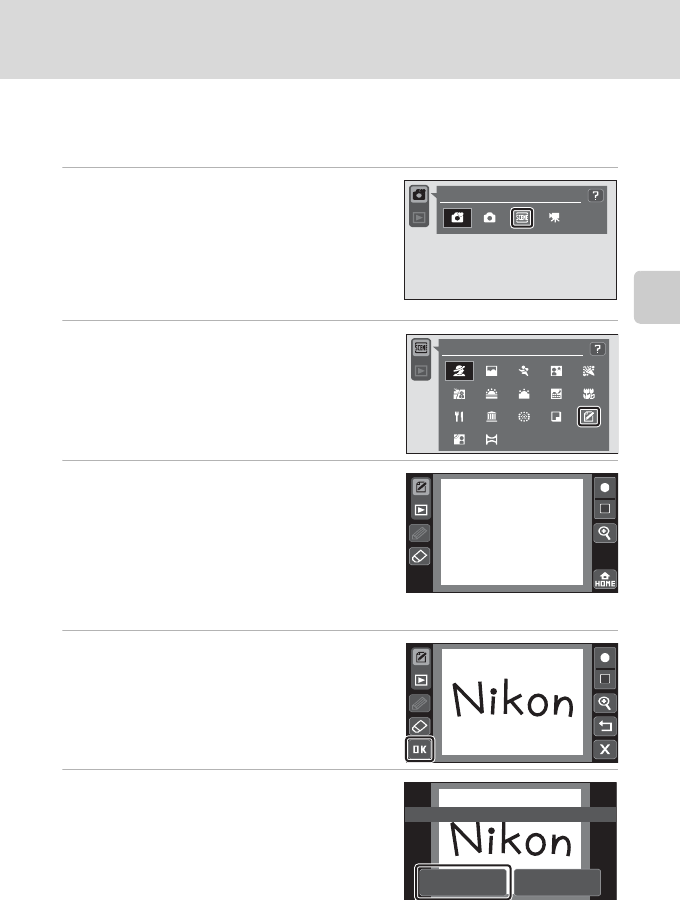
45
Shooting Suited to Scenes
More on Shooting
Using the Draw Option
Write a memo or draw a picture on the touch panel display and save it as an
image. The image is saved at an image size setting of TV screen (640 × 480).
1 Tap the shooting mode control in
shooting mode to display the
shooting mode selection controls, and
then tap C.
The scene selection controls will be displayed.
A shooting mode can also be selected from the
HOME screen (A 14).
2 Tap G.
3 Write a memo or draw pictures.
Tap H to enlarge picture display by 3×, the
optimum display size for writing memos and
drawing pictures. Tap A, D, B, or C to change
the portion of the picture in the monitor. Tap G to
return to the original display size.
Tap
a
(pen) to write text or draw pictures
(A112), and tap
m
(eraser) to erase lines (A 112).
4 Tap Z.
Tap Z, before tapping A, to undo the last
operation applied using the pen or erase tool (up
to the last five operations can be undone).
5 Tap Yes.
The memo is saved.
To exit without saving the memo, tap No.
Easy auto mode
Portrait
NoYes
Save OK?