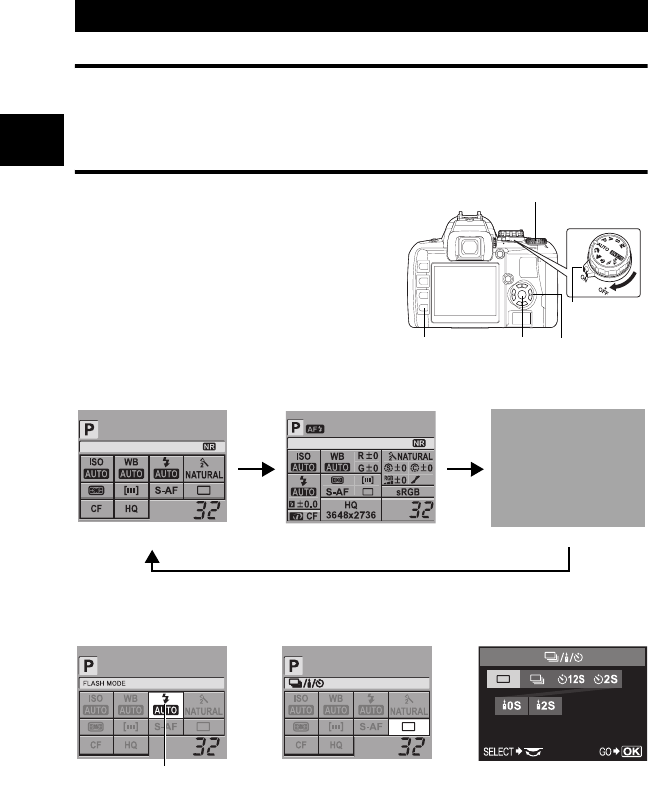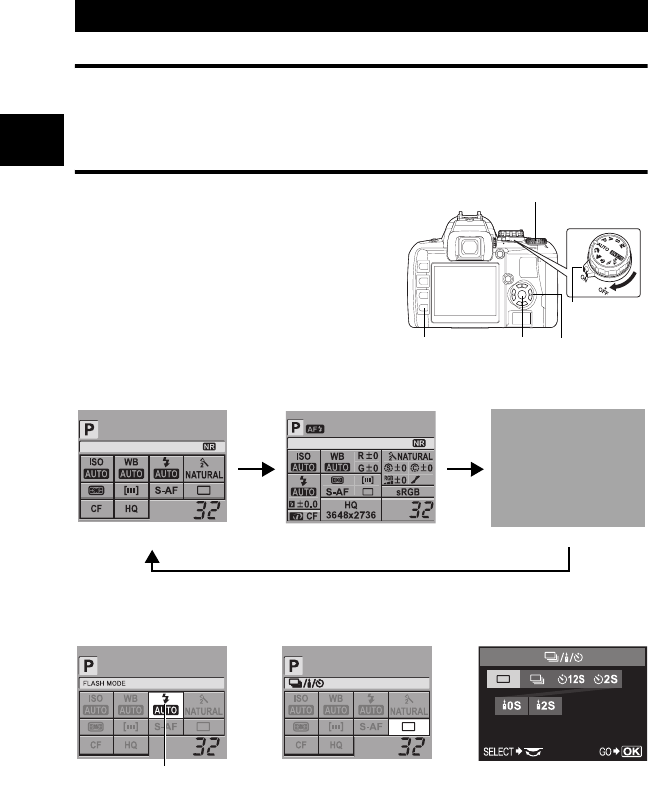
18
EN
Mastering the E-410
1
How to make function settings
There are three basic ways to make function settings with this camera.
• Setting while looking at the control panel screen (See below)
• Setting using direct buttons (gP. 19)
• Setting on the menu (gP. 20)
Setting functions using the control panel screen
Select an item on the control panel screen and
change the setting.
1 When the power switch is set to ON,
the control panel screen (shooting
information and setting screen) is
displayed on the LCD monitor.
• The display changes each time the INFO
button is pressed.
• You can also display the control panel screen
and change the setting when using live view.
2 Press the i button.
• The cursor (function being selected) on the control panel screen lights.
3 Use p to move the cursor to the function you want to set.
4 Turn the control dial to change the setting.
• Pressing the i button while the item is being selected displays the direct menu for that
function. Turn the control dial to change the setting.
• If you press the i button or you do not operate the control dial within a few seconds, your
setting will be confirmed and the control panel screen will be restored.
How to set the functions
Power switch
Control dial
i button p Arrow padINFO button
2007.08.16
2007.08.16
Control panel screen
Basic
Display OFF
Detailed
Cursor
Direct menu
e.g.) When setting Sequential/Self-timer/Remote control shooting
s0013_e_00_unified.book Page 18 Monday, March 5, 2007 10:04 AM