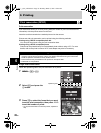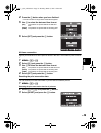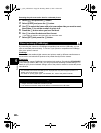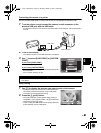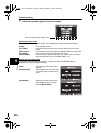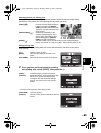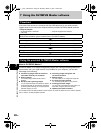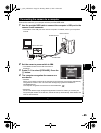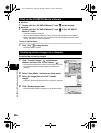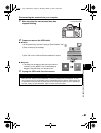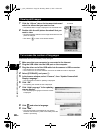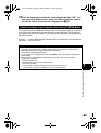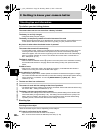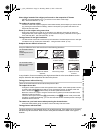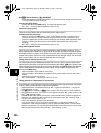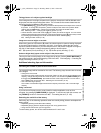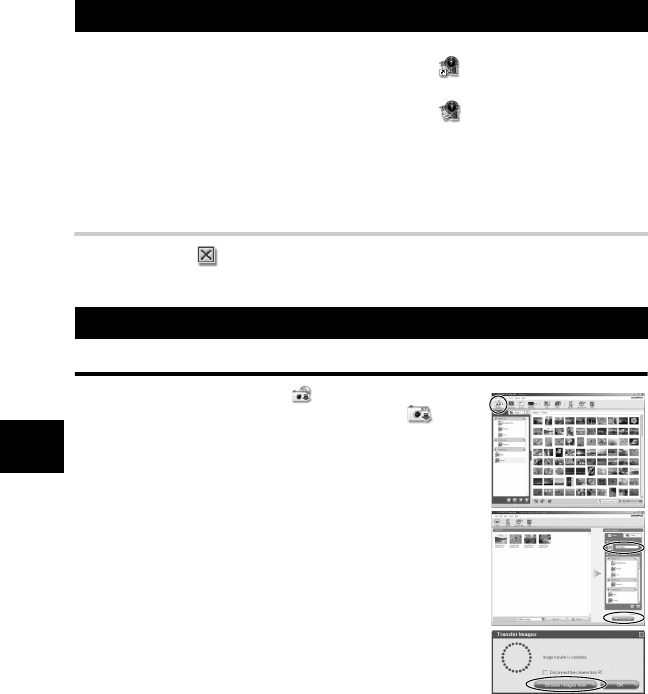
86
EN
Using the OLYMPUS Master software
7
Windows
1 Double-click the “OLYMPUS Master 2” icon on the desktop.
Macintosh
1 Double-click the “OLYMPUS Master 2” icon in the “OLYMPUS
Master 2” folder.
• The browse window is displayed.
• When OLYMPUS Master is started up for the first time after installation, the OLYMPUS
Master initial setting screen and user registration screen are displayed before the browse
window. Follow the on-screen instructions.
To exit OLYMPUS Master
1 Click “Exit” on any window.
• OLYMPUS Master is exited.
Downloading and saving images
1 Click “Transfer Images” on the browse
window, and then click “From Camera” .
• The window for selecting the pictures you want to transfer from
the camera is displayed. All the images in the camera are
displayed.
2 Select “New Album” and enter an album name.
3 Select the image files and click “Transfer
Images”.
• A window indicating that the download is complete is displayed.
4 Click “Browse images now”.
• The downloaded images are displayed in the browse window.
Start up the OLYMPUS Master software
Displaying camera images on a computer
s0013_e_00_unified.book Page 86 Monday, March 5, 2007 10:04 AM