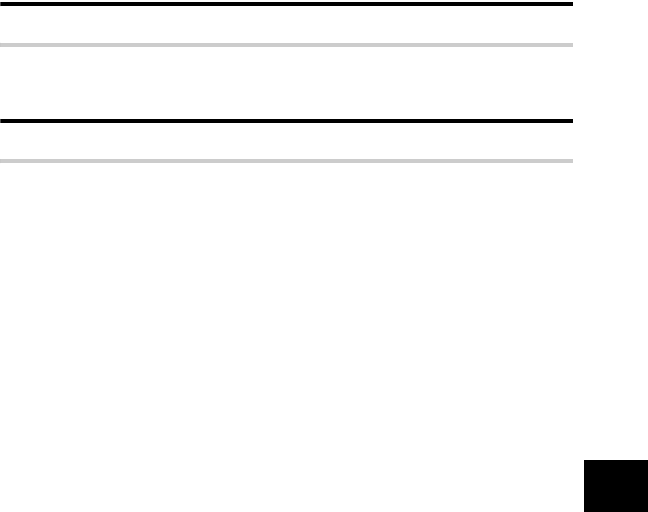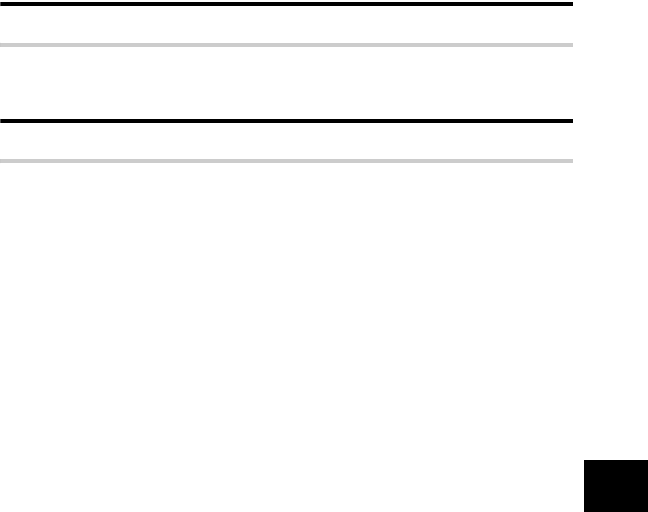
EN
95
Getting to know your camera better
8
Playback tips
Understanding the settings and other information of pictures taken
Play back a picture, and press the INFO button. Press the button repeatedly to change the
amount of information displayed. g “Information display” (P. 63)
Viewing pictures on a computer
Viewing the entire picture on a computer screen
The size of the picture displayed on a computer screen changes depending on the computer
settings. When the monitor setting is 1024 × 768 and you are using Internet Explorer to view
a picture with an image size of 2048 × 1536 at 100 %, the entire picture cannot be viewed
without scrolling. There are several ways you can view the entire picture on the computer
screen.
View the picture using image browsing software
• Install the OLYMPUS Master software from the provided CD-ROM.
Change the monitor setting
• The icons on the computer desktop may be rearranged. For details of changing the settings on
your computer, refer to the computer’s manual.
To view recorded images in RAW
• Install the OLYMPUS Master software from the provided CD-ROM. You can use the RAW
development function in OLYMPUS Master to set the image to the setting during shooting and
change detailed settings of exposure compensation and white balance.
s0013_e_00_unified.book Page 95 Monday, March 5, 2007 10:04 AM