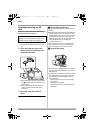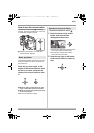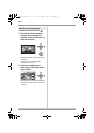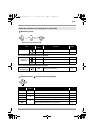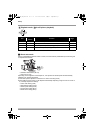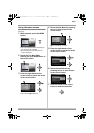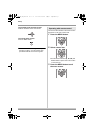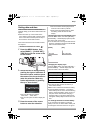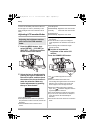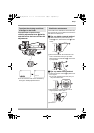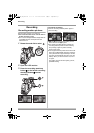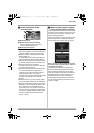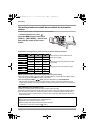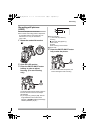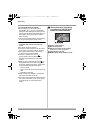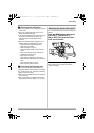42
Setup
24 hours and the battery will save the date and
time for approx. 6 months. (The battery is still
being recharged even if the mode dial is set to
OFF.)
Adjusting LCD monitor/finder
1 Press the MENU button, then
select [SETUP]
# [LCD SET] or
[EVF SET]
# [YES] and press the
center of the cursor button.
2 Select the item to be adjusted by
pushing the right or left button of
the cursor button, and then press
the center of the cursor button to
make the selection. Make any
further adjustments by pushing
the up or down button.
The bar display moves.
≥After adjustments are made if no operations
are performed for about 2 seconds, the bar will
disappear.
≥Press the MENU button to exit the menu
screen.
[LCD SET] items:
[BRIGHTNESS]: Brightness of the LCD monitor
[COLOR]: Color level of the LCD monitor
[EVF SET] items:
[BRIGHTNESS]: Brightness of the finder
≥To adjust the brightness on the finder, close the
LCD monitor.
≥If the LCD monitor is open, the settings for
“LCD Adjustment” are reflected in the finder as
well.
≥These settings will not affect the images
actually recorded.
ª In order to increase the
brightness of the entire LCD
monitor
Press the POWER LCD button.
The [ ] indication appears on the LCD
monitor.
≥Press the POWER LCD button if the
surroundings are bright and the LCD monitor is
difficult to see. The entire LCD monitor will
become approx. twice as bright as usual.
≥When the POWER LCD button is pressed
again, the [ ] indication disappears and the
original brightness is restored.
≥This will not affect the images to be recorded.
≥If you turn on the unit when the AC adaptor is
used, this function will automatically be
activated.
≥This function cannot be used in PC Connection
mode.
Adjusting the brightness and the
color level of the LCD monitor/
finder
POWER
LCD
VQT1Q93_ENG_PP.book 42 ページ 2008年3月6日 木曜日 午後5時42分