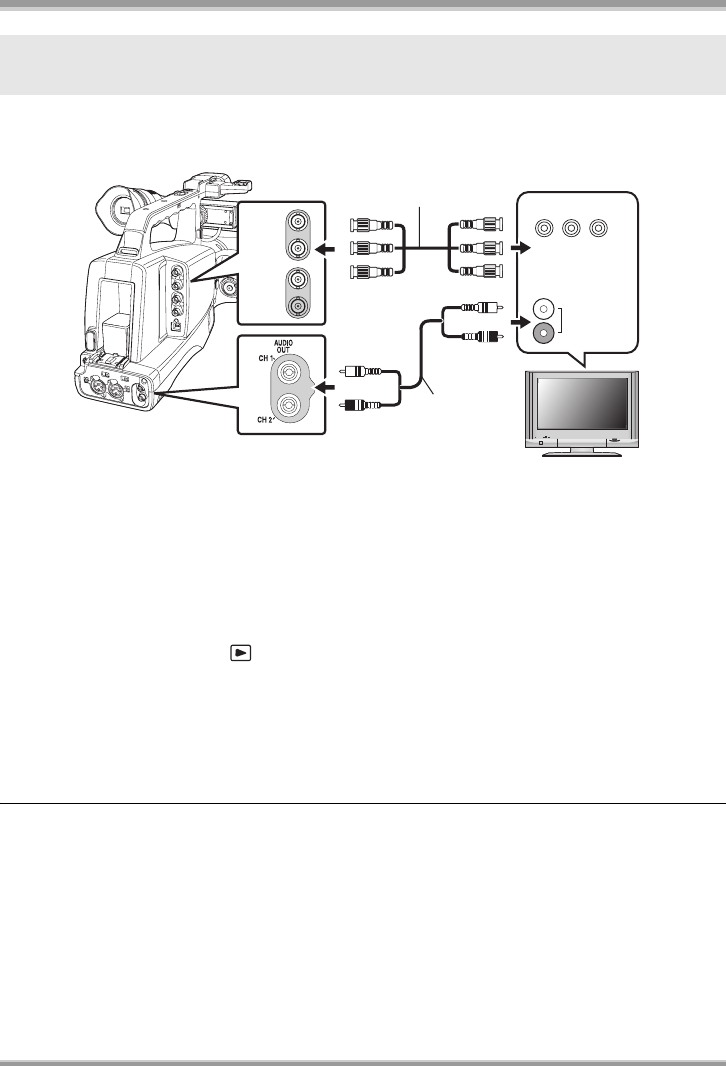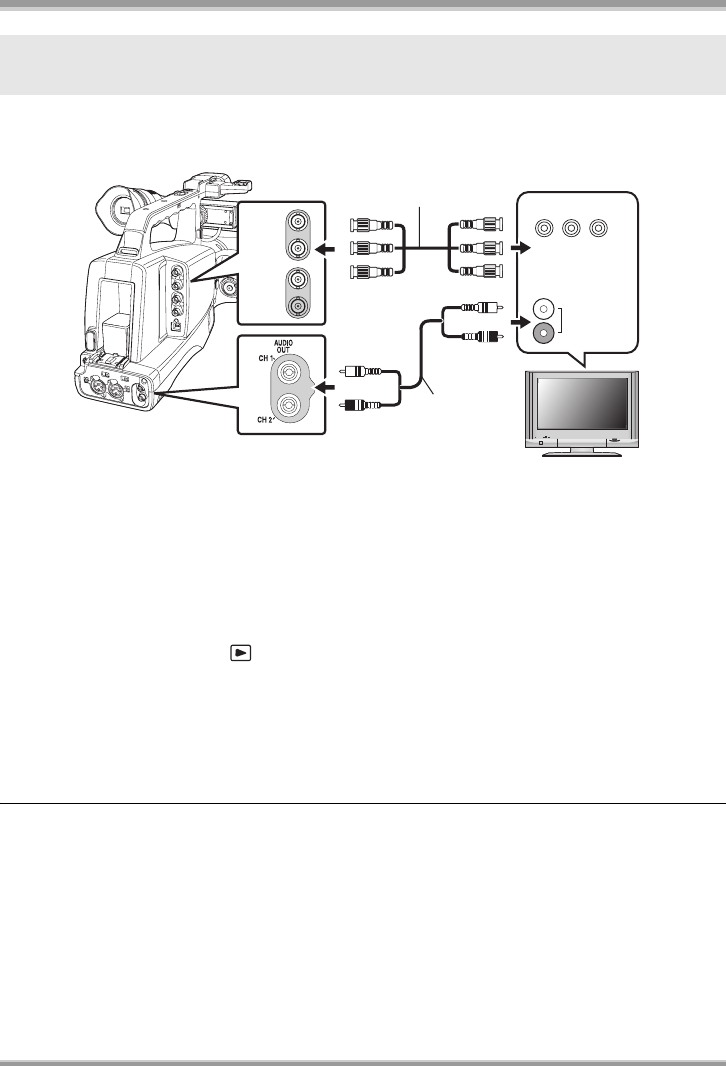
With other products
82
1 Connect the unit and TV with a component video cable (optional) and an
audio cable (optional).
A Component video cable (optional)
B Audio cable (optional)
≥Connect to terminals of the same color.
≥Since the component terminal outputs only pictures, an audio cable must be connected at the
same time. (Connect the cable to the audio input terminal of the component terminal input. For
details, refer to the operation manual for the TV.)
≥The component terminal of the unit is the BNC type. To connect a pin-type cable, use a pin-BNC
converter plug (optional).
2 Set the mode dial to to turn on the power.
3 Select the input channel on the TV.
Example: Select the [Component] channel etc.
(The name of the channel may differ depending on the connected TV.)
4 Start playback on this unit.
The image and audio are output on the TV.
ª About the setting when connecting the component terminals
When this unit is connected to a TV with the component cable, the output setting on this unit can be
changed. Set it to match the terminal on the TV that you connect to.
Press the MENU button, then select [SETUP] # [COMPONENT OUT] #
desired item and press the center of the cursor button.
[480i]: When connecting to the component terminal on the TV compatible with 480i.
(Playback is in standard quality.)
[1080i]: When connecting to the component terminal on the TV compatible with 1080i.
(Playback is in high definition quality.)
2Connecting with a component video cable (optional) and an audio cable
(optional)
Y P
B
P
R
Y
P
B
P
R
AUDIO IN
COMPONENT
VIDEO IN
VQT1Q93_ENG_PP.book 82 ページ 2008年3月6日 木曜日 午後5時42分