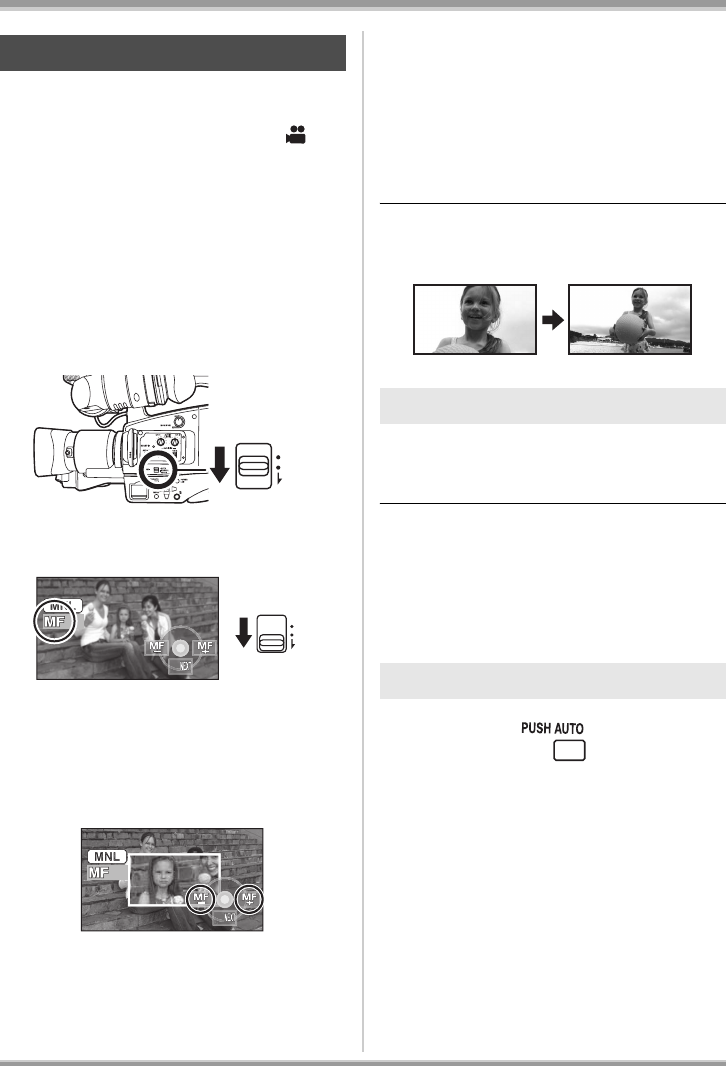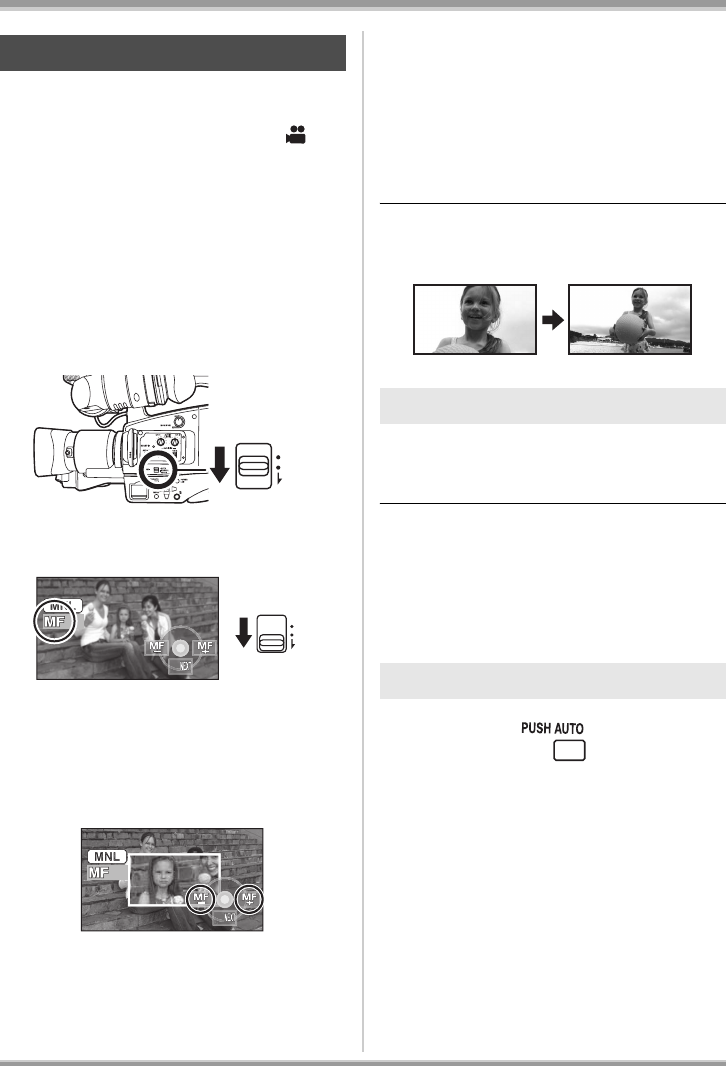
62
Recording
If auto focusing is difficult due to the conditions,
then manual focusing is available.
¬
Rotate the mode dial to select .
1
(When MF assist function is used)
Press the MENU button, then
select [ADVANCED]
#
[MF ASSIST]
# [ON] and press
the center of the cursor button.
≥The default setting is [ON].
2 Set the AUTO/MANUAL/FOCUS
switch to MANUAL.
3 Move the switch down and set it
to FOCUS position.
The manual focus indication [MF] and the
icon shown in the illustration appear.
4 Push the left or right of the
cursor button to bring the
subject into focus.
The center of the screen is enlarged. The
normal screen returns approximately
2 seconds after you finish bringing the
subject into focus.
≥The center of the screen is not enlarged
when [MF ASSIST] is [OFF].
To restore to the automatic adjustment
Press the AUTO/MANUAL/FOCUS switch down
again to the FOCUS position.
≥You can also restore the auto focusing by
setting the AUTO/MANUAL/FOCUS switch to
AUTO.
≥The subject may not be in focus when zoomed
in if focusing with a wide angle. First, zoom in
on the subject, and then focus on it.
The center of the screen is enlarged during
manual focus adjustment. This allows you to
focus on the subject more easily.
≥MF assist does not work if the zoom
magnification is more than 12k.
≥The part of the screen that is enlarged is not
enlarged on the image actually recorded.
≥The zebra pattern does not appear on the part
of the screen that is enlarged when [ZEBRA] is
[ON].
If the PUSH AUTO button is pressed during the
manual focus operation, the camera operates in
the Auto Focus mode while the button is
pressed.
Manual focus adjustment
AUTO
MANUAL
FOCUS
3/3
3/3
AUTO
MANUAL
FOCUS
3/3
3/3
About the MF assist function
One-push Auto function
VQT1Q93_ENG_PP.book 62 ページ 2008年3月6日 木曜日 午後5時42分