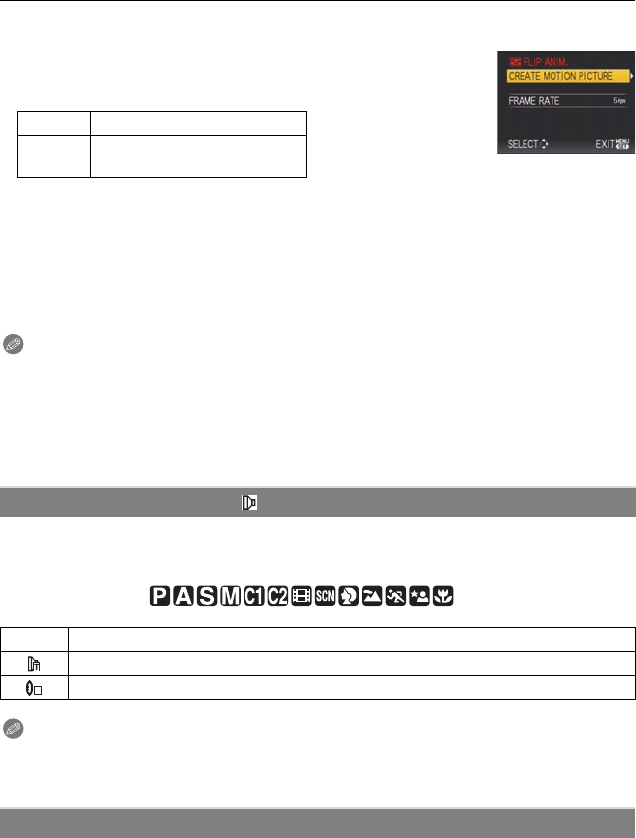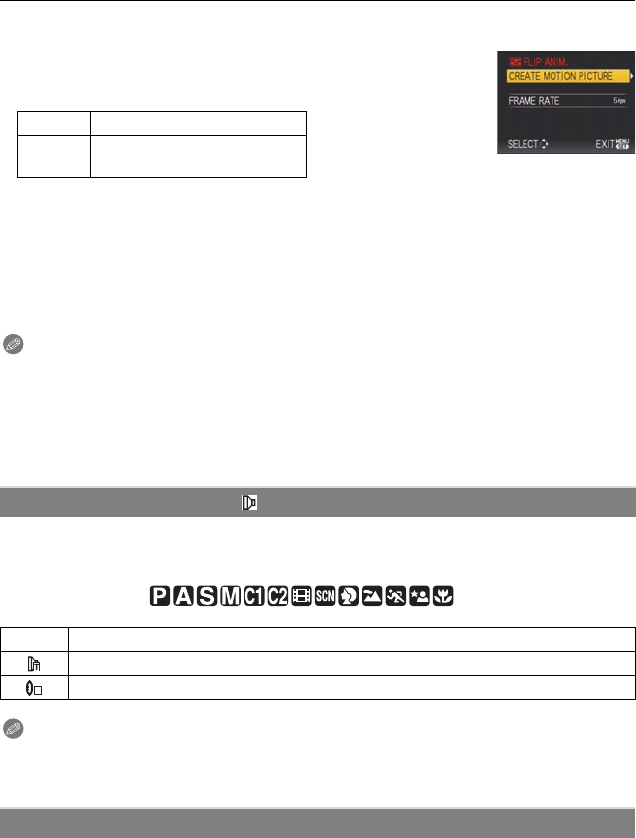
93
VQT1S36
Advanced (Recording pictures)
3 Press [MENU/SET], press 3/4 to select [CREATE MOTION PICTURE] and then
press 1.
4 press 4 to select [FRAME RATE] and then press 1.
5 Press 3/4 to select [5fps] or [10fps] and then press [MENU/
SET].
6 Press 3 to select [CREATE MOTION PICTURE] and then press 1.
•
The file number appears after creating a flip animation.
• Press [MENU/SET] three times to close the menu after creating the flip animation.
∫ Deleting all still images used to create flip animation
When selecting [DELETE STILL PICTURES] in [FLIP ANIM.] menu, a confirmation screen
appears. Select [YES] with 3 and then press [MENU/SET].
Note
•
Audio cannot be recorded.
• If you execute [CREATE MOTION PICTURE], flip animation is made from all pictures recorded
for flip animation. Delete unnecessary pictures.
• You can play back created flip animations with the same method used to play back motion
pictures. (P97)
• Playback may not be possible on other equipment. You may also hear noise during playback
on other equipment which does not have a mute function.
For details on [REC] mode menu settings, refer to P22.
With the optional conversion lenses, you can record even more faraway pictures and take
close-up pictures of smaller subjects.
Applicable modes:
Note
•
Refer to P120 for details about attaching the lens.
• Ensure that [CONVERSION] is set to [OFF] when not using a conversion lens.
• Read the operating instructions of the conversion lens for details.
For details on [REC] mode menu settings, refer to P22.
To set the year, month, day and time.
It functions in exactly the same way as [CLOCK SET] in the [SETUP] menu.
[5fps] 5 frames/sec.
[10fps]
10 frames/sec. (The motion
pictures become smoother.)
[CONVERSION]
[OFF]
[] When you attach the tele conversion lens.
[]When you attach the close-up lens.
U [CLOCK SET]
C
DMC-FZ28P_PC.book 93 ページ 2008年7月2日 水曜日 午後11時14分