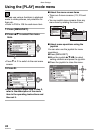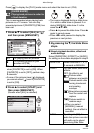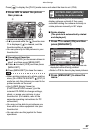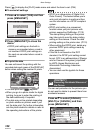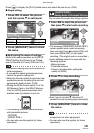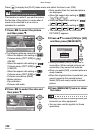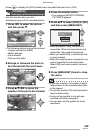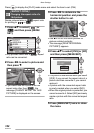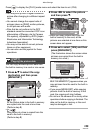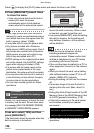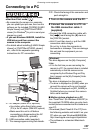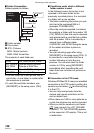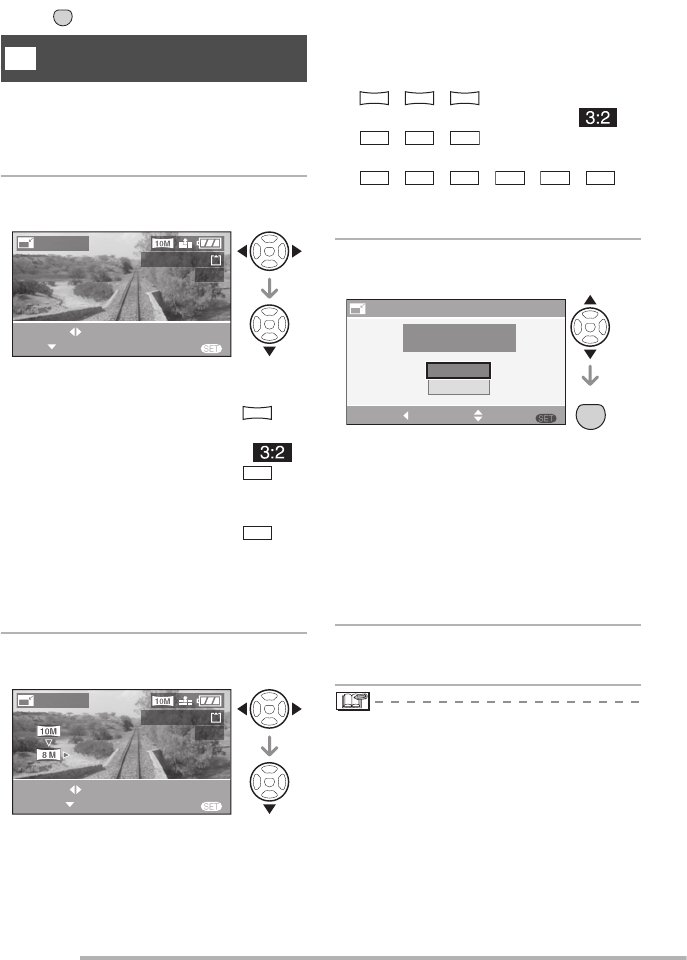
Menu Settings
102
VQT0Y44
Press [ ] to display the [PLAY] mode menu and select the item to set. (P94)
This function is useful if you want to reduce
the file size of the picture in cases when it
needs to be attached to an e-mail or
uploaded to a website.
1
Press w/q to select the picture
and then press r.
• The following pictures cannot be resized.
–When the aspect ratio setting is [j]
Pictures whose [PICT.SIZE] is [ ]
(2M EZ)
–When the aspect ratio setting is [ ]
Pictures whose [PICT.SIZE] is [ ]
(2.5M EZ)
–When the aspect ratio setting is [h]
Pictures whose [PICT.SIZE] is [ ]
–Pictures recorded as [RAW]
–Motion pictures
–Flip animation
–Pictures with audio
2
Press w/q to select the size and
then press r.
• Sizes smaller than the recorded picture
are displayed.
• When the aspect ratio setting is [j]
–[ ]/[ ]/[ ]
• When the aspect ratio setting is [ ]
–[ ]/[ ]/[ ]
• When the aspect ratio setting is [h]
–[ ]/[ ]/[ ]/[ ]/[ ]/[ ]
• The message [DELETE ORIGINAL
PICTURE?] appears.
3
Press e/r to select [YES] or [NO]
and then press [MENU/SET].
• When you select [YES], the picture is
overwritten. When resized pictures are
overwritten, they cannot be restored.
• When you select [NO], a resized picture is
newly created.
• When the original picture is protected, you
cannot overwrite the resized picture.
Select [NO] and newly create a resized
picture.
4
Press [MENU/SET] twice to close
the menu.
• You may not be able to resize pictures you
have shot on other equipment.
• You can also use the joystick for these
operations.
MENU
SET
[RESIZE]
Making the picture smaller
e
100-0001
1/19
MENU
RESIZE
SELECT
SET
EXIT
2
M
2.5
M
1M
0.3
M
100-0001
1/19
MENU
RESIZE
SELECT
RESIZE
EXIT
8
M
5.5
M
2
M
7
M
4.5
M
2.5
M
6
M
4
M
3M
2M
1M
0.3
M
MENU
SET
MENU
RESIZE
SELECT
SET
CANCEL
DELETE ORIGINAL
PICTURE?
YES
NO