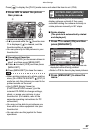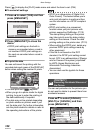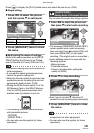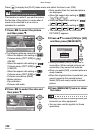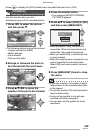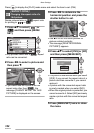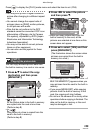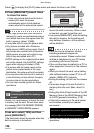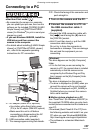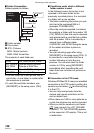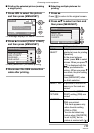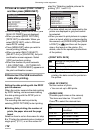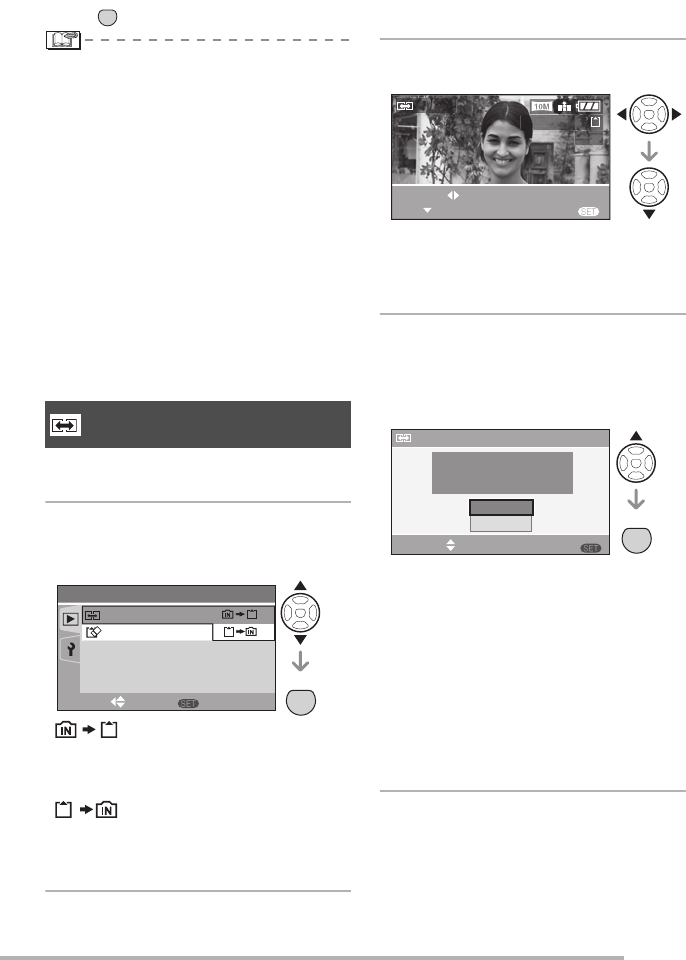
Menu Settings
105
VQT0Y44
Press [ ] to display the [PLAY] mode menu and select the item to set. (P94)
• You may end up with a higher-resolution
picture after changing to a different aspect
ratio.
• You cannot change the aspect ratio of
pictures taken as [RAW], motion pictures,
or still pictures with audio.
• Files that do not conform to the DCF
standard cannot be converted. DCF is an
abbreviation of [Design rule for Camera
File system], stipulated by JEITA [Japan
Electronics and Information Technology
Industries Association].
• You may not be able to convert pictures
taken on other equipment.
• You can also use the joystick for these
operations.
You can copy recorded picture data from
the built-in memory to a card or vice versa.
1
Press e/r to select the copy
destination and then press
[MENU/SET].
• :
All the picture data in the built-in memory
are copied onto the card at one time.
(Perform step 3)
• :
One picture at a time is copied from the
card to the built-in memory.
(Perform step 2)
2
Press w/q to select the picture
and then press r.
• When you copy picture data from the
built-in memory to the card, all the
pictures are selected at one time so this
screen does not appear.
3
Press e to select [YES] and then
press [MENU/SET].
(The illustration shows the screen when
pictures are copied from the built-in
memory to a card.)
• The message [COPY THIS PICTURE TO
BUILT-IN MEMORY?] appears when you
copy pictures from the card to the built-in
memory.
• If you press [MENU/SET] while copying
pictures from the built-in memory to the
card, the copying will stop halfway.
• Do not turn the camera off or do any other
operations before copying is finished. The
data on the built-in memory or the card
may be damaged or lost.
MENU
SET
[COPY]
Copying the picture data
3
/
3
MENU
MENU
SET
PLAY
COPY
FORMAT
SELECT
SET
100-0001
1/19
MENU
COPY
SELECT
EXIT
SET
MENU
SET
MENU
COPY
COPY PICTURES FROM
BUILT-IN MEMORY TO
MEMORY CARD?
SELECT
SET
YES
NO