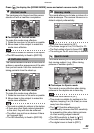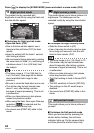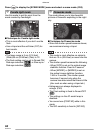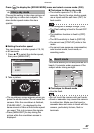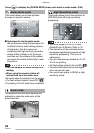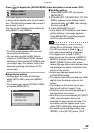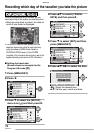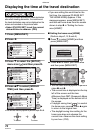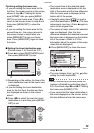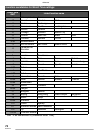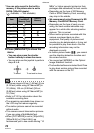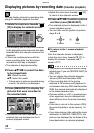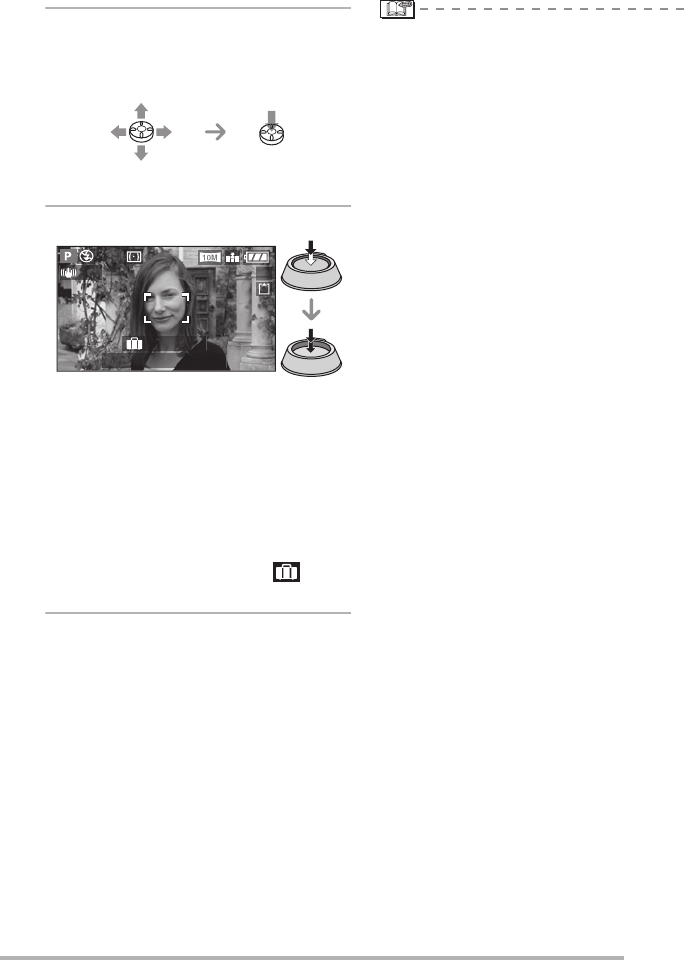
Advanced
71
VQT0Y44
7
Press [MENU/SET] twice to close
the menu.
• You can also use the joystick to perform
steps 2 to 7.
8
Take a picture.
• The current date and time and which day
of the vacation it is are displayed for about
5 seconds at the bottom of the screen if
the camera is turned on when the travel
date is set, after setting the clock,
departure date or travel date, after
changing the world time setting and after
switching from playback mode to another
mode.
• When [TRAVEL DATE] is set, [ ]
appears on the lower right of the screen.
n Canceling the travel date
If you leave [TRAVEL DATE] set to [SET],
the number of days that have passed since
the departure date will continue to be
recorded.
When the vacation is finished, set [TRAVEL
DATE] to [OFF] on the screen shown in
step 5 and then press [MENU/SET] twice.
• The travel date is calculated using the
date in the clock setting (P20) and the
departure date you set. If you set
[WORLD TIME] (P72) to the travel
destination, the travel date is calculated
using the date in the clock setting and the
travel destination setting.
• The travel date setting is memorized even
if the camera is turned off.
• If you set a departure date and then take
a picture on a date before this departure
date, [-] (minus) is displayed in orange
and the day of the vacation that you took
the picture is not recorded.
• If you set a departure date and then
change the clock setting to the date and
time at the travel destination, [-] (minus) is
displayed in white and the day of the
vacation that you took the picture on is
recorded when the travel destination date
is, for example, one day before the
departure date.
• If [TRAVEL DATE] is set to [OFF], the
number of days that have passed since
the departure date will not be recorded
even if you set the travel date or the clock.
Even if [TRAVEL DATE] is set to [SET]
after taking the pictures, the day of the
vacation you took them on is not
displayed.
• If you set a departure date when the clock
is not set, the message [PLEASE SET
THE CLOCK] appears. In this case, set
the clock (P20).
To select To set and to close
1
1ST DAY
10:00 DEC. 2.2006
19