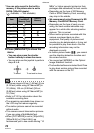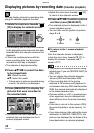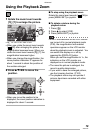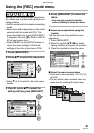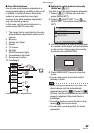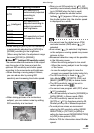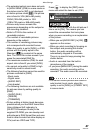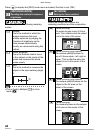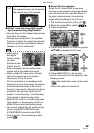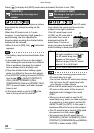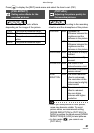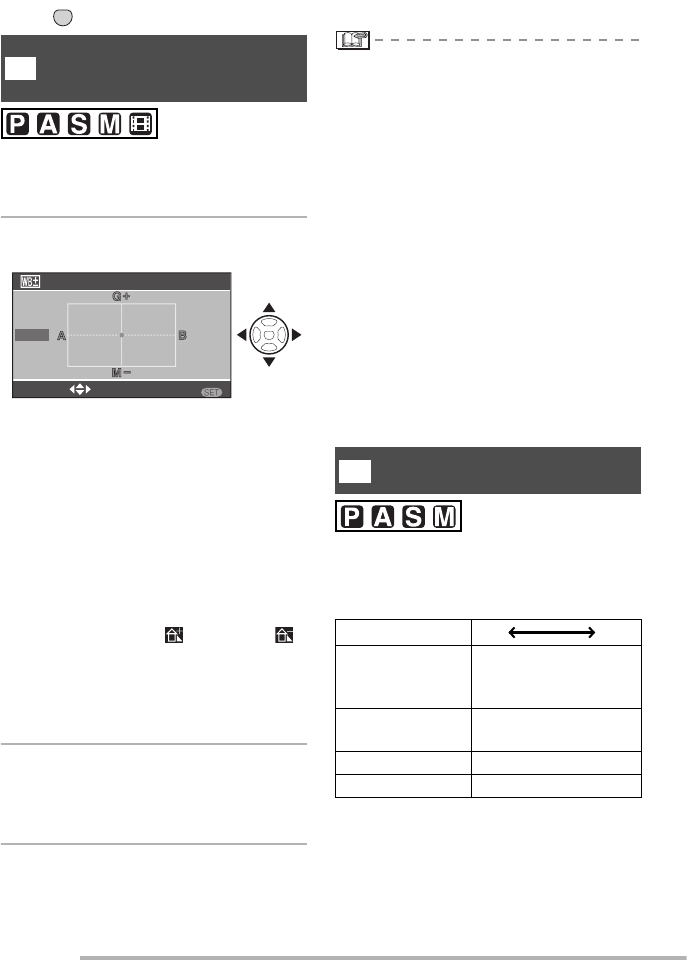
Menu Settings
84
VQT0Y44
Press [ ] to display the [REC] mode menu and select the item to set. (P81)
When you cannot acquire the desired hue
by setting the white balance, you can finely
adjust the white balance.
1
Press e/r/w/q to adjust the
white balance finely.
w : A (amber: orange tint)
q: B (blue: bluish)
e : G+ (green: greenish)
r : M- (magenta: reddish)
• When white balance is finely adjusted
in A (amber) or B (blue) direction, the
white balance icon displayed on the
LCD Monitor turns to the finely adjusted
color.
• When white balance is finely adjusted
in G+ (green) or M- (magenta)
direction, [+] (e.g.: ) or [-] (e.g.: )
is added to the white balance icon
displayed on the LCD Monitor.
• When you do not adjust white balance
finely, select the central point.
2
Press [MENU/SET] twice to close
the menu.
• You can also press the shutter
button halfway to finish.
• You can set the value independently for
each of the modes in white balance.
• The setting on the fine adjustment of the
white balance is reflected to the picture
when taking a picture with the flash.
• The white balance fine adjustment setting
is memorized even if the camera is turned
off.
• When you change white balance setting
in set mode [|], fine adjustment
levels for [}] and [~] return to the
standard (central point).
• When the color effect is set to any of
[COOL], [WARM], [B/W] or [SEPIA] (P91),
you cannot finely adjust the white
balance.
• You can also use the joystick for these
operations.
ISO sensitivity represents the sensitivity of
the image sensor to light. If you set the ISO
sensitivity higher, the camera becomes
more suitable for recording in dark places.
MENU
SET
[WB ADJUST.]
Finely Adjusting the White
Balance
L
MENU
AUTO
WB ADJUST.
ADJUST. SET
[SENSITIVITY]
Setting the light sensitivity
ISO sensitivity
100 1600
Use in bright
places
(e.g. outdoors)
Suitable
Not
suitable
Use in dark
places
Not
suitable
Suitable
Shutter speed Slow Fast
Noise Less Increased
J