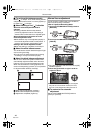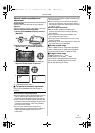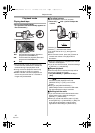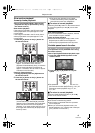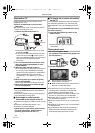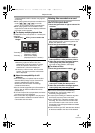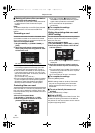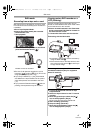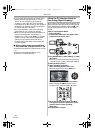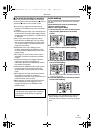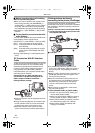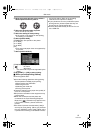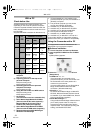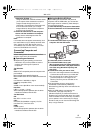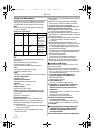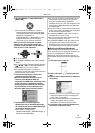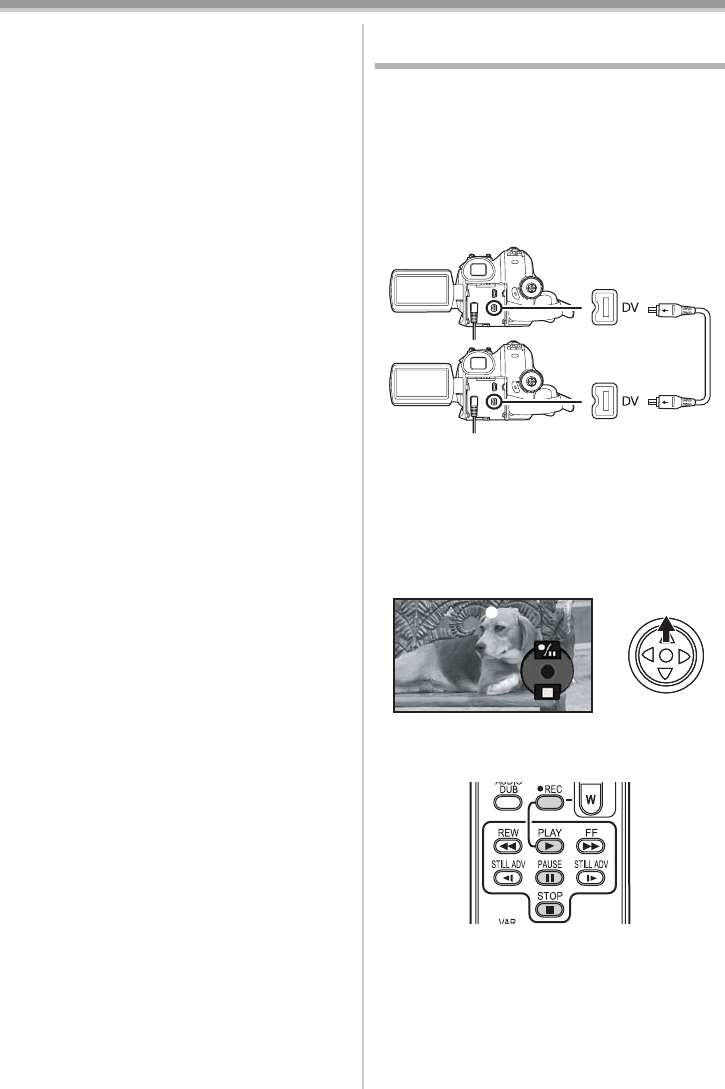
Edit mode
48
LSQT1091
≥If you record (dub) images onto another video
device and then play them back on a wide-
screen TV, the images may be stretched
vertically. In this case, refer to the operating
instructions for the device that you are recording
(dubbing) to or read the operating instructions
for the TV and set to 16:9 (full).
≥For more information, refer to the operating
instructions for your TV set and recorder.
≥When you do not need functional indications or
date and time indication, set [SETUP] >>
[DISPLAY] >> [OFF] or set [BASIC] >> [DATE/
TIME] >> [OFF] in the Tape Playback Mode.
(When you connect the Camcorder and a
recorder with the DV cable, these indications
may not appear.)
ª
When neither image nor sound from
the Camcorder is output to the TV set
≥Check that the plugs are inserted as far as they
go.
≥Check the [12bit AUDIO] settings. (
-50-)
≥Check the connected terminal.
Using the DV Interface Cable for
Recording (Digital Dubbing)
By connecting other digital video equipment with
DV terminal and the Camcorder by using the DV
cable PV-DDC9/PV-DDC9-K (optional) 1, high-
image-quality dubbing can be done in digital
format.
≥Set to Tape Playback Mode.
(Player/recorder)
1 Connect the Camcorder and digital video
equipment with the DV cable.
2 Set [ADVANCED] >> [REC STDBY] >> [YES].
(Recorder)
≥You do not have to follow this step when the
remote control is used in the digital dubbing.
3 Start playback. (Player)
4 Start recording. (Recorder)
When operating with the main unit:
Move the joystick up to select [
¥/;] icon.
When operating with the remote control:
While pressing the [
¥REC] button on the
remote control, press the [PLAY 1] button.
5 Move the joystick up to select the [¥/;]
icon again or press the [
;] button on the
remote control to stop recording.
(Recorder)
6 Stop playback. (Player)
1
LSQT1091_ENG.book 48 ページ 2006年11月27日 月曜日 午後1時17分