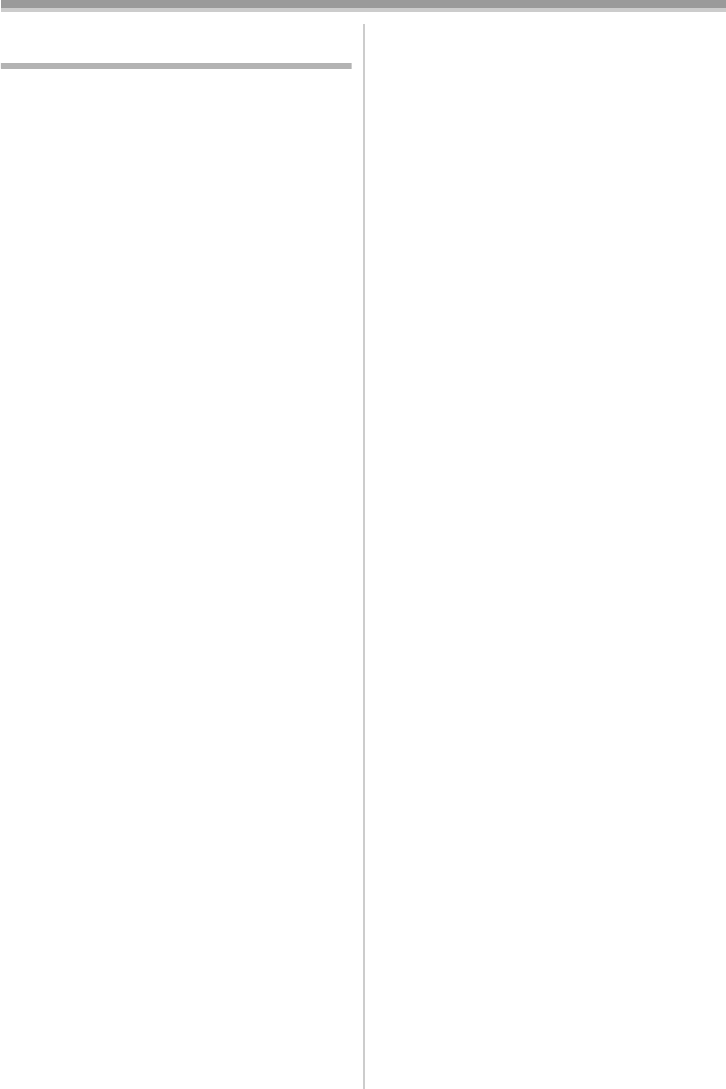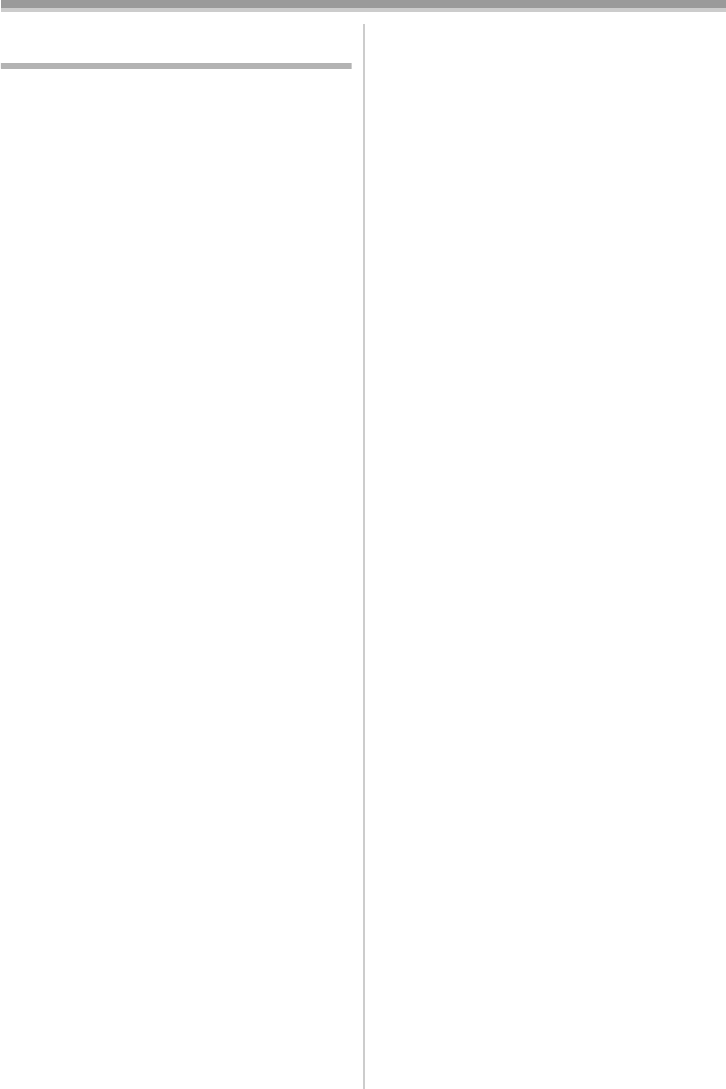
With a PC
57
LSQT1091
Using Quick Movie Magic or
MotionDV STUDIO
When the OS is Windows 2000/XP, the
Camcorder can be connected to the personal
computer with the DV cable.
When the OS is Windows 2000/XP, the
Camcorder can be connected to the personal
computer with the USB cable. However, when the
OS is Windows 2000, USB driver must be
installed.
≥Do not connect the USB cable until the USB
driver is installed.
ª
Operating environment
OS:
IBM PC/AT compatible personal computer with
pre-installed;
Microsoft Windows XP Home Edition/
Professional SP2
Microsoft Windows 2000 Professional SP4
CPU:
Intel Pentium III 800 MHz or higher (including
compatible CPU)
Graphic display:
High Color (16 bit) or more
(32 bit recommended)
Desktop resolution of 1024k768 pixels or more
(Supporting the overlay of DirectDraw)
Sound:
PCM sound source (Compatible DirectSound)
RAM:
256 MB or more
(Adding more memory enables you to operate the
personal computer more comfortably.)
Hard disk:
Ultra DMA – 33 or more
Free hard disk space:
640 MB or more
(When you capture video, 1 GB is needed for
data of approx. 4 minutes.)
Interface:
DV (IEEE1394) terminal (IEEE1394.a)
USB terminal (Hi-Speed USB (USB 2.0)
compliant) (A type)
Necessary software:
DirectX 9.0b/9.0c
Windows Media Player 6.4 to 10
Other requirements:
Mouse
≥This software is not compatible with a multi-
CPU environment.
≥This software is not compatible with a multi-boot
environment.
≥Operation on Microsoft Windows XP Media
Center Edition, Tablet PC Edition and 64 bit
operating system is not guaranteed.
ª
Installing USB Driver
Install this when your OS is Windows 2000 SP4.
(When your OS is Windows XP SP2, installing
USB driver is not needed.) USB Driver must be
installed when you connect the Camcorder to the
PC with the USB cable and use Quick Movie
Magic or MotionDV STUDIO.
DirectX 9.0b is installed in your PC if it is not
installed beforehand.
≥When DirectX 9.0b is installed, applications
supported by previous versions of DirectX may
not run. In this case, consult the manufacturers
of the applications disabled.
1
Insert the supplied CD-ROM into the
personal computer’s CD-ROM drive.
≥Quit all applications.
≥[Setup Menu] appears.
2
Click [USB Driver].
≥The set up program starts running.
3
Depending on your system environment,
installation of “DirectX 9.0b” may be
required. Click [Yes] and continue with
installation.
≥After “DirectX 9.0b” is installed, the computer
will restart.
≥Do not remove the CD-ROM.
≥Installation may take a little while.
4
Finish installation by following the
on-screen instructions.
≥Click [Next] and proceed with installation.
≥After completing the installation, Click
[Finish].
5
Click [OK].
LSQT1091_ENG.book 57 ページ 2006年11月27日 月曜日 午後1時17分