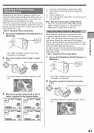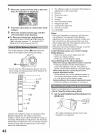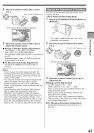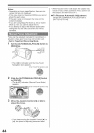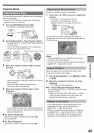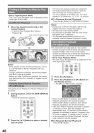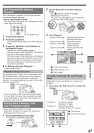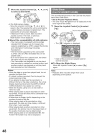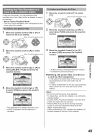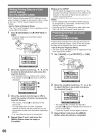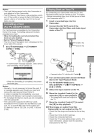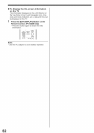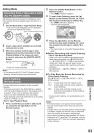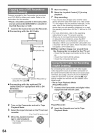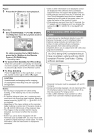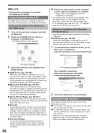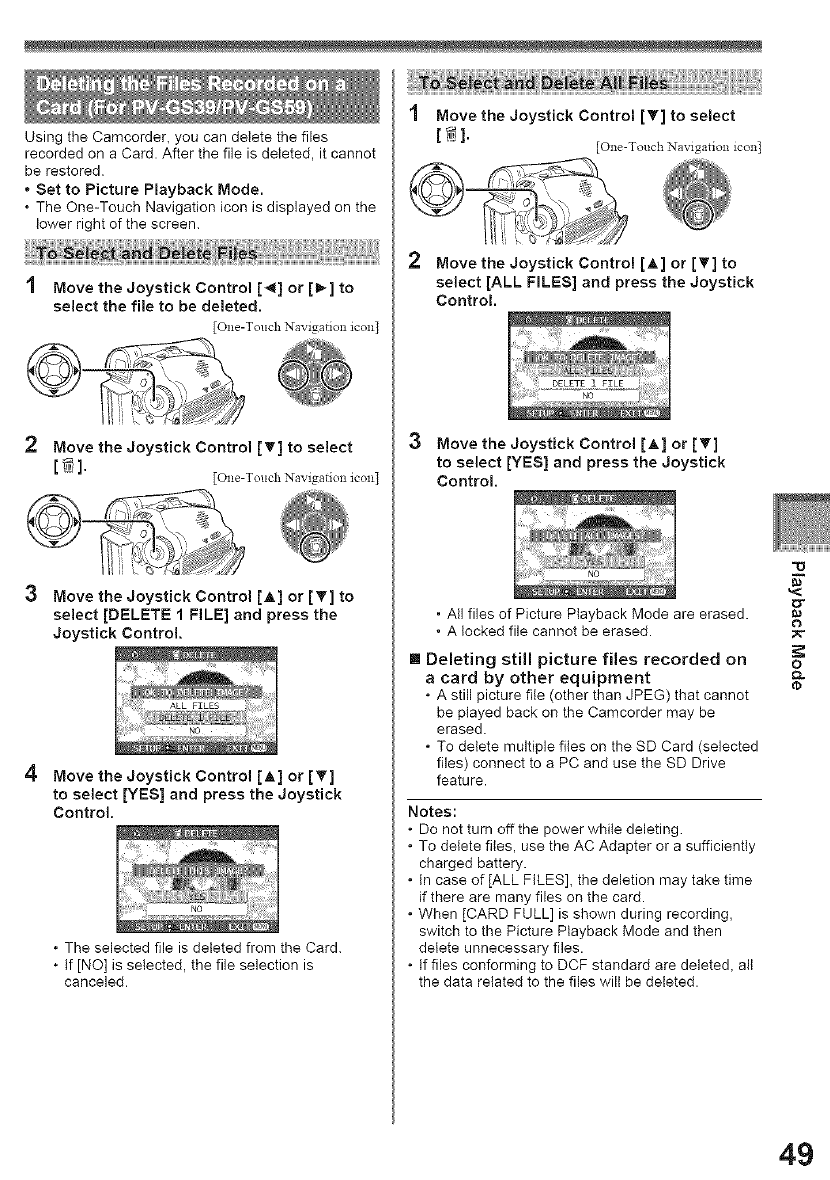
Using the Camcorder, you can delete the files
recorded on a Card. After the file is deleted, it cannot
be restored.
* Set to Picture Playback Mode.
, The One-Touch Navigation icon is displayed on the
lower right of the screen.
1 Move the Joystick Control [_] or [_] to
select the file to be deleted.
lOne-Touch Navigation icon]
2 Move the Joystick Control [T] to select
[_1,
lOne-Touch Navigation icon]
3 Move the Joystick Control [A] or [_v] to
select [DELETE 1 FILE] and press the
Joystick Control.
4 Move the Joystick Control [A] or [_']
to select [YES] and press the Joystick
Control.
• The selected file is deleted from the Card.
• If [NO] is selected, the file selection is
canceled.
1 Move the Joystick Control [T] to select
[_].
[One-Touch Navigation icon]
2 Move the Joystick Control [J,] or [_'] to
select [ALL FILES] and press the Joystick
Control.
3 Move the Joystick Control [A] or [_']
to select [YES] and press the Joystick
Control.
, All files of Picture Playback Mode are erased.
. A locked file cannot be erased.
m Deleting still picture files recorded on
a card by other equipment
• A still picture file (other than JPEG) that cannot
be played back on the Camcorder may be
erased.
• To delete multiple files on the SD Card (selected
files) connect to a PC and use the SD Drive
feature.
Notes:
• Do not turn offthe power while deleting.
• To delete files, use the AC Adapter or a sufficiently
charged battery.
• In case of [ALL FILES], the deletion may take time
if there are many files on the card.
• When [CARD FULL] is shown during recording,
switch to the Picture Playback Mode and then
delete unnecessary files.
• If files conforming to DCF standard are deleted, all
the data related to the files will be deleted.
-0
$-
,<
o_
o
tp
49