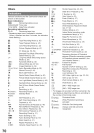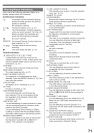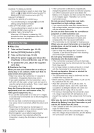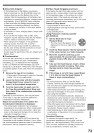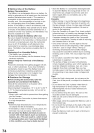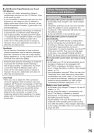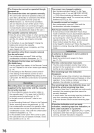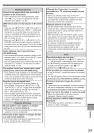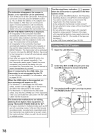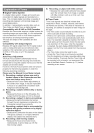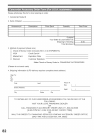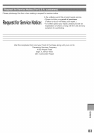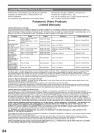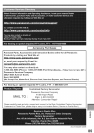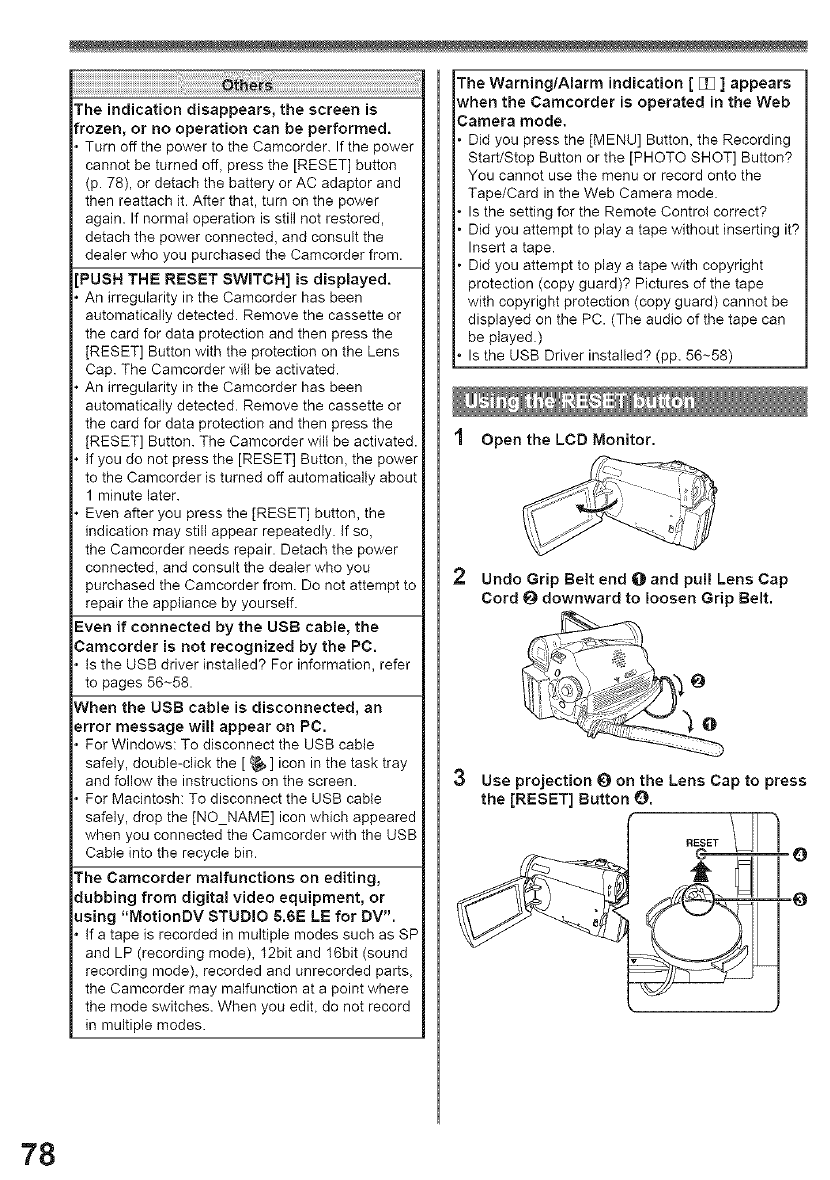
iiiiiiiiiiiiiiiiiiiiiiiiiiiiiiiiiiiiiiiiiiiiiiiiiiiiiiiiiiiiiiiiiiiiiiiiiiiiiiiiiiiiiiiiiiiiiiiiiiiiiiiiiiiiiiiiiiiiiiiiii_!_)_i_i_i_!i_!i_!i_!i_!i_!i_!i_!i_!i_!i_!i_!i_!i_!i_!i_!i_!i_!i_!i_!_i_I_!i_!i__
The indication disappears, the screen is
frozen, or no operation can be performed.
Turn off the power to the Camcorder. If the power
cannot be turned off, press the [RESET] button
(p. 78), or detach the battery or AC adaptor and
then reattach it. After that, turn on the power
again. If normal operation is still not restored,
detach the power connected, and consult the
dealer who you purchased the Camcorder from.
PUSH THE RESET SWITCH] is displayed.
An irregularity in the Camcorder has been
automatically detected. Remove the cassette or
the card for data protection and then press the
[RESET] Button with the protection on the Lens
Cap. The Camcorder wilt be activated.
An irregularity in the Camcorder has been
automatically detected. Remove the cassette or
the card for data protection and then press the
[RESET] Button. The Camcorder will be activated.
If you do not press the [RESET] Button, the power
to the Camcorder is turned off automatically about
1 minute later.
Even after you press the [RESET] button, the
indication may still appear repeatedly. If so,
the Camcorder needs repair. Detach the power
connected, and consult the dealer who you
purchased the Camcorder from. Do not attempt to
repair the appliance by yourself.
Even if connected by the USB cable, the
Carncorder is not recognized by the PC.
Is the USB driver instal(ed? For information, refer
to pages 56~58.
When the USB cable is disconnected, an
error message will appear on PC.
For Windows: To disconnect the USB cable
safely, double-click the [ _] icon in the task tray
and follow the instructions on the screen.
For Macintosh: To disconnect the USB cable
safely, drop the [NO_NAME] icon which appeared
when you connected the Camcorder with the USB
Cable into the recycle bin.
The Carncorder malfunctions on editing,
dubbing from digital video equipment, or
using "MotionDV STUDIO 5.6E LE for DV".
if a tape is recorded in multiple modes such as SP
and LP (recording mode], 12bit and 16bit (sound
recording mode), recorded and unrecorded parts,
the Camcorder may malfunction at a point where
the mode switches. When you edit, do not record
in multiple modes.
The Warning/Alarm indication [ [] ] appears
when the Carncorder is operated in the Web
Camera mode.
Did you press the [MENU] Button, the Recording
Start/Stop Button or the [PHOTO SHOT] Button?
You cannot use the menu or record onto the
Tape/Card in the Web Camera mode.
Is the setting for the Remote Control correct?
Did you attempt to play a tape without inserting it?
Insert a tape.
Did you attempt to play a tape with copyright
protection (copy guard)? Pictures of the tape
with copyright protection (copy guard) cannot be
displayed on the PC. (The audio of the tape can
be played.)
Is the USB Driver installed? (pp. 56~58)
1 Open the LCD Monitor.
2 Undo Grip Belt end O and pull Lens Cap
Cord _ downward to loosen Grip Belt.
Use projection O on the Lens Cap to press
the [RESET] Button Q.
78