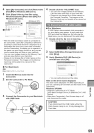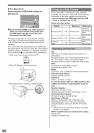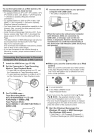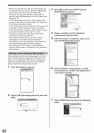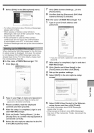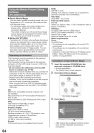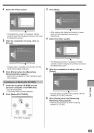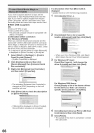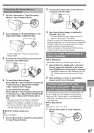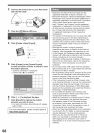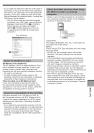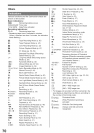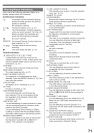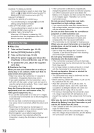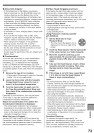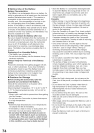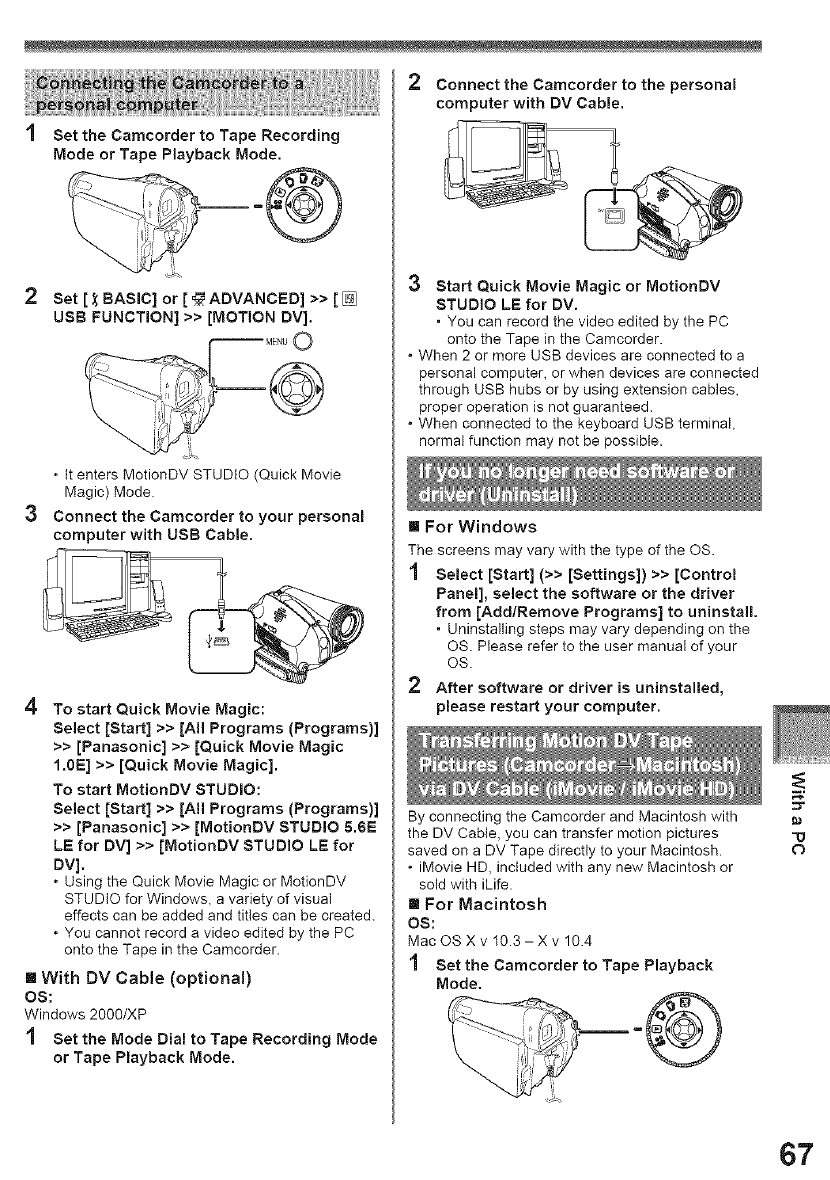
1 Set the Camcorder to Tape Recording
Mode or Tape Playback Mode.
®
Set [ _ BASIC] or [_ ADVANCED] >> [ []
USB FUNCTION] >> [MOTION DV].
• It enters MotionDV STUDIO (Quick Movie
Magic) Mode.
Connect the Camcorder to your personal
computer with USB Cable.
To start Quick Movie Magic:
Select [Start] >> JAil Programs (Programs)]
>> [Panasonic] >> [Quick Movie Magic
1.0E] >> [Quick Movie Magic].
To start MotionDV STUDIO:
Select [Start] >> [All Programs (Programs)]
>> [Panasonic] >> [MotionDV STUDIO 5.6E
LE for DV] >> [MotionDV STUDIO LE for
DV],
• Using the Quick Movie Magic or MotionDV
STUDIO for Windows, a variety of visual
effects can be added and titles can be created.
• You cannot record a video edited by the PC
onto the Tape in the Camcorder.
[] With DV Cable (optional)
OS:
Windows 2000/XP
1 Set the Mode Dial to Tape Recording Mode
or Tape Playback Mode.
Connect the Camcorder to the personal
computer with DV Cable.
3 Start Quick Movie Magic or MotionDV
STUDIO LE for DV.
. You can record the video edited by the PC
onto the Tape )n the Camcorder.
• When 2 or more USB devices are connected to a
personal computer, or when devices are connected
through USB hubs or by using extension cables,
proper operation is not guaranteed.
• When connected to the keyboard USB terminal,
normal function may not be possible.
[] For Windows
The screens may vary with the type of the OS.
1 Select [Start] (>> [Settings]] >> [Control
Panel], select the software or the driver
from [Add/Remove Programs] to uninstall.
. Uninstalling steps may vary depending on the
OS. Please refer to the user manual of your
OS.
2 After software or driver is uninstalled,
please restart your computer.
By connecting the Camcorder and Macintosh with
the DV Cable, you can transfer motion pictures
saved on a DV Tape directly to your Macintosh.
• iMovie HD, included with any new Macintosh or
sold with iLife.
[] For Macintosh
OS:
Mac OS X v 10 3-Xv 10.4
1 Set the Camcorder to Tape Playback
Mode,
-g
O
67